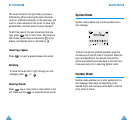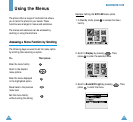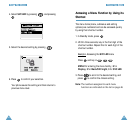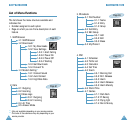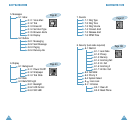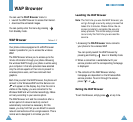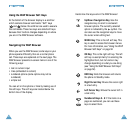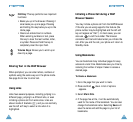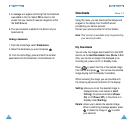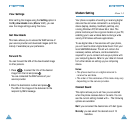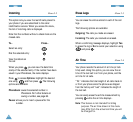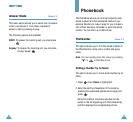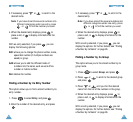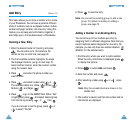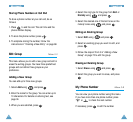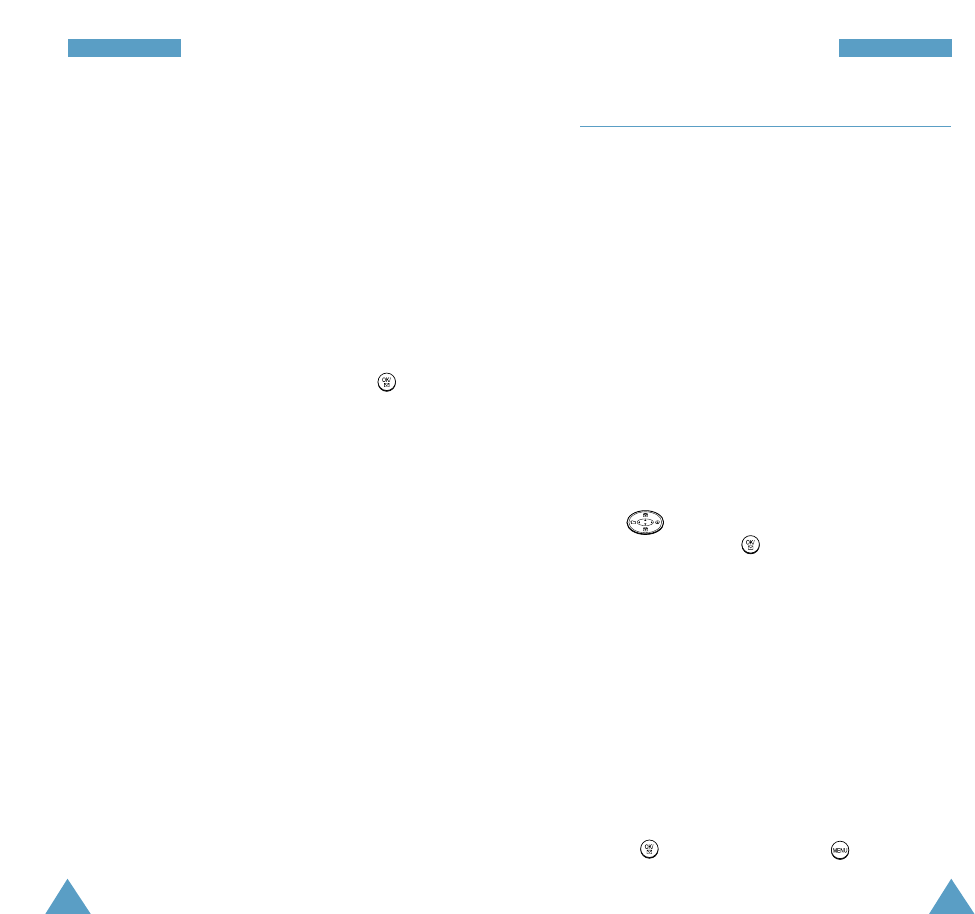
57
WWAAPP BBrroowwsseerr
56
WWAAPP BBrroowwsseerr
Downloads Menu 1-2
Using this menu, you can download the background
images for the display from the WAP service
provided by your service provider.
Contact your service provider for further details.
Note: This function is available only if supported by
your service provider.
My Downloads
You can view the images downloaded from the WAP
service via the Get Downloads menu (Menu 1-2-3).
Also, you can set an image to be displayed at an
incoming call, power on/off, or Standby mode.
Press to select the title of the desired image
from the list and press . You can see the selected
image playing (with the melody if available).
While reviewing the image, you are provided with
the following options at the bottom of the display:
Setting: allows you to set the selected image to
displayed when a call comes in (Alert
Calling), the phone switched on(Power
On) or off (Power Off), or the phone is in
Standby mode (Waiting).
Delete: allows you to delete the selected image.
When a confirming message appears, press
to delete the image or to cancel
your selection.
5. A message will appear confirming that the bookmark
was added to the list. Select OK to return to the
screen that you marked to resume navigation within
the WAP Browser.
6. The new bookmark is added to the bottom of your
bookmark list.
Finding a Bookmark
1. From the Home Page, select Bookmarks.
2. Select the bookmark you want and press .
Or, from the Home Page, press and hold the number
associated with the bookmark in the bookmark list.