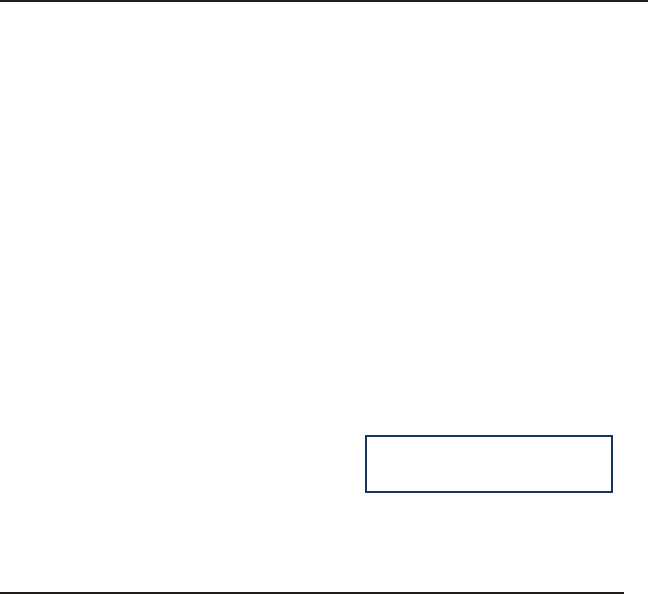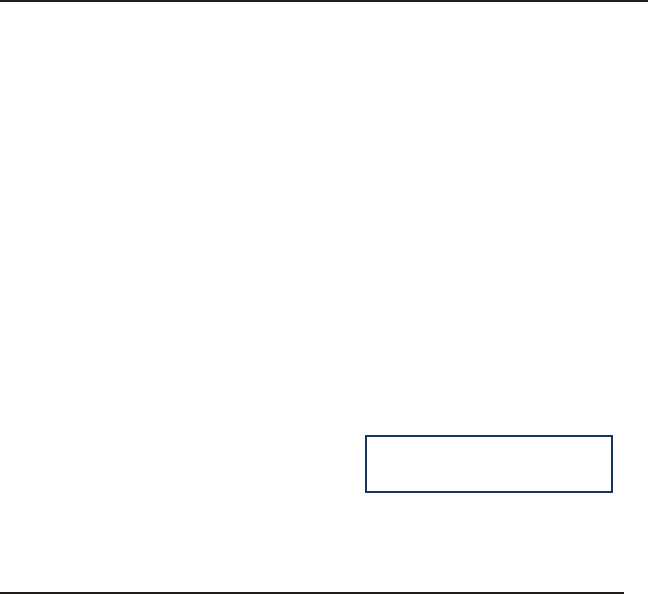
10
Change phone to admin mode: Press MENU/BACK[7. User Type. Press the RIGHT
navigation key until you see “admin” on the screen. Then press the DOWN key to
be prompted for the password. It is “admin” by default. Type and press OK.
Network Settings: Press MENU/BACK[3. SETTINGS[2. ADVANCED[OK. Enter
the admin password, and choose NETWORK->WAN PORT or VLAN or WEB TYPE or
802.1x Settings to enter the internet relating conguration page.
Account Settings: Press MENU/BACK[3. SETTINGS[2. ADVANCED[OK. Enter the
admin password, and choose ACCOUNTS[OK to congure the account settings.
Enter the following parameters:
Field Description
Activation Enable/disable the account
Label What the phone will display on the other phone’s Caller ID.
This may be overridden by data at the service provider.
Display Name The local phone name showing on the other phone
when calling
Register Name Register name provided by your service provider.
User Name User name provided by your service provider.
Password Account password provided by your service provider.
SIP Server SIP server address provided by your service provider.
Press the UP and DOWN buttons to scroll through the parameter list and ll in
proper information. Press the OK button to conrm.
Note:
The active User Type is shown with an * on the left of display when you enter MENU/
BACK[7. User Type MENU/BACK, like this:
Once you nish all admin related tasks you should change back to user mode with
the same procedure.
<*user>