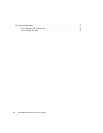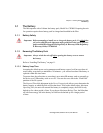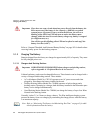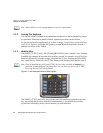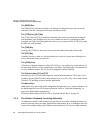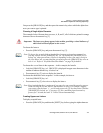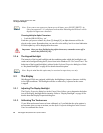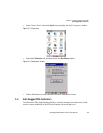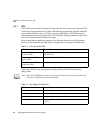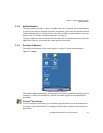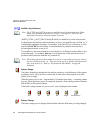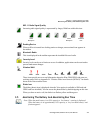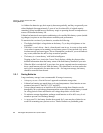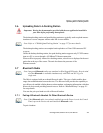Chapter 3: Getting To Know Your Ikôn
The Keypad Backlight
38 Ikôn Rugged PDA (Windows CE 5.0) User Manual
Choosing Multiple Alpha Characters
• Lock the [ORANGE] key ‘on’.
Each time you press a numeric key from [2] through [9], an alpha character will be dis-
played on the screen. Remember that you can refer to the softkey bar for a visual indication
of which alpha key will be displayed on the screen.
3.2.6 The Keypad Backlight
The intensity of the keypad backlight and the conditions under which this backlight is acti-
vated can be configured using the Keyboard icon in the Windows CE 5.0 Control Panel. The
behaviour of the keypad backlight is tailored in the Keyboard Properties dialog box. Refer
to “Keyboard Backlight” on page 89 for details about this option.
3.3 The Display
Ikôn Rugged PDAs are equipped with display backlighting to improve character visibility
in low light conditions. The backlight switches on when a key is pressed or the screen
is tapped.
3.3.1 Adjusting The Display Backlight
The Display Properties dialog box in the Control Panel allows you to determine the behav-
iour of the display backlight and its intensity. Refer to “Display Backlight” on page 84 for
details about the Display Properties dialog box.
3.3.2 Calibrating The Touchscreen
If your Ikôn touchscreen has never been calibrated, or if you find that the stylus pointer is
not accurate when you tap on an item, use the Stylus Properties dialog box in the Control
Panel to recalibrate the screen.
Note: If you want to use uppercase characters at all times, press [BLUE] [SHIFT]. An
icon of an uppercase ‘A’ is displayed in the taskbar indicating that all letters will be
displayed as uppercase characters.
Important: Once you have finished typing alpha characters, remember to turn off or
unlock the [ORANGE] key.
Note: Keep in mind that this option may be restricted to supervisory use only.