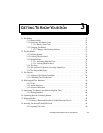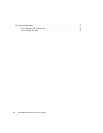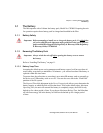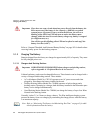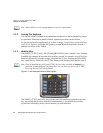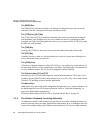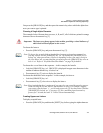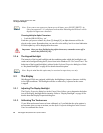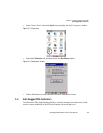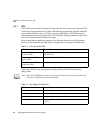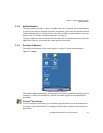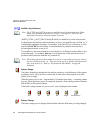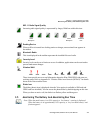Chapter 3: Getting To Know Your Ikôn
The Numeric Keyboard: Accessing Alpha Keys
36 Ikôn Rugged PDA (Windows CE 5.0) User Manual
The [BKSP] Key
The [BKSP] key (sometimes referred to as destructive backspace) moves the cursor one
character to the left, erasing the incorrectly entered key stroke.
The [CTRL] And [ALT] Key
The [CTRL] and [ALT] keys modify the function of the next key pressed and are applica-
tion-dependent. Note that these keys are only available on numeric keypads that are not
equipped with [Talk] and [End] phone keys; however, you can access the [CTRL] key using
the onscreen, soft keyboard.
The [TAB] Key
Typically, the [TAB] key moves the cursor to the next field to the right or downward.
The [ESC] Key
Generally, this key is used as a keyboard shortcut to close the current menu, dialog box or
activity and return to the previous one.
The [SCAN] Keys
All units are equipped with three yellow [SCAN] keys—one yellow key on the left side of
the unit along with two yellow triangular keys just below the Ikôn display. For units that do
not have internal scanners, this key can be re-mapped to another function.
The Function Keys–[F1] to [F10]
Function keys [F1] to [F10] perform special, custom-defined functions. These keys are ac-
cessed by pressing [BLUE] followed by numeric keys [1] to [10]. They can be used with the
Windows CE operating system or another application.
The Macro Keys
While macro keys are not physically stamped on the keyboard, up to 12 macro functions can
be added using the Scancode Remapping function. Refer to “Scancode Remapping” on
page 94 for details about mapping keys.
For details about creating a macro, refer to “Keyboard Macro Keys” on page 91.
3.2.5 The Numeric Keyboard: Accessing Alpha Keys
On numeric keyboards, while numeric keys are directly accessible, all alpha characters are
printed on the unit plastic in orange typeface above the numeric keys. An indicator in the left
corner of the taskbar displays the currently selected character. To access an alpha character,