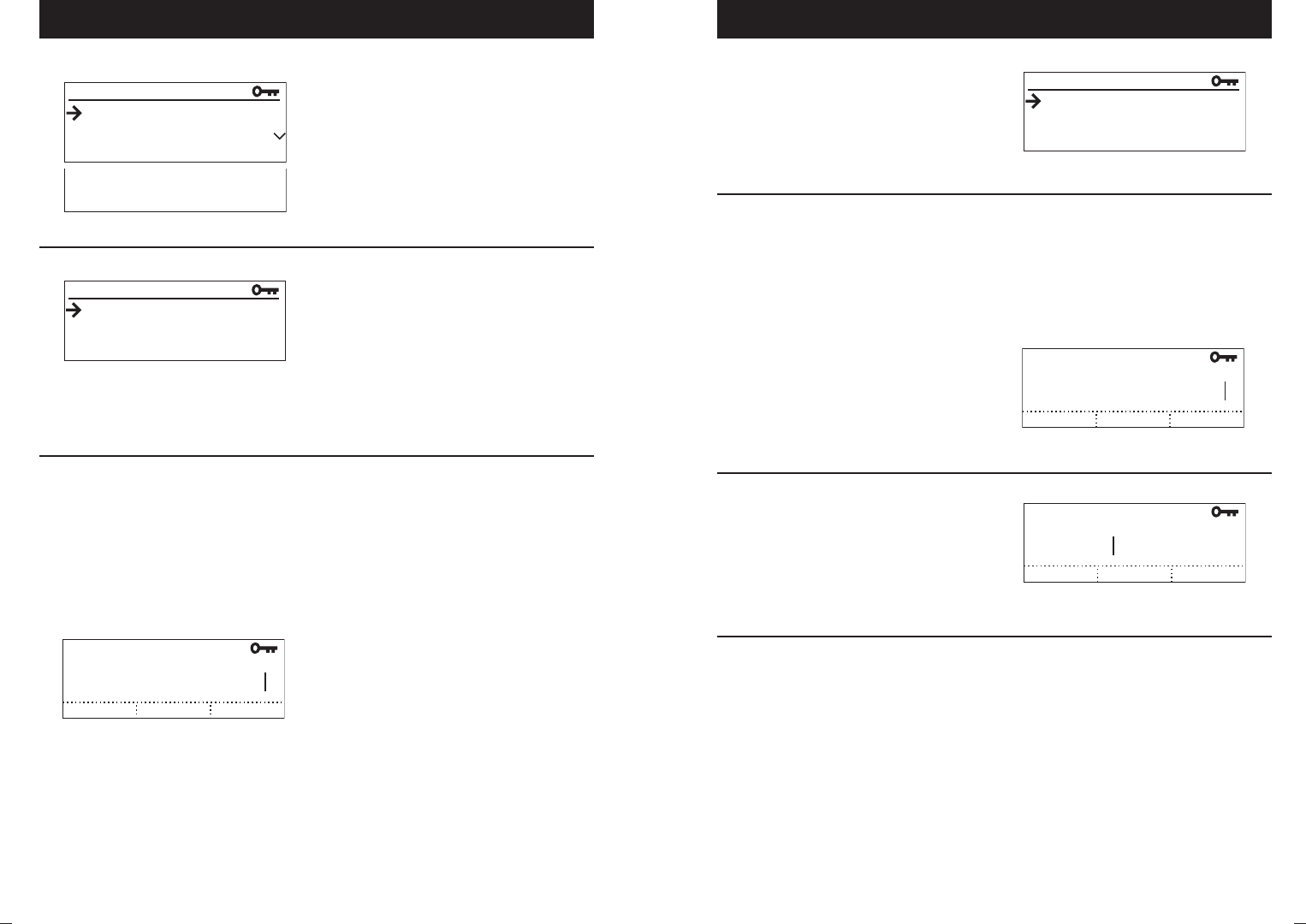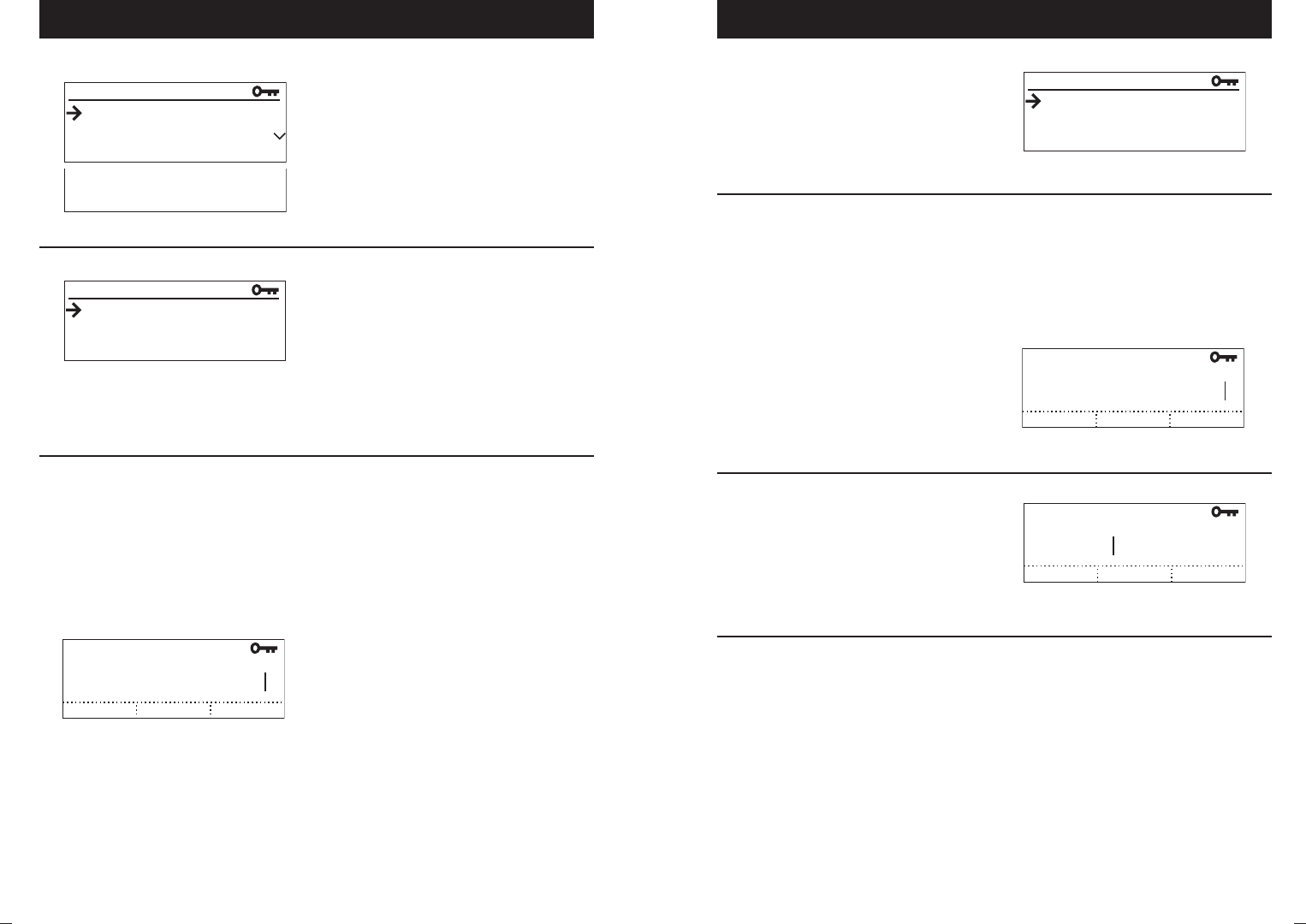
SoundStation VTX 1000 Operation Manual
34
Administrator’s Guide
SoundStation VTX 1000 Operation Manual
35
Administrator’s Guide
Administrative Setup Navigation Overview
From an Item Screen
SELECT button or SAVE soft key
Apply the new setting, information,
or adjustment and return to the
previous menu.
Note: For Passcode screens, this is
the Admin Setup Menu, while for all
the other subscreens, it’s the
corresponding submenu.
MENU button
Return to the Main Menu without
saving your new settings, information,
or adjustments.
EXIT button
Return to the previous menu without
saving your new settings, information,
or adjustments.
Note: For Passcode screens, this is
the Admin Setup Menu, while for all
the other subscreens, it’s the
corresponding submenu.
From a Submenu
From the Admin Setup Menu
3. Passcode
4. Diagnostics
5. Software
1. Location
2. Phone System
3. Passcode
ADMIN SETUP
ADMIN SETUP
4. Diagnostics
5. Software
1. Location
2. Phone System
3. Passcode
ADMIN SETUP
1. Location NAME
2. THIS Phone #
LOCATION
< DEL SAVESPACE
LOCATION NAME
Conference Room B_
< DEL SAVE
THIS PHONE #
5554321_
1. Location NAME
2. THIS Phone #
LOCATION
< DEL SAVESPACE
LOCATION NAME
Conference Room B
< DEL SAVE
THIS PHONE #
5554321
(i.e., the Location Submenu, Phone System
Submenu, Diagnostics Submenu or
Software Submenu)
(i.e., a Location screen, Phone System
screen, Passcode screen, Diagnostics
screen, or Software screen)
SELECT button
Display the Submenu or Item Screen
of the current selection.
EXIT button
Return to the Main Menu.
SELECT button
Display the Item Screen
of the current selection.
EXIT button or MENU button
Return to the Admin Setup Menu
or Main Menu.
Character Entry
For each letter you want, press the
number button that has that letter on
it. Press the same button repeatedly to
cycle through the letters on that button;
e.g., pressing
3 repeatedly will display
D, E, F,
3, D, etc.
Advance a Character
To enter the same character, wait for 3
second then press the same key again.
Add a Space
Press the SPACE soft key
(when available).
Delete a Character
Press the < DEL soft key.
Enter Location Information
Use the number keypad to enter a
location name, which will be displayed
when “This Phone” is selected from the
Main Menu.
Location Name
Character Entry
Use the number keypad to enter this
SoundStation VTX 1000’s phone number.
If you make an error, use the <DEL soft
key to erase it.
This Phone #
1. Location NAME
2. THIS Phone #
LOCATION
< DEL SAVESPACE
LOCATION NAME
Conference Room B_
< DEL SAVE
THIS PHONE #
5554321_
1. Location NAME
2. THIS Phone #
LOCATION
< DEL SAVESPACE
LOCATION NAME
Conference Room B
< DEL SAVE
THIS PHONE #
5554321
1. Location NAME
2. THIS Phone #
LOCATION
< DEL SAVESPACE
LOCATION NAME
Conference Room B
< DEL SAVE
THIS PHONE #
5554321
Important: Press the SAVE soft key or
SELECT button to retain the new location
name and return to the Location Submenu.
Otherwise, you can use the EXIT button
to return to the Location Submenu,
or the MENU button to return to the
Main Menu, but your new
location will not be saved.
Save