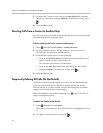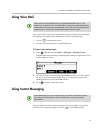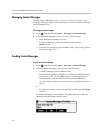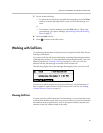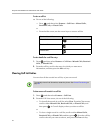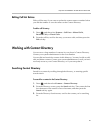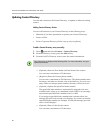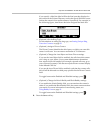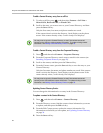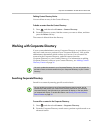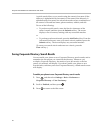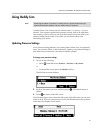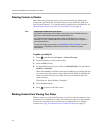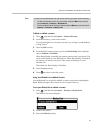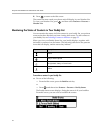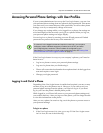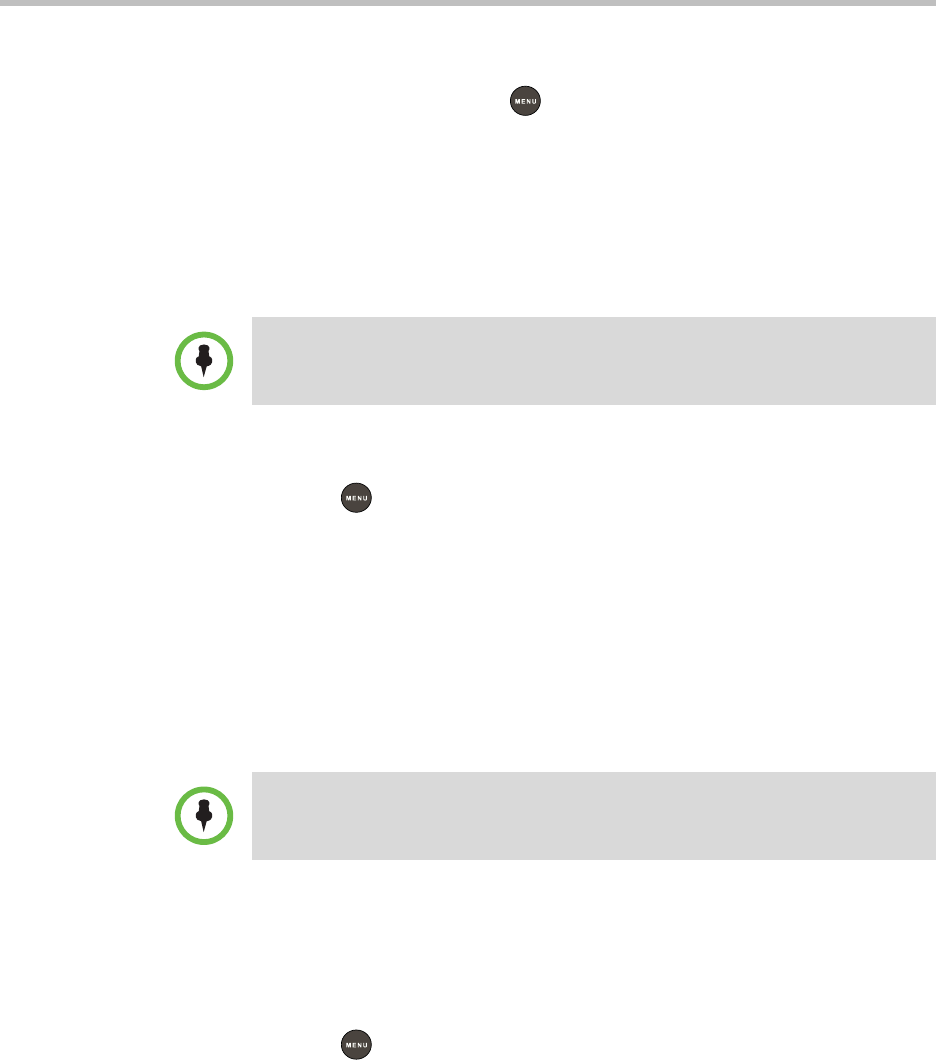
Polycom
®
SoundStation
®
IP 5000 Phone User Guide
28
To add a Contact Directory entry from a call list:
1. To select a call list, press , and then select Features > Call Lists >
Missed Calls, Received Calls, or Placed Calls.
2. Scroll to the entry you want to save to your Contact Directory, and then
press the Save soft key.
Only the first name, last name, and phone number are saved.
If the contact doesn’t exist in the directory, Saved displays on the phone
screen. If the contact already exists, Contact already exists displays.
To add a Contact Directory entry from the Corporate Directory:
1. Press , and then select Features > Corporate Directory.
2. From the Corporate Directory search screen, search for the contact (see
Searching Corporate Directory on page 29).
3. Scroll to the contact, and then press the View soft key.
4. From the Contact screen, press the Save soft key to save the entry to your
Contact Directory.
Only the first name, last name, and phone number are saved. If the contact
doesn’t exist in the directory, Saved displays on the phone screen. If the
contact already exists, Contact already exists displays.
Updating Contact Directory Entries
You can change the information for an entry in the Contact Directory.
To update a contact in the Contact Directory:
1. Press , and then select Features > Contact Directory.
2. From the Directory screen, find the contact whose information you want
to update, and then press the Edit soft key.
3. From the Edit Contact screen, update the contact information. For
information on the fields you can update, see Updating Contact Directory
on page
26.
4. Press the Save soft key.
Note
You may want to go to the Contact Directory to see if the contact was saved
correctly and to add any missing contact information. To update missing contact
information, see Adding Contact Directory Entries on page 26.
Note
You may want to go to the Contact Directory to see if the contact was saved
correctly and to add additional contact information. To update missing contact
information, see Adding Contact Directory Entries on page 26.