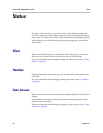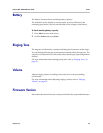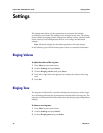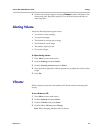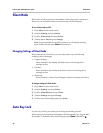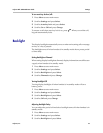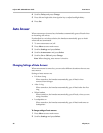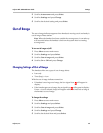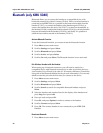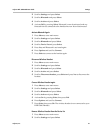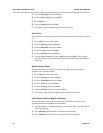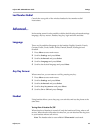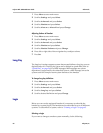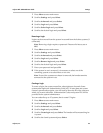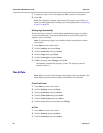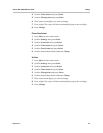Polycom Kirk 5020-5040 User Guide Bluetooth (only KIRK 5040)
60 Polycom, Inc.
Bluetooth (only KIRK 5040)
Bluetooth allows you to connect the handset to a compatible device with
bluetooth connectivitiy within 10 metres (32 feet). When a wireless headset is
connected to the KIRK 5040, it is possible to disconnect the headset from the
handset (12.10.5) , to connect the headset to the handset again (12.10.6), to
remove the headset from the device list (12.10.7), to connect automatically to
the handset (12.10.8), to adjust the headset volume (12.10.9), to switch the audio
between the headset and the handset (12.10.10), and finally it is possible to
redial the last number entered in the handset (12.10.11).
Activate Bluetooth Function
To use the bluetooth funcition, you must activate the bluetooth function.
1 Press Menu to enter main menu.
2 Scroll to
Settings and press Select.
3 Scroll to
Bluetooth and press Select.
4 Scroll to Active and press Select.
5 Scroll to On and press Select. The Bluetooth function is now activated.
Pair Wireless Headset with the Handset
When setting up a bluetooth connection, you will need to search for a
compatible device with bluetooth connectivity in order to pair this device to
your handset. You will need a pin code of 1-16 numeric characters. (Consult the
user guide of the Bluetooth headset for the pin code information). You are only
asked to enter this pin code the first time you connect to the device.
1 Press Menu to enter main menu.
2 Scroll to
Settings and press Select.
3 Scroll to
Bluetooth and press Select.
4 Scroll to Search to search for compatible bluetooth headset and press
Select.
5 Select the headset code number listed in the display of the handset and
press Stop, then press Add
.
6 Enter pin code and press Ok .
7 Press
Ok, and press Options in order to connect to the headset.
8 Scroll to Connect and press Select.
9 Press Ok. The wireless headset is now connected to your KIRK 5040
Handset.
Deactivate Bluetooth
1 Press Menu to enter main menu.