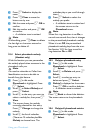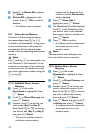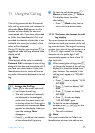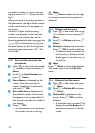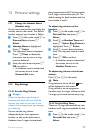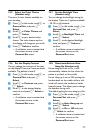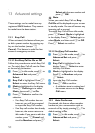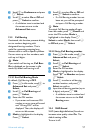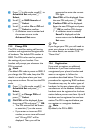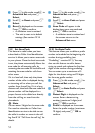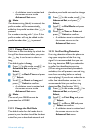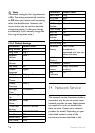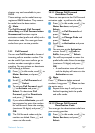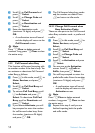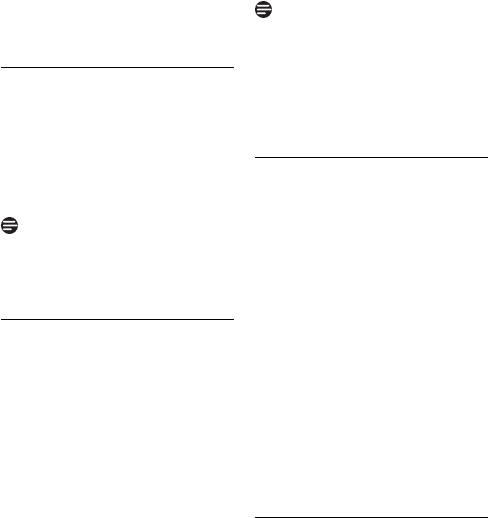
51
Advanced settings
2 Scroll n to Conference and press
o Select.
3 Scroll n to select On or Off and
press o Select to confirm.
• A validation tone is emitted and
the screen returns to the
Advanced Set menu.
13.3 Call Barring
If activated, this function prevents dialing
out to numbers beginning with
designated barring numbers. This is
useful for preventing outgoing long
distance calls or calls to specific prefixes.
You can store up to four numbers, each
with up to 4 digits.
If you switch call barring on, Call Barr
On is displayed on the screen in idle
mode. By default call barring is off.
13.3.1 Set Call Barring Mode
By default, Call Barring is OFF.
1 Press m in idle mode, scroll n to
Advanced Set and press o
Select.
2 Scroll n to Call Barring and
press o Select.
3 Enter the PIN number.
• If you enter and incorrect PIN
number, an error tone will sound
and “Wrong PIN!” will be
displayed. Then, the display will
return to idle screen.
4 Mode is highlighted in the display.
Press o Select.
5 Scroll n to select On or Off and
press o Select to confirm.
• If a Call Barring number has not
been set, you will be prompted
to input a Call Barring number.
To switch Call Barring mode off again
from idle mode, press c Cancel and
enter the PIN number. Mode is
highlighted in the display. Press o
Select to select Mode, then scroll n
to Off and press o Select.
13.3.2 Set a Call Barring number
1 Press m in idle mode, scroll n to
Advanced Set and press o
Select.
2 Scroll n to Call Barring and
press o Select.
3 Enter the PIN number.
4 Mode is highlighted in the display.
Scroll d to Number and press
o Select.
5 Scroll n to select a call barring
number location, and press o
Select to confirm.
6 Input the call barring number (up to
4 digits) and press o OK.
• A validation tone is emitted and
the screen returns to the Call
Barring menu.
13.4 XHD Sound
XHD (extra high definition) Sound can
increase voice quality when On. The
default setting is On.
To turn it off:
Note
Note