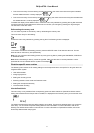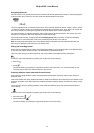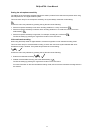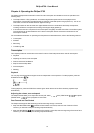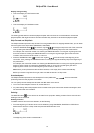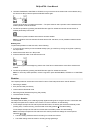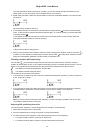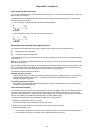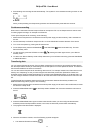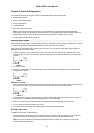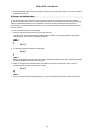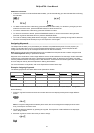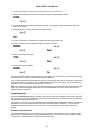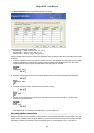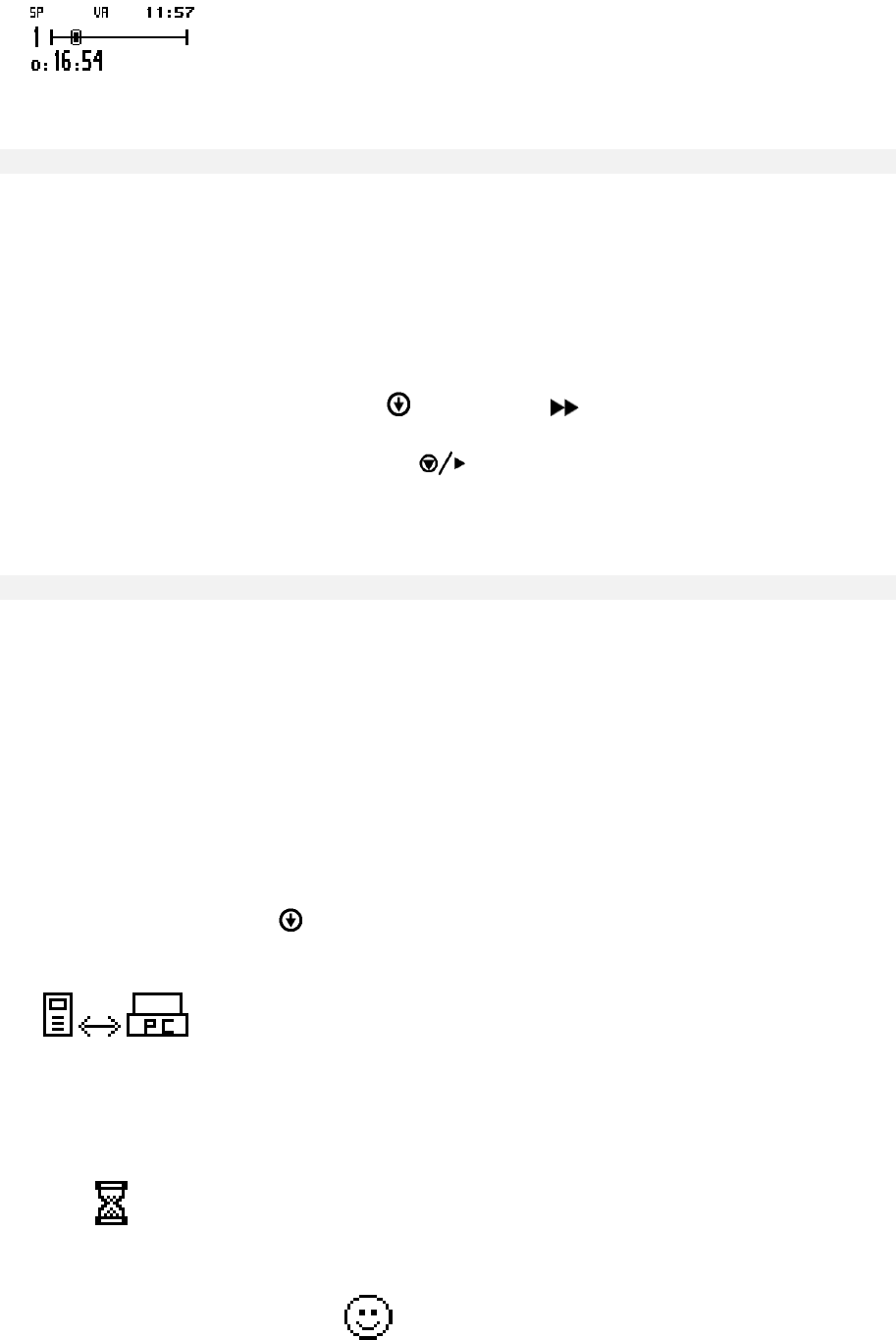
Philips 9750 - User Manual
17
4. Start dictating and recording will start automatically. The symbol for voice-activated recording is shown on the
display.
When you stop dictating, the Philips 9750 goes back into Record Standby mode after two seconds.
Conference recording
When used in combination with the Philips conference microphone LFH 172, the Philips 9750 can also be used
for making digital recordings, for example at conferences.
To set up the Philips 9750 for recording, do the following:
1. Make sure the Philips 9750 is connected to the mains power supply and that a memory card is inserted into
the slot.
2. Connect the Philips conference microphone LFH 172 to the CONF.REC socket at the back of the device.
3. Turn on the microphone by pushing the ON switch down.
4. On the Philips 9750, press the DOWNLOAD (
) and SKIP/FWD ( ) buttons simultanously. This sets
Record Standby mode.
5. To start recording, press the STOP/PLAY button (
); pressing the button again returns you to Record
Standby mode.
6. To switch from Record Standby mode to Stop mode when you have finished recording, press the SKIP/BACK
or SKIP/FWD button.
Transferring data
You can use the Philips 9750 as part of the workflow management for exchanging and transferring data with the
PC. With SpeechExec Dictate you make settings and choose options on how to operate the device. This data can
then be downloaded and is stored on the device.
You can also use the Philips 9750 for transferring data to the PC, for example, dictation sound files stored on the
memory card. Depending on how you have configured the download process with SpeechExec Dictate, the
download process is either started automatically or by pressing the DOWNLOAD button on the Philips 9750. You
can also configure whether individual sound files or all of the sound files will be transferred from the device to the
PC.
To transfer data from the Philips 9750 to the PC with the automatic download functionality enabled in the
DPM Downlod/Configuration program, do the following:
1. Make sure the Philips 9750 is connected to the mains power supply and to the PC via the USB cable; and that
the device is in Stop mode.
2. Press the DOWNLOAD button (
) on the Philips 9750 to establish the connection between the device and
the PC.
3. Press the DOWNLOAD button again to start the data transfer unless you have configured the automatic
download process with SpeechExec Dictate; in this case, the download process starts automatically.
4. The progress of the file transfer is displayed.
5. When the download is finished, one of the following symbols will appear:
• The download finished successfully: