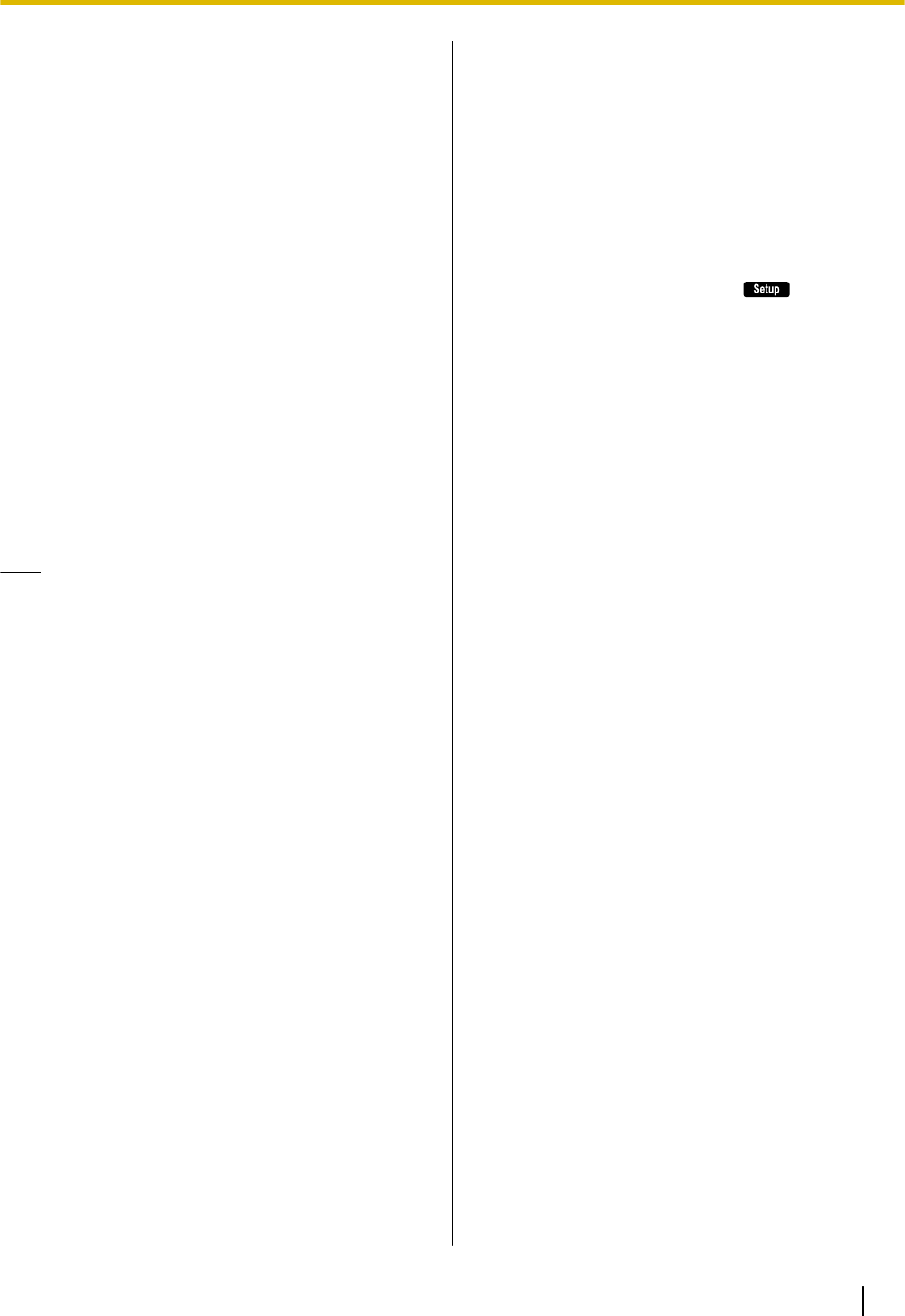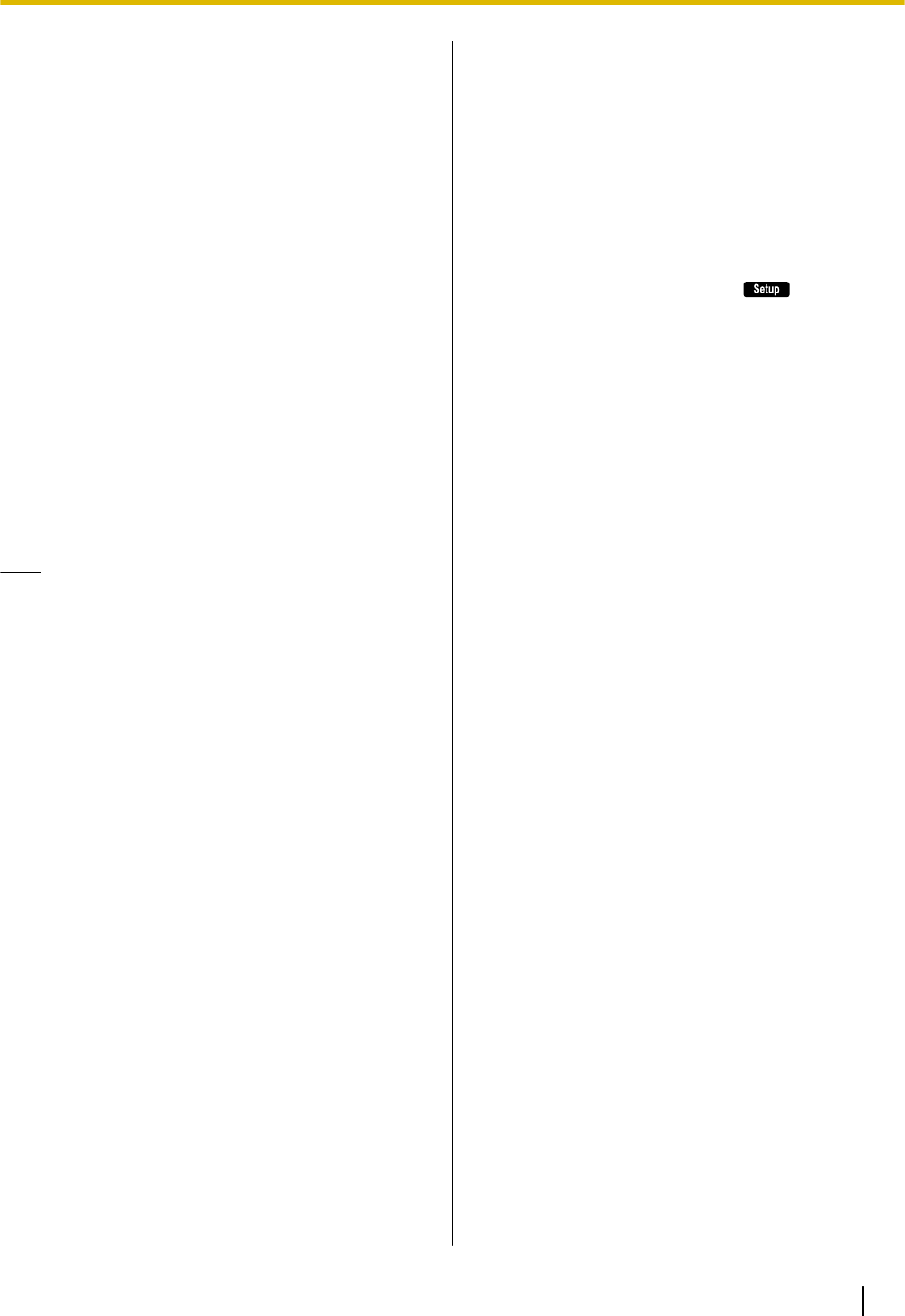
Using a Headset
For KX-UT133/KX-UT136, if a headset is connected,
you must enable Headset mode using the Headset
button (flexible button).
To enable Headset mode, press the Headset button
(flexible button). When in Headset mode,
[SP-PHONE] is used for going on- and off-hook.
Making a Call Using a Headset
1. Press [SP-PHONE].
2. Enter the number you want to call.
3. Press [ENTER], or wait a few seconds for the
number to be dialed.
4. To end the call, press [SP-PHONE].
Receiving a Call Using a Headset
1. Press [SP-PHONE].
2. To end the call, press [SP-PHONE].
Note
• For details about connecting a headset, see
"Connections (Page 59)".
• For KX-UT113/KX-UT123, the Headset mode is
automatically enabled when connecting a
headset.
• The Headset button light shows the current
status as follows:
Off: Headset mode off
Red on: Headset mode on
• For details about setting a flexible button as the
Headset button, consult your administrator or
dealer.
Setting Up the Unit
This section explains the settings that you can configure
when you start the unit.
Accessing the start-up settings
1. Connect the unit to an Ethernet cable capable of
delivering power (PoE compliant), or use an
optional AC adaptor to supply power.
2. Connect the unit to the network.
3. On the start-up screen, press .
4. Select the item for the settings you want to
configure.
Start-up menu
You can configure the following start-up settings:
1. Information Display (Page 42)
View a variety of information about the unit.
2. Network Settings (Page 42)
Assign an IP address in order to connect to the
network and use the unit.
3. Network Test (Page 44)
Confirm the connection of network devices (e.g.,
the SIP server, routers, switching hubs).
4. ECO Mode (Page 39)
Enable ECO mode.
5. Language (Page 41)
If you prefer to use a language other than English,
change your language settings.
6. Default Setting (Page 44)
Initialize the unit to reset the settings to their default
values.
7. Restart (Page 45)
Restart the unit for new settings to take effect.
8. Firmware version (Page 45)
Check the firmware version of the unit.
Document Version 2011-06 Operating Instructions 69
Installation and Setup