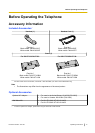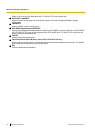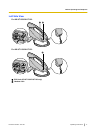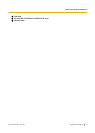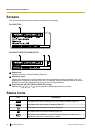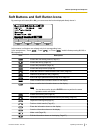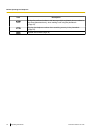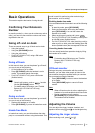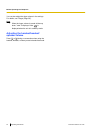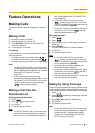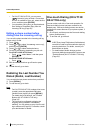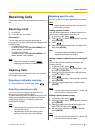Soft Buttons and Soft Button Icons
By pressing a soft button (S1 to S4), you can access the function displayed directly above it.
Setting
Call Log
S1 S2 S3 S4
In this manual, soft buttons are referred to by their corresponding icons.
In the example here, "Press
", "Press ", or "Press " would indicate pressing S1, S2, or
S3, respectively.
Icon
Description
Access the user setting menus (Page 37).
Access the call log (Page 25).
Access the phonebook (Page 35).
Access the setup menus (Page 69).
Erase the number or character above the cursor (Page 25).
Search for a phonebook entry (Page 25).
Edit a call log or phonebook entry (Page 25 or Page 35).
OK
Save or confirm the information shown on the display.
Save or confirm the information shown on the display.
Note
• You can also use the physical ENTER button to perform the same
operation as this soft button.
Answer an incoming call (Page 23).
Close the incoming call screen and continue pre-dialing (Page 25).
Reject an incoming call (Page 27).
Perform a blind transfer (Page 30).
Erase the information shown on the display.
Save the information shown on the display.
Make a call (Page 25).
Edit the information shown on the display (Page 27).
Document Version 2011-06 Operating Instructions 21
Before Operating the Telephone