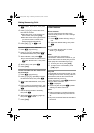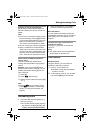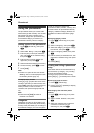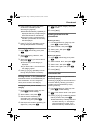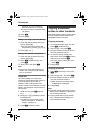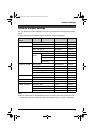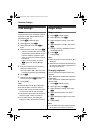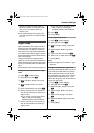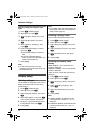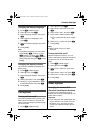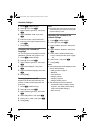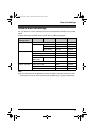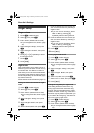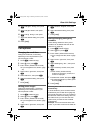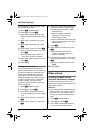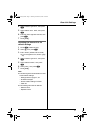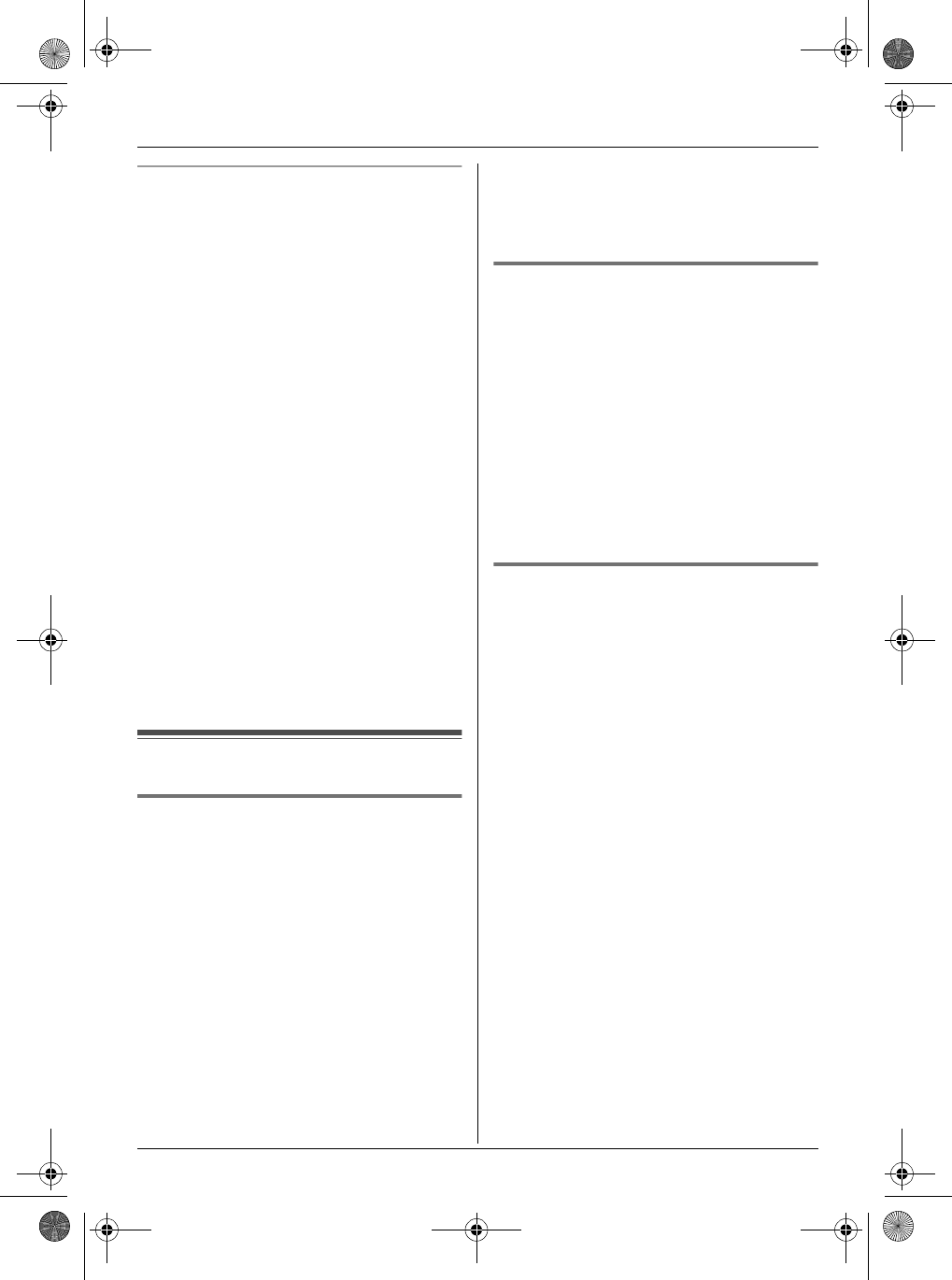
Handset Settings
24
Selecting categories to bypass night
mode
1 Press $ (middle soft key).
2 Select Y, then press ,.
3 Select “Ringer Setup”, then press
,.
4 Select “Night Mode”, then press
,.
5 Select “Select Category”, then
press ,.
6 Press the desired category numbers,
then press ,.
L The selected category number will
flash.
L To cancel a selected category
number, press the number again. The
number will stop flashing.
7 Press {ih}.
Note:
L If a call is received from one of the
categories set to bypass night mode, only
the handset will ring.
Display setup
Selecting wallpaper
You can select the “wallpaper” shown on the
display in standby mode from one of the
preset patterns.
1 Press $ (middle soft key).
2 Select Y, then press ,.
3 Select “Display Setup”, then press
,.
4 Select “Wallpaper”, then press ,.
L The current wallpaper is displayed.
5 Press {e} or {v} repeatedly to select
the desired item, then press ,.
6 Press {ih}.
Note:
L If you select “Off”, the display colour will
be changed to the colour you selected for
display colour (page 24).
Selecting a display colour
You can select the desired display colour.
1 Press $ (middle soft key).
2 Select Y, then press ,.
3 Select “Display Setup”, then press
,.
4 Select “Display Colour”, then press
,.
5 Select the desired colour, then press
,.
6 Press {ih}.
Selecting the standby mode
display
“Base Number”: The current base unit
number is displayed.
“Handset Number”: The current handset
number is displayed.
“Off”: Only the current date and time are
displayed.
1 Press $ (middle soft key).
2 Select Y, then press ,.
3 Select “Display Setup”, then press
,.
4 Select “Standby Display”, then
press ,.
5 Select the desired setting, then press
,.
6 Press {ih}.
Note:
L If “Base Number” is selected and the
current base unit number is 2, “-2-” is
displayed.
L If “Handset Number” is selected and the
current handset number is 2, “[2]” is
displayed.
TG1850AL(e).book Page 24 Monday, December 6, 2004 9:10 PM