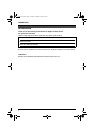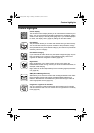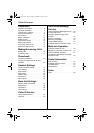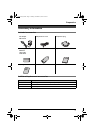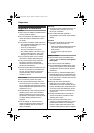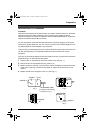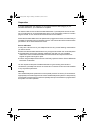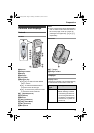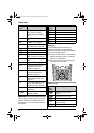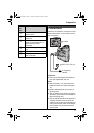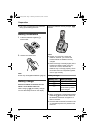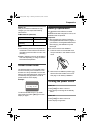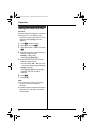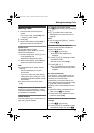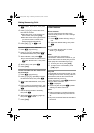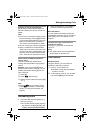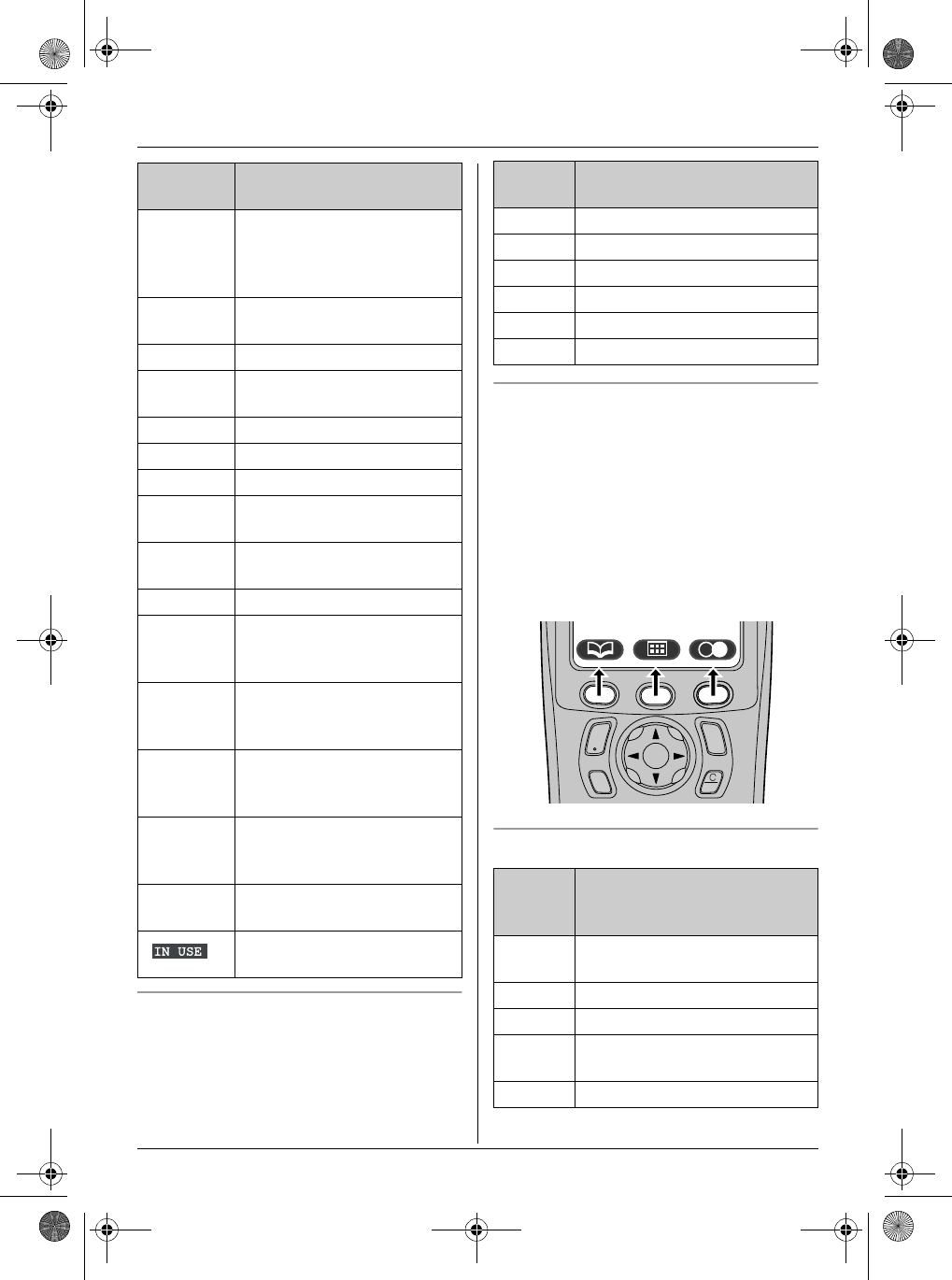
Preparation
10
Menu icons
When in standby mode, pressing the middle
soft key reveals the handset’s main menu.
From here you can access various features
and settings.
Soft keys
The handset features 3 soft keys. By
pressing a soft key, you can select the
feature or operation indicated by the soft key
icon shown directly above it.
L Pressing the left, middle, or right soft key
selects the leftmost, centre, or rightmost
soft key icon respectively.
L The icons shown will vary depending on
how you are using the unit.
Soft key icons
x Handset is accessing base
unit. (intercom, paging,
changing base unit settings,
etc.)
k Handset is on an outside
call.
x Call bar is on. (page 25)
y Missed call (Caller ID
subscribers only; page 32)
i Batteries are charging.
1 Battery strength
e Alarm is on. (page 22)
d Voice enhancer is set to
high or low tone. (page 16)
U Ringer volume is off. (page
22)
f Night mode is on. (page 23)
[2] Handset number: The left
icon shows handset 2
example. (page 24)
-2- Base unit number: The left
icon shows base unit 2
example. (page 24)
h New SMS message
received (SMS users only;
page 37)
j Your written SMS message
is over 160 characters.
(SMS users only; page 36)
m SMS memory is full. (SMS
users only)
Line is being used by
another handset.
Display
icon
Meaning
Menu
icon
Menu/feature
W Caller List
X SMS (Short Message Service)
b Time Settings
Y Handset Setup
Z Base Unit Setup
a Display Setup
Soft
key
icon
Action
v Returns to the previous
screen.
$ Displays the main menu.
, Accepts the current selection.
q Displays a previously dialled
phone number.
U Opens the phonebook.
C
s
i
h
T
TG1850AL(e).book Page 10 Monday, December 6, 2004 9:10 PM