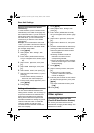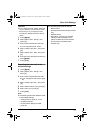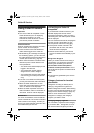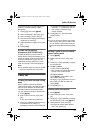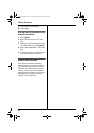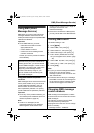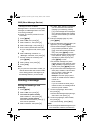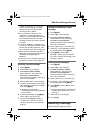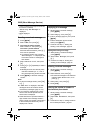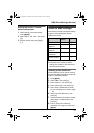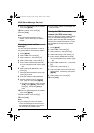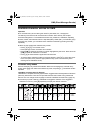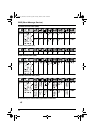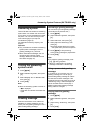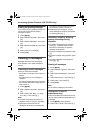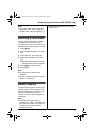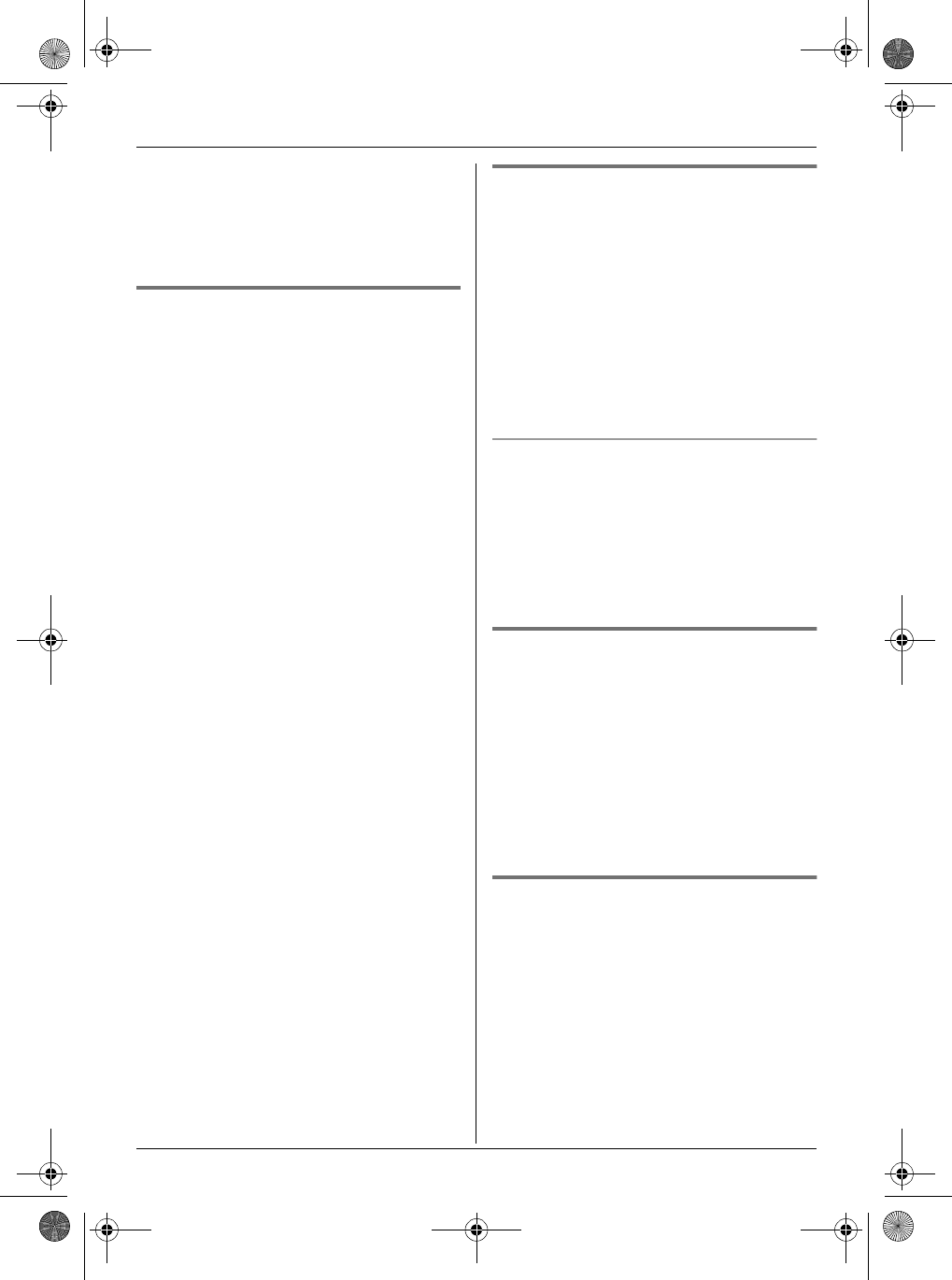
SMS (Short Message Service)
44
– a tone is heard (if the ringer is turned off,
this tone is not heard)
– “Receiving SMS Message” is
displayed
– F is displayed
Reading a received message
1
Press {j/OK}.
2 Select “SMS”, then press {>}.
3 To access the public mailbox
Select “Public”, then press {>}.
To access a private mailbox
Select the desired mailbox, press {>},
then enter its password.
L If a mailbox contains new (unread)
SMS messages, “@” is displayed next
to the total number of messages for
that mailbox.
4 Select “Receive List”, then press
{>}.
5 Press {e} or {v} repeatedly to select a
message.
L Messages which have already been
read are indicated by a “Q”, even if
they were read using another handset.
6 Press {j/OK} to read the message
content.
Note:
L To call the message sender, press {C}
or {s}.
L If “SMS Full” is displayed, new SMS
messages cannot be received. Erase
unnecessary messages (page 43, 44).
L If you receive a message from a party
saved in the handset phonebook, the
stored name is displayed.
L Some SMS service providers attach a 1-
digit number to the message sender’s
phone number, and sender names stored
in the handset phonebook may not be
displayed as a result.
Replying to a message
1
While reading a received message,
press {j/OK}.
2 Select “Reply”, then press {>}.
3 Enter a message (page 47), then press
{j/OK}.
4 Edit the destination phone number
and/or press {j/OK}.
5 Continue from step 7, “Writing and
sending a new message”, page 42.
Editing/forwarding a message
1 While reading a received message,
press {j/OK}.
2 Select “Edit Message”, then press
{>}.
3 Continue from step 5, “Writing and
sending a new message”, page 42.
Erasing received messages
1
While reading a received message,
press {j/OK}.
2 Select “Erase”, then press {>}.
L To erase all messages in the selected
mailbox, select “Erase All”, then
press {>}.
3 Select “Yes”, then press {>}.
4 Press {ih}.
Storing the sender’s number in
the handset phonebook
1
While reading a received message,
press {j/OK}.
2 Select “Add Phonebook”, then press
{>}.
3 Continue from step 3, “Adding entries to
the handset phonebook”, page 21.
TG1810_1822AL(e-e).book Page 44 Tuesday, March 1, 2005 6:46 PM