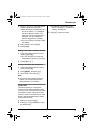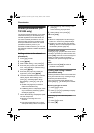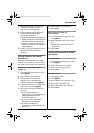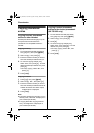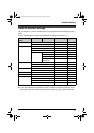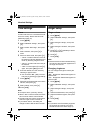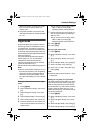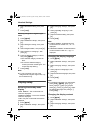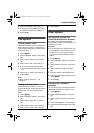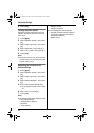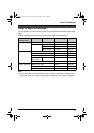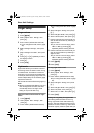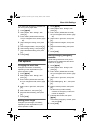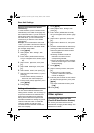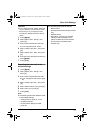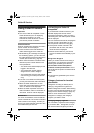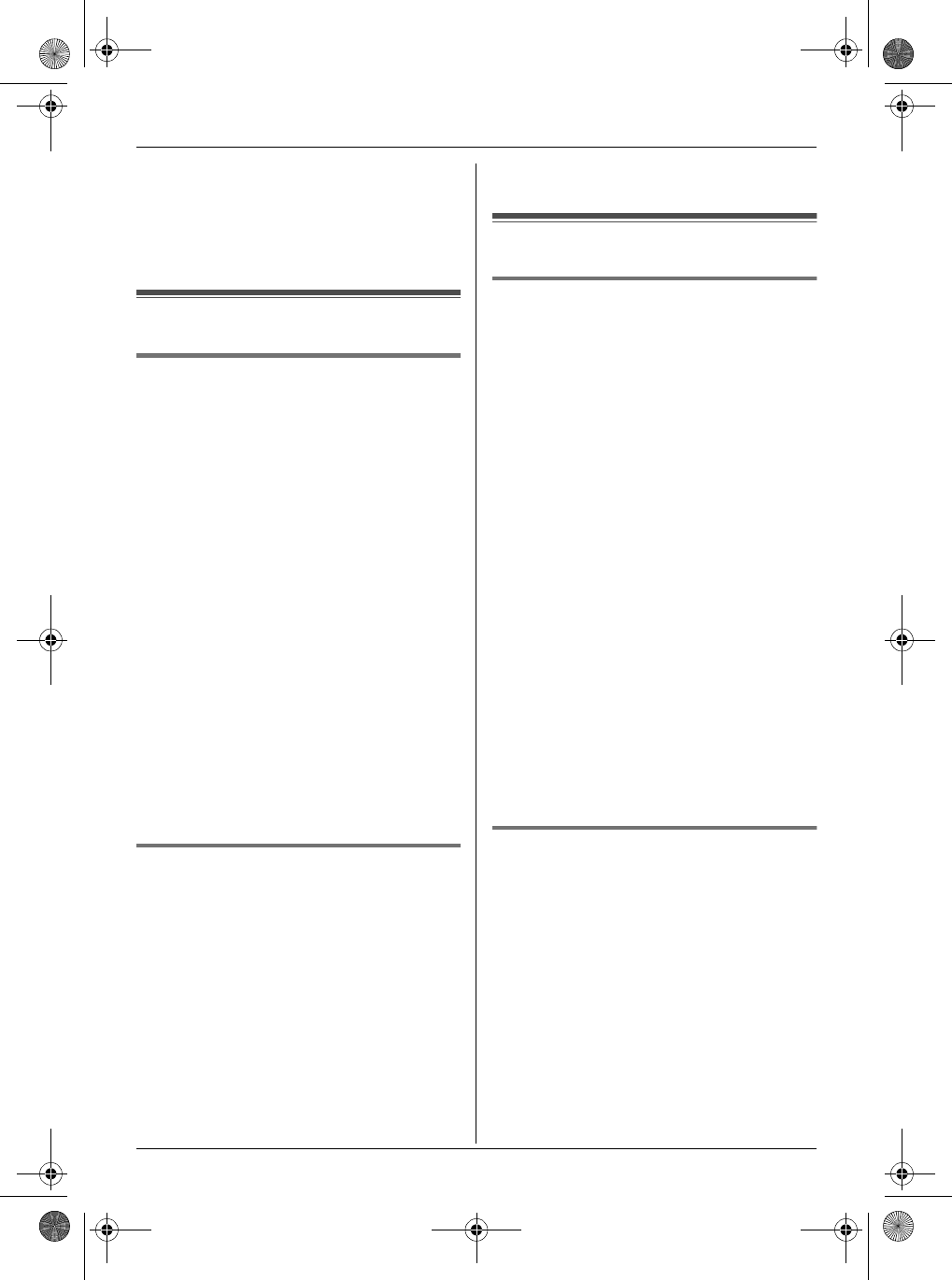
Handset Settings
31
4 Select “Contrast”, then press {>}.
5 Press {e} or {v} repeatedly to select
the desired contrast, then press {>}.
6 Press {ih}.
Call options
Turning call bar on/off
This feature prohibits making outside calls.
When call bar is turned on, only intercom
calls and calls to emergency numbers (page
35) can be made.
1 Press {j/OK}.
2 Select “Handset Setup”, then press
{>}.
3 Select “Call Options”, then press
{>}.
4 Select “Call Bar”, then press {>}.
5 Enter “0000” (default handset PIN).
L If you changed the PIN, enter it (page
31).
6 Select “On” or “Off”, then press {>}.
7 Press {ih}.
Note:
L When call bar is turned on, o is
displayed.
Turning auto talk on/off
When this feature is turned on, you can
answer calls simply by lifting the handset off
the base unit. You do not need to press
{C}.
1 Press {j/OK}.
2 Select “Handset Setup”, then press
{>}.
3 Select “Call Options”, then press
{>}.
4 Select “Auto Talk”, then press {>}.
5 Select “On” or “Off”, then press {>}.
6 Press {ih}.
Other options
Changing the handset PIN
(Personal Identification Number)
For security, the handset PIN must be
entered when changing certain settings. The
default PIN is “0000”.
Important:
L If you change the PIN, please make note
of your new PIN. The unit will not reveal
the PIN to you. If you forget your PIN,
consult your nearest Panasonic service
centre.
1 Press {j/OK}.
2 Select “Handset Setup”, then press
{>}.
3 Select “Other Options”, then press
{>}.
4 Select “Handset PIN”, then press
{>}.
5 Enter the current 4-digit handset PIN.
6 Enter the new 4-digit handset PIN, then
press {j/OK}.
7 Press {ih}.
Changing the LetterWise
®
language
You can change which language is used for
LetterWise character entry (page 47, 62).
1 Press {j/OK}.
2 Select “Handset Setup”, then press
{>}.
3 Select “Other Options”, then press
{>}.
4 Select “LetterWise”, then press {>}.
5 Select the desired language, then press
{>}.
TG1810_1822AL(e-e).book Page 31 Tuesday, March 1, 2005 6:46 PM