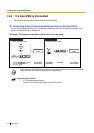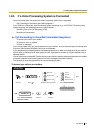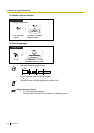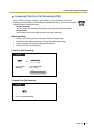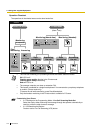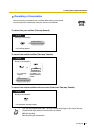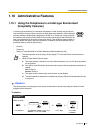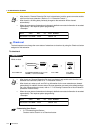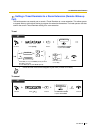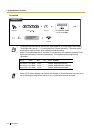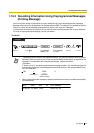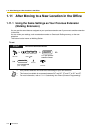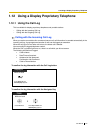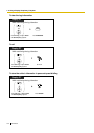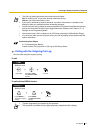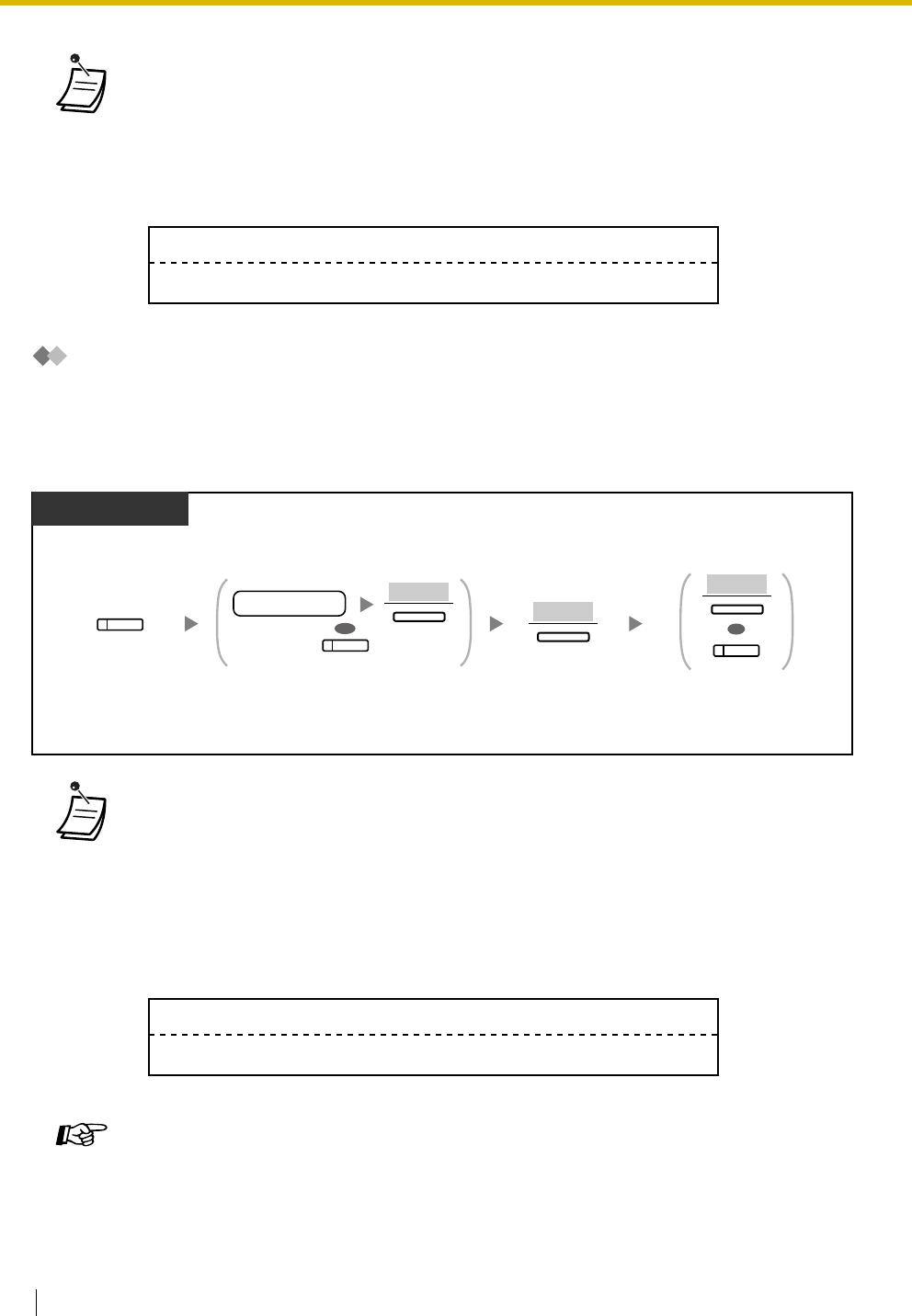
1.10 Administrative Features
144 User Manual
Check-out
The hotel operator can change the room status of extensions to check-out by using the Check-out button
assigned on his extension.
To check out
• After check-in, Remote Extension Dial Lock is deactivated, and the guest can make outside
calls from the room extension. (Refer to "2.1.1 Extension Control".)
• After check-in, all billing data previously charged to the extension will be cleared
automatically.
• When the room status of extensions is changed, detailed room status information is recorded
automatically. This requires system programming.
<Example>
• After check-out, Remote Extension Dial Lock is activated, and outside calls from the room
extension are restricted. (Refer to "2.1.1 Extension Control".)
• After check-out, wake-up call and Call Log information for the room extension are cleared
automatically. In addition, features set on the room extension are reset to the default settings.
For a list of features that are reset, refer to "1.7.13 Clearing Features Set at Your Extension
(Extension Feature Clear)".
• When the room status of extensions is changed, detailed room status information is recorded
automatically. This requires system programming.
<Example>
Customising Your Phone
• 3.1.3 Customising the Buttons
Create or edit a Check-in or a Check-out button.
Date Time Ext CO Dial Number
03:07PM
1234 Check in
02/02/00
Press Check-out.
While on-hook
Display PT
Dial extension number and then press
"ENTER", or press desired DSS.
OR
extension no.
(DSS)
ENTER
(Check-out)
Press "YES". Press "EXIT"
or Check-out.
YES
EXIT
OR
(Check-out)
Date Time Ext CO Dial Number
08:08AM
1234 Check out
02/03/00