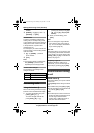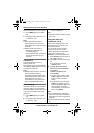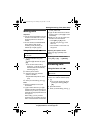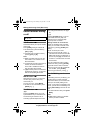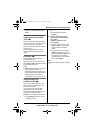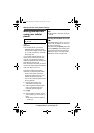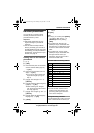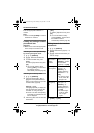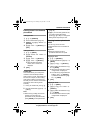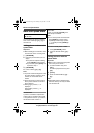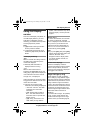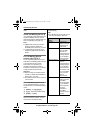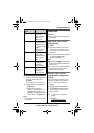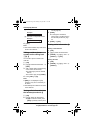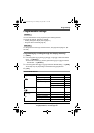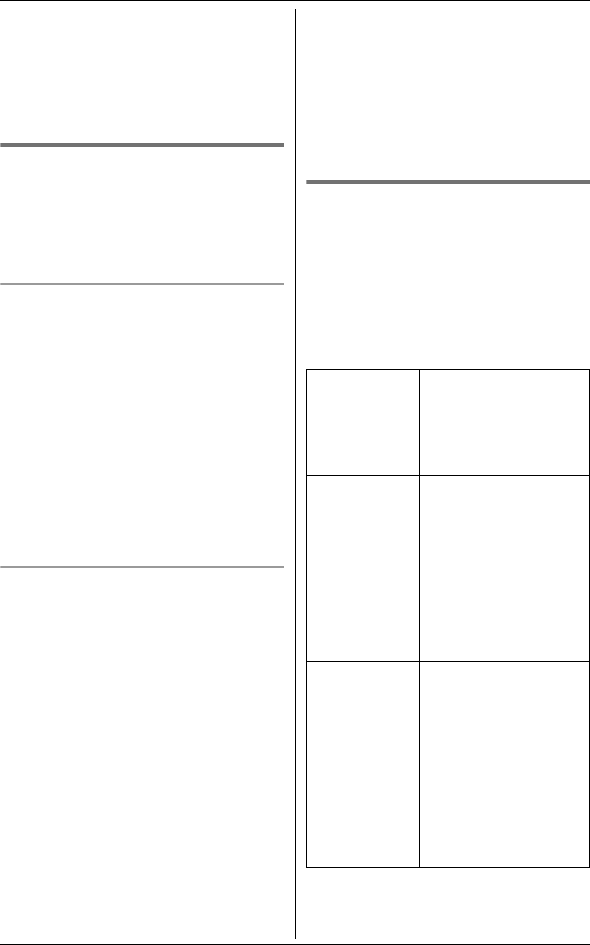
Handset Phonebook
40
For product assistance, visit www.globarange.com
For A assistance, visit www.joip.com
want to erase, then press {CLEAR}.
Enter the appropriate character or
number.
Note:
L Press and hold {CLEAR} to erase all
characters or numbers.
Finding and calling a handset
phonebook item
Important:
L Make sure to choose the appropriate
line for the phone number to call.
Searching for a name alphabetically
by scrolling through all items
1 {C} i {SEARCH}
2 {V}/{^}: Select the desired item.
3 To make a landline call, press
{TEL}.
To make a A internet call, press
{IP}.
L You can also make a call by
pressing {CALL}. The line set for
line selection mode is
automatically selected (page 28).
Searching for a name by initial
1 {C} i {SEARCH}
2 Press the dial key ({0} – {9}, or
{#}) that corresponds to the first
letter you are searching for (see the
character table, page 39).
Example: “LISA”
Press {5} repeatedly to display the
first phonebook entry starting with
the initial “L” and go to step 3.
L If there is no item corresponding
to the letter you selected, the next
item is displayed.
3 Push the joystick down to select the
desired item.
4 To make a landline call, press
{TEL}.
To make a A internet call, press
{IP}.
L You can also make a call by
pressing {CALL}. The line set for
line selection mode is
automatically selected (page 28).
Editing items in the handset
phonebook
1
{C} i {SEARCH}
2 Find the desired item (page 40). i
{EDIT}
3 {V}/{^}: Select the information you
want to change.
4 {SAVE} i {OFF}
To change
the name or
phone
number
Select the name or
phone number. i
{SELECT} i Edit
the information
(page 39). i {OK}
To change
the ringer ID
Select the current
ringer ID. i
{SELECT} i
{V}/{^}: Select the
desired item.
*1
i
{OK}
*1 To turn the ringer
ID off, select “No
Ringer ID”.
To change
the light-up
ID
Select the current
light-up ID. i
{SELECT} i
{V}/{^}: Select the
desired light-up ID.
*1
i {OK}
*1 To turn the light-
up ID off, select
“No Light-
upID”.
GT15xxC.book Page 40 Tuesday, July 24, 2007 7:17 PM