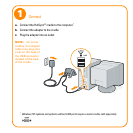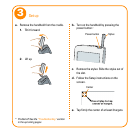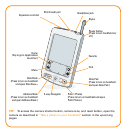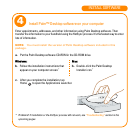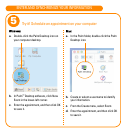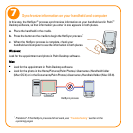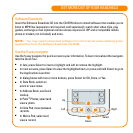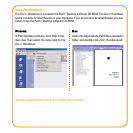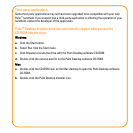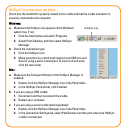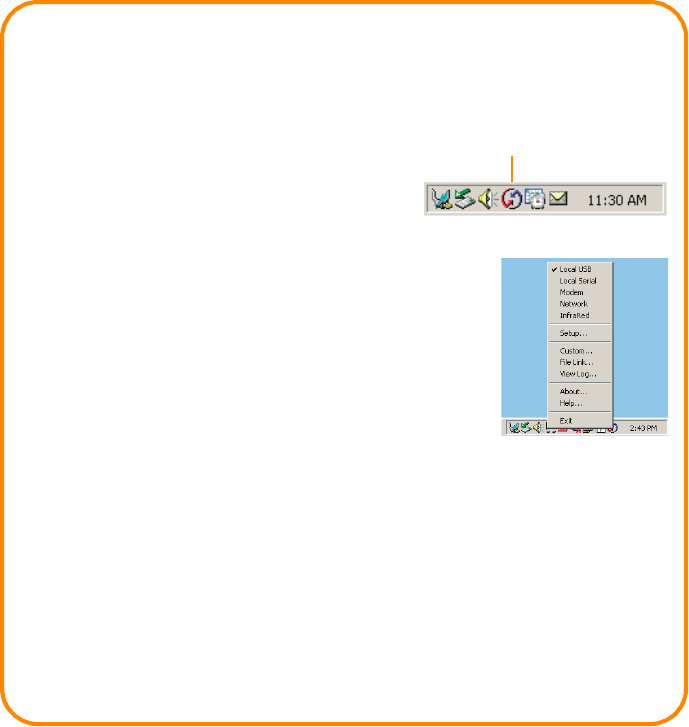
HotSync
®
process does not begin
Check that the handheld is properly seated in the cradle and that the cradle connector is
securely connected to the computer.
Windows:
a. Make sure the HotSync icon appears in the Windows
system tray. If not:
1. Click the Start button and select Programs.
2. Select Palm Desktop, and then select HotSync
Manager.
b. Check the connection type:
1. Click the HotSync icon.
2. Make sure there is a check mark next to Local USB (or Local
Serial if using a serial connection). To insert a check mark,
click the menu item.
Mac:
a. Make sure the Transport Monitor of the HotSync Manager is
enabled:
1. Double-click the HotSync Manager icon in the Palm folder.
2. In the HotSync Controls tab, click Enabled.
b. If you are using a USB cradle:
1. Disconnect and then reconnect the cradle.
2. Restart your computer.
c. If you are using a serial cradle (sold separately):
1. Double-click the HotSync Manager icon in the Palm folder.
2. In the Connection Settings tab, select PalmConnect and the port where the HotSync
cradle is connected.
HotSync icon