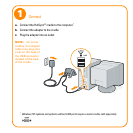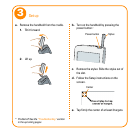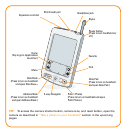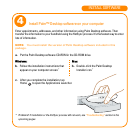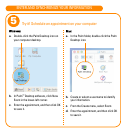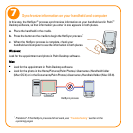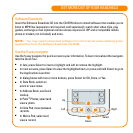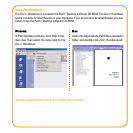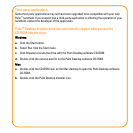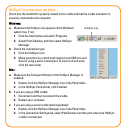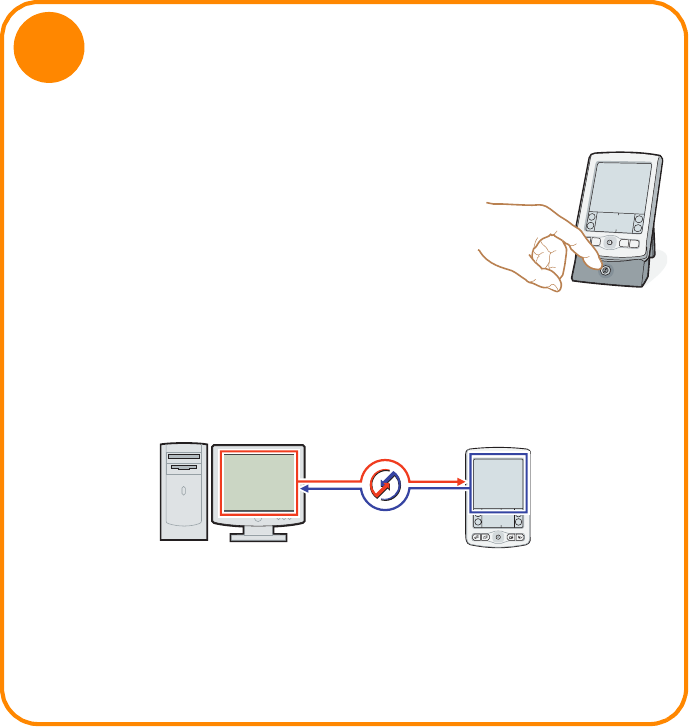
In this step, the HotSync
®
process synchronizes information on your handheld and in Palm
™
Desktop software, so that information you enter in one appears in both places.
a. Place the handheld in the cradle.
b. Press the button on the cradle to begin the HotSync process.
*
c. When the HotSync process is complete, check your
handheld and computer to see the information in both places.
Windows:
Look for the appointment and photo in Palm Desktop software.
Mac:
■
Look for the appointment in Palm Desktop software.
■
Look for the photo in the Home/Pictures/Palm Photos/<Username>/Handheld folder
(Mac OS X) or in the Documents/Palm Photos/<Username>/Handheld folder (Mac OS 9).
*
Problems? If the HotSync process did not work, see “Troubleshooting” section in the
upcoming pages.
HotSync process
Synchronize information on your handheld and computer
7