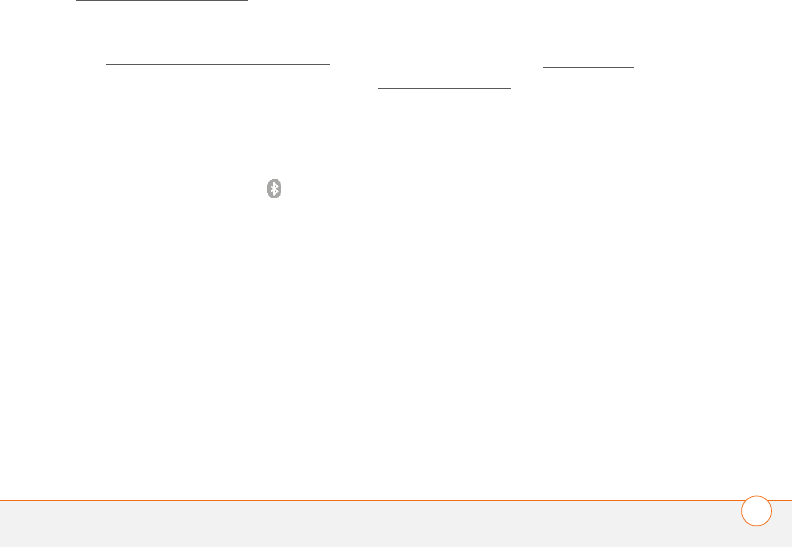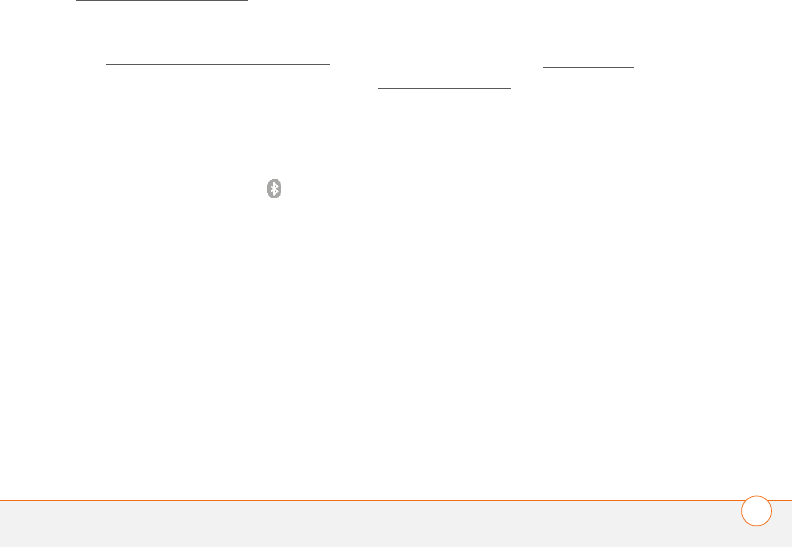
PAIRING YOUR HEADSET WITH YOUR SMARTPHONE
5
USER GUIDE
Pairing with your Treo smartphone
(Windows Mobile
®
)
BEFORE YOU BEGIN
• Make sure your Treo smartphone has
the latest software by going to
www.palm.com
/support.
• Your headset must be turned off before
you begin the pairing process. If it is on,
see Turning your headset on and off
to
learn how to turn it off.
1 Press and hold the Call control button
until the headset indicator light
alternately flashes red and blue.
2 On your smartphone, go to the Today
screen and tap Bluetooth .
3 Select the Mode tab and check the Tu r n
on Bluetooth box if it is not already
checked.
4 Select the Devices tab, and then select
New Partnership or Add new device.
When the smartphone finds your
headset, it displays “Palm Headset”
with a headphone icon next to it. Select
Palm Headset, and then select Next.
5 When your smartphone asks for a
passkey, enter 0000, and then select
Next.
6 Check the Hands Free box if it is not
already checked, and then select Finish.
Select OK. The headset flashes blue
every five seconds when paired
successfully.
Pairing with other phones
BEFORE YOU BEGIN Your headset must
be turned off before you begin the pairing
process. If it is on, see Turning your
headset on and off to learn how to turn it
off.
1 Press and hold the Call control button
until the headset indicator light
alternately flashes red and blue.
2 Set your smartphone to discover your
headset by following your phone’s
instruction guide. Typically, the steps
involve going to a setup, connect, or
Bluetooth menu on your phone and
then selecting the option to discover a
Bluetooth device.
3 When your phone finds your headset, a
message appears asking if you want to
pair; select Yes or OK.