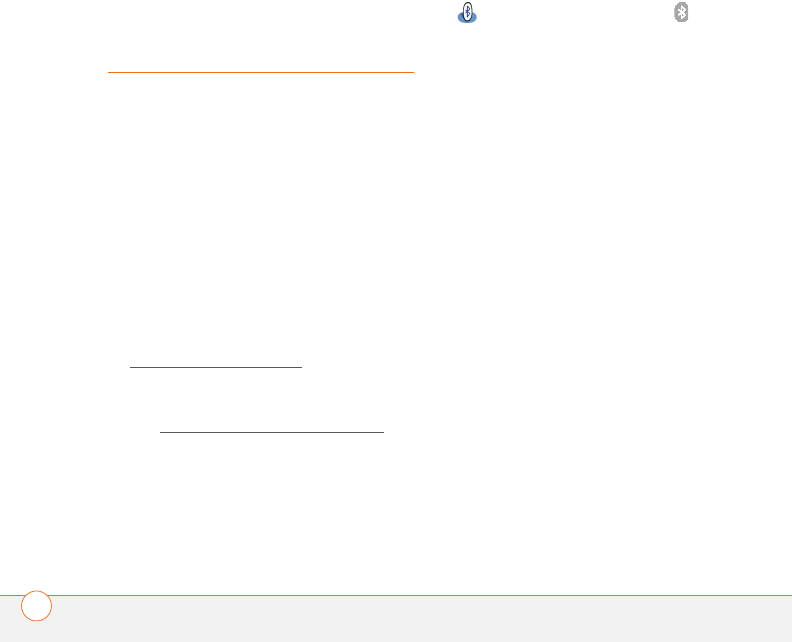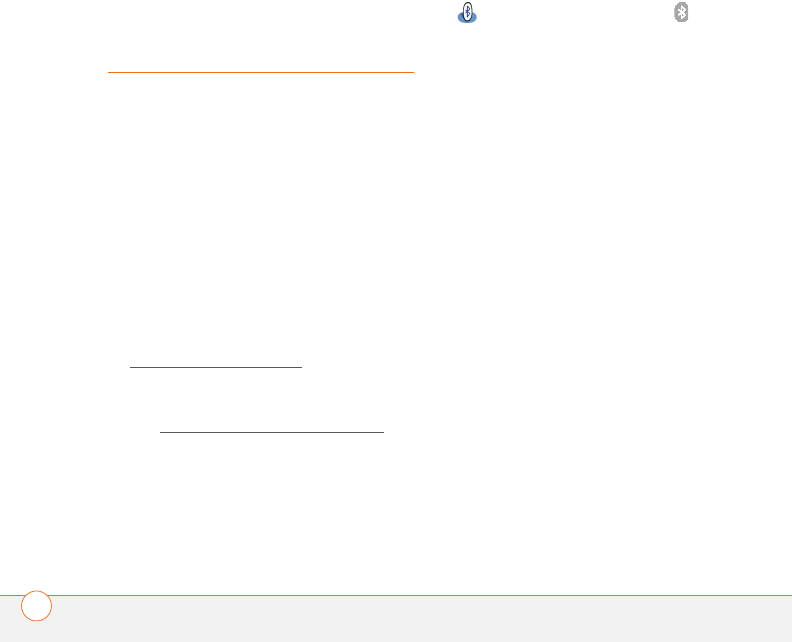
PAIRING YOUR HEADSET WITH YOUR SMARTPHONE
4
USER GUIDE
Pairing your headset
with your
smartphone
Pairing, also known as forming a
partnership, creates a unique and
encrypted wireless link between two
devices enabled with Bluetooth
®
wireless
technology, such as your Treo™
smartphone and your headset.
Pairing with your Treo™ smartphone
(Palm OS
®
by ACCESS)
BEFORE YOU BEGIN
• Make sure your Treo smartphone has
the latest software by going to
www.palm.com/
support.
• Your headset must be turned off before
you begin the pairing process. If it is on,
see Turning your headset on and off
to
learn how to turn it off.
1 Press and hold the Call control button
until the headset indicator light
alternately flashes red and blue.
2 On your smartphone, press
Applications and select Bluetooth
, or tap the Bluetooth icon at the
top of the screen.
3 Select On to turn the Bluetooth setting
on.
4 In the Bluetooth application on your
smartphone, select Setup Devices, and
then select Hands-free Setup.
5 Select Next. Make sure Show is set to
Nearby devices. When your
smartphone finds your headset, it
displays “Palm Headset” with a
headphone icon next to it. Select Palm
Headset, and then select OK.
6 A status message appears, telling you
that your smartphone is connecting
with your headset. When your
smartphone asks for a passkey, enter
0000, and then select OK.
7 If the Device Select screen appears,
select Headset and select Next.
8 On the confirmation screen, select
Done. The headset flashes blue every
five seconds when paired successfully.