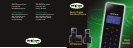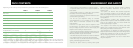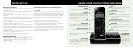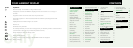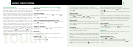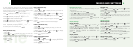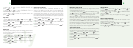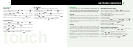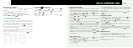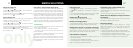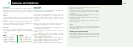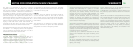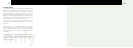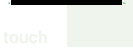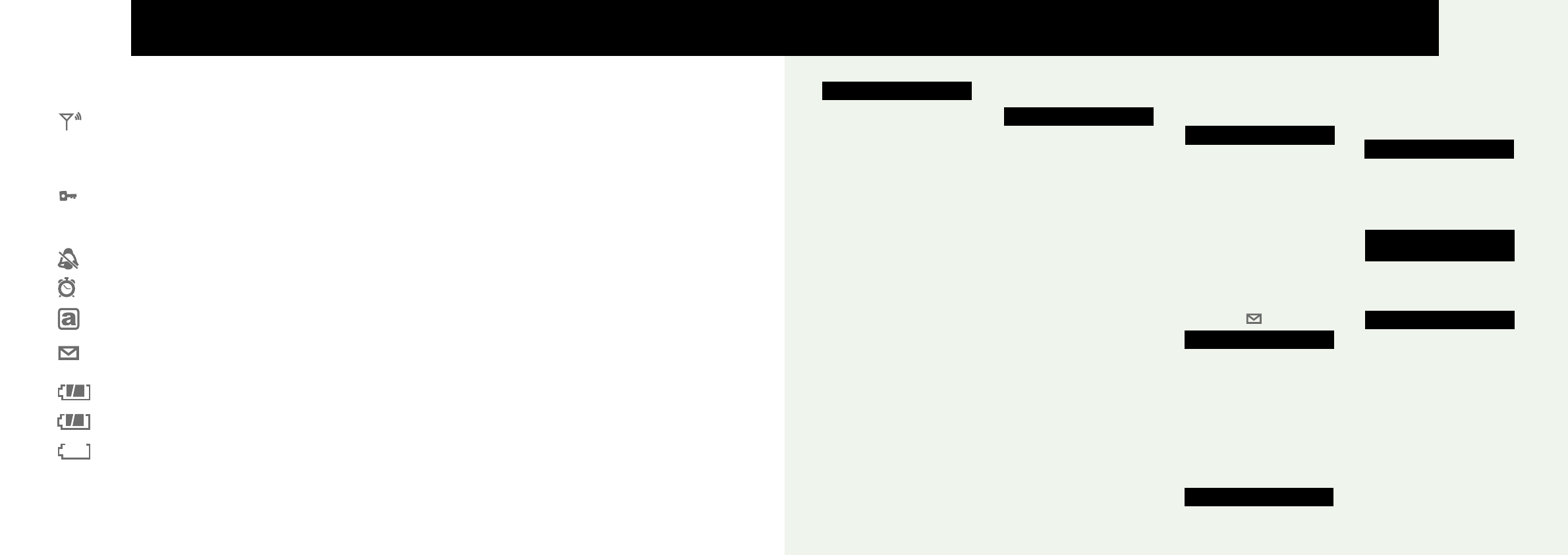
USING YOUR PHONE 1
Touch Activated Keypad 1
To return to standby
mode at any time 1
Make a call 1
Preparatory dialling 1
Switch to handsfree/
speakerphone during a call 1
Adjust the call volume 1
End a call 1
Receive a call 1
Redial a number 2
Mute ON/OFF 2
Call waiting 2
Page a handset 2
Phonebook 2
Store a phonebook entry 2
Dial a phonebook entry 3
Edit a phonebook entry 3
Delete a phonebook entry 3
Delete all phonebook entries 3
MENUS AND SETTING 4
Navigating the menus 4
Display settings 4
Display language 4
Display contrast 4
Backlight time 4
Handset settings 4
Handset ringtone 4
Handset ringer volume 4
Key tones 5
Recall time 5
Smart key lock On/Off 5
Manual key lock On/Off 6
Auto Answer On/Off 6
Handset Name 6
Reset to Default settings 6
Clock settings 7
Set the time 7
12/24 Hour format 7
Set the alarm 7
NETWORK SERVICES 8
Caller ID 8
Call log 8
View/dial/edit from the calls log 8
Store a number to the
phonebook 8
Delete an entry/all entries 9
Voice Message/Message
Waiting 9
To clear the icon manually 9
MULTI-HANDSET USE 10
Register a new handset 10
Select a base to use 10
De-register a handset 10
Make internal call 10
Transfer an external call 11
3-Way conference call 11
SIMPLE SOLUTIONS 11
How does the ‘Touch
Activated Keypad’ work? 11
Troubleshooting 12
GENERAL INFORMATION 13
Safety 13
Batteries 13
Cleaning your product 14
NOTES FOR OPERATION IN
NEW ZEALAND 15
REN (RN for New Zealand) 15
Caller ID 15
WARRANTY 16
Customer support 17
CONTENTS
only
Explanation
Remains steady - the handset is in range with the base.
Disappears and OUT OF RANGE is displayed when the handset is out of range of
the base.
Keypad is locked. You cannot make calls, only receive them.
Automatic keypad lock - which is activated when the handset is placed against the side
of the face.
Displayed when the handset ringer is set to OFF.
Alarm is set.
Small letter entry activated.
An envelope indicates you have voice messages from your Network provider’s voicemail service.
(You will need to subscribe to your Network provider’s service.)
Always displayed, shows the battery status.
Battery is fully charged.
Battery is low and needs charging. LOW BATTERY will also be displayed.
Battery charging.
YOUR HANDSET DISPLAY
Symbol
Scrolling bars