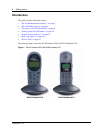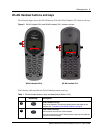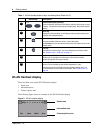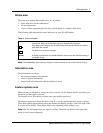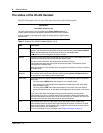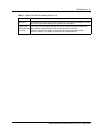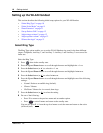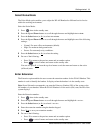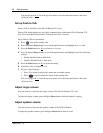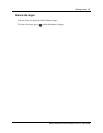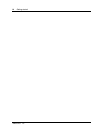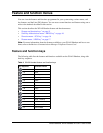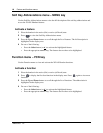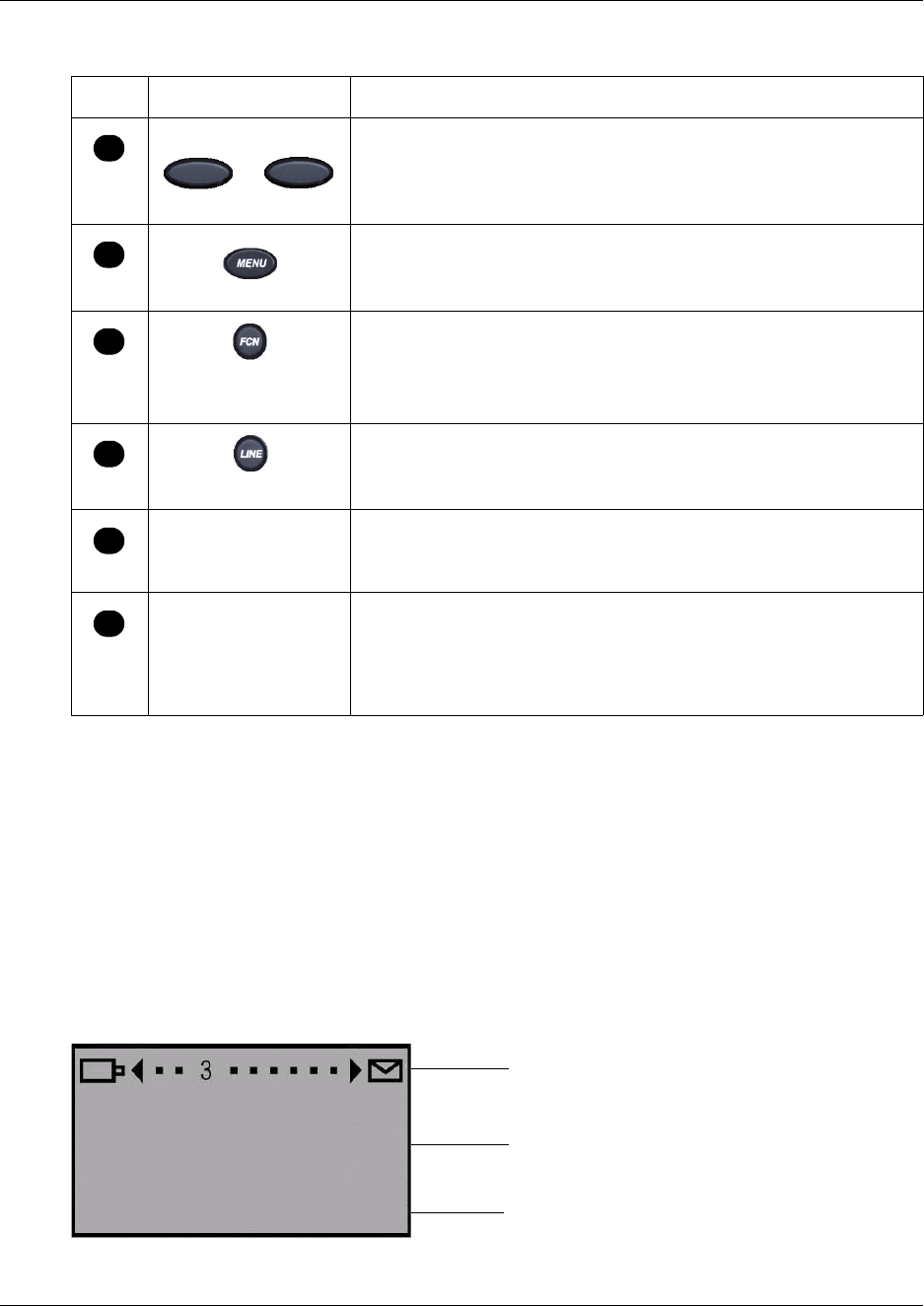
6 Getting started
N0009103 1.0
WLAN Handset display
There are three areas to the WLAN Handset display:
• Status area
• Information area
• Feature options area
The following figure shows an example of the WLAN Handset display.
Figure 3 WLAN Handset display
Ftre
Feature and Display soft keys
The first of the four soft keys is the Feature soft key, which starts or ends
a feature. The next three soft keys are Display keys, which show feature
options.
Menu key
Displays the full description of the Display soft keys abbreviations and
accesses the handset features.
Function key
Accesses handset functions when in active (idle) state.
The Function key also provides access to the User Option menu in the
standby state.
Line key
Accesses the Feature menu. For more information on Feature menu.
See “Feature menu – LINE key” on page 17.
Up, Down, and Select buttons
Enables you to navigate and activate the various menu options.
Adjusts the speaker and ringer volume.
Push-to-Talk button
Push-to-Talk is available on the WLAN Handset 2211 only.
Activates the Push-to-Talk feature on the WLAN Handset 2211. For
more information on the Push-to-Talk feature. See “Push-to-Talk” on
page 22.
Table 1 WLAN Handset buttons, keys, and descriptions (Sheet 2 of 2)
Button/key Description
C
D
E
F
G
H
Status area
Information area
Feature options area
Ftur Aaaa CcccBbbb