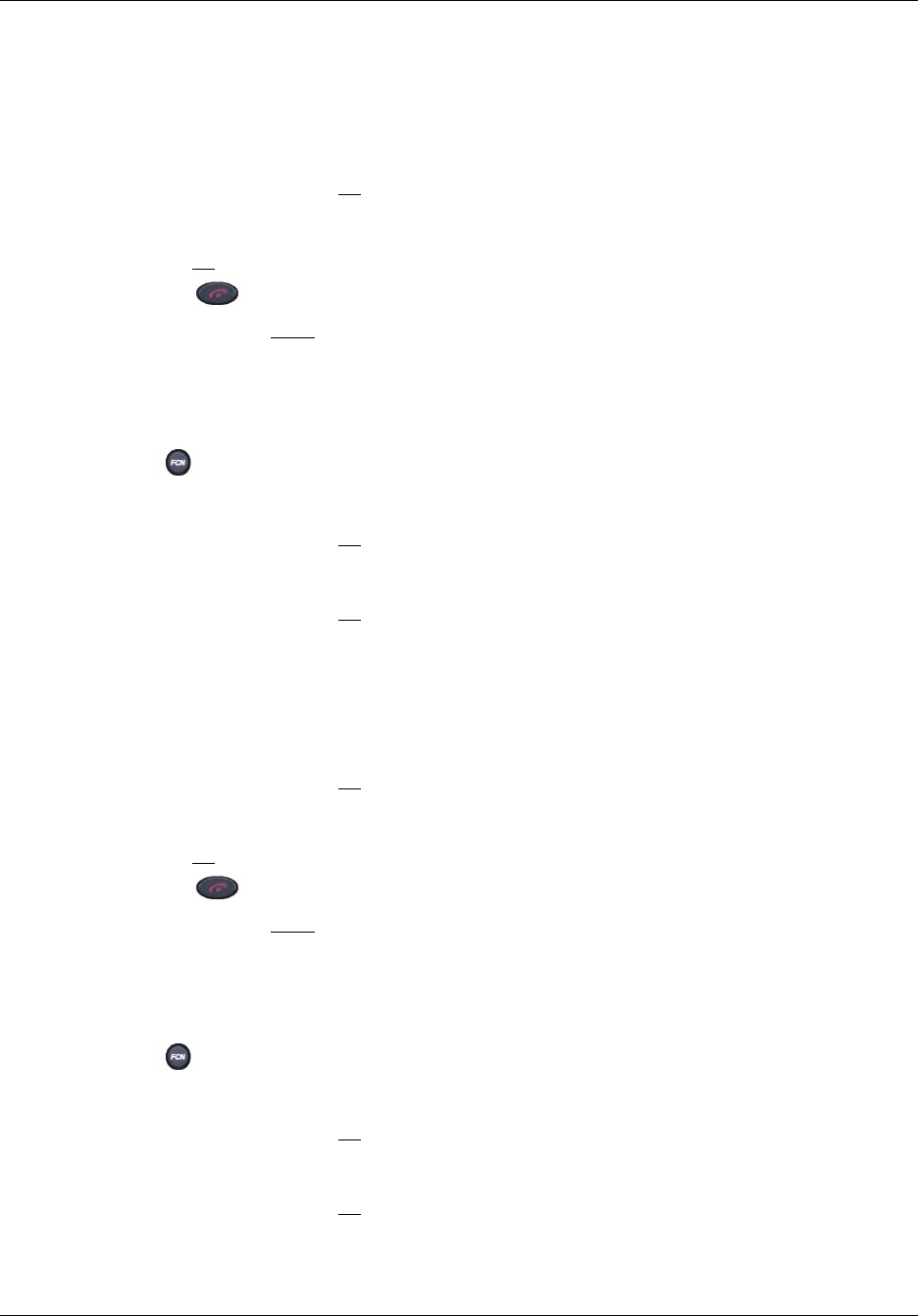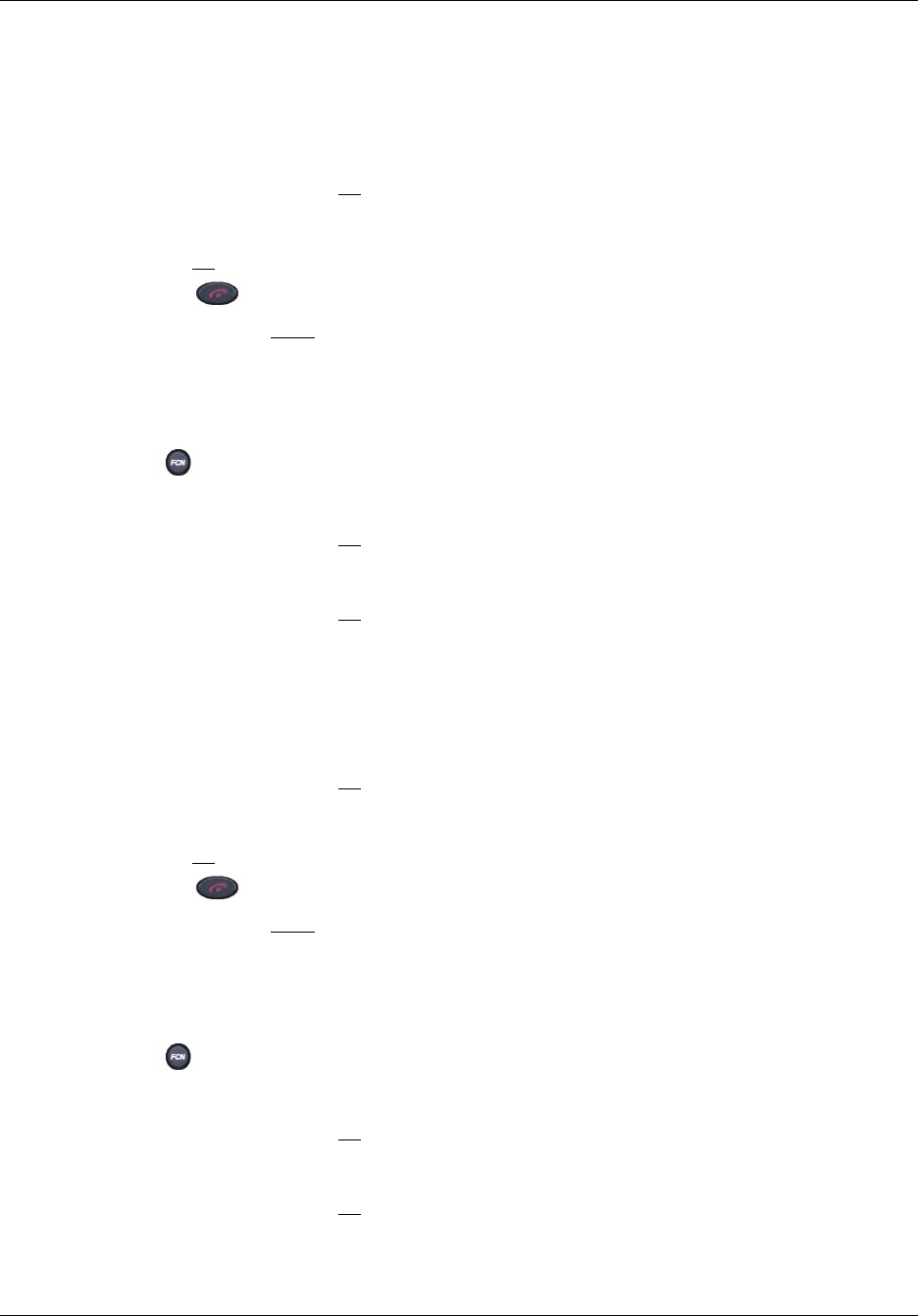
Chapter 2 WLAN Handsets overview 25
WLAN IP Handset 2210/2211/2212 User Guide
6 Press the Up and Down buttons to scroll through the menu and highlight one of the following
settings:
•
Enable Tones (default)
•
Disable Tones
7 Press the Select button (or OK) to select the highlighted setting.
8 Do one of the following:
• Press UP
to return to the previous menu and configure another option.
• Press to exit all menus and return to the standby state.
You can also press Exit
from the top-level menu to exit the menu and return to the active
(off-hook) state.
To select the Warning Tones
1 Press when the handset is in the standby state.
2 Press the Up and Down buttons to scroll through the menu and highlight
Phone Options.
3 Press the Select button (or OK
) to select Phone Options.
4 Press the Up and Down buttons to scroll through the menu and highlight
Warning Tones.
5 Press the Select button (or OK
) to select Warning Tones.
6 Press the Up and Down buttons to scroll through the menu and highlight one of the following
settings:
•
Enable Warnings (default)
•
Disable Warnings
7 Press the Select button (or OK) to select the highlighted setting.
8 Do one of the following:
• Press UP
to return to the previous menu and configure another option.
• Press to exit all menus and return to the standby state.
You can also press Exit
from the top-level menu to exit the menu and return to the active
(off-hook) state.
To select the Display Contrast
1 Press when the handset is in the standby state.
2 Press the Up and Down buttons to scroll through the menu and highlight
Phone Options.
3 Press the Select button (or OK
) to select Phone Options.
4 Press the Up and Down buttons to scroll through the menu and highlight
Display Contrast.
5 Press the Select button (or OK
) to select Display Contrast.
6 Press the Up and Down buttons to increase or decrease the contrast.