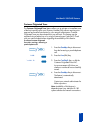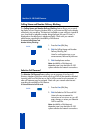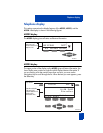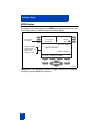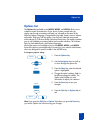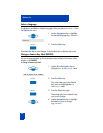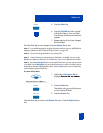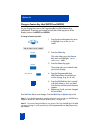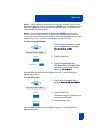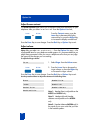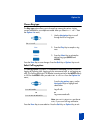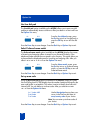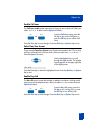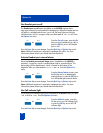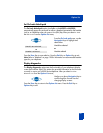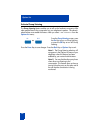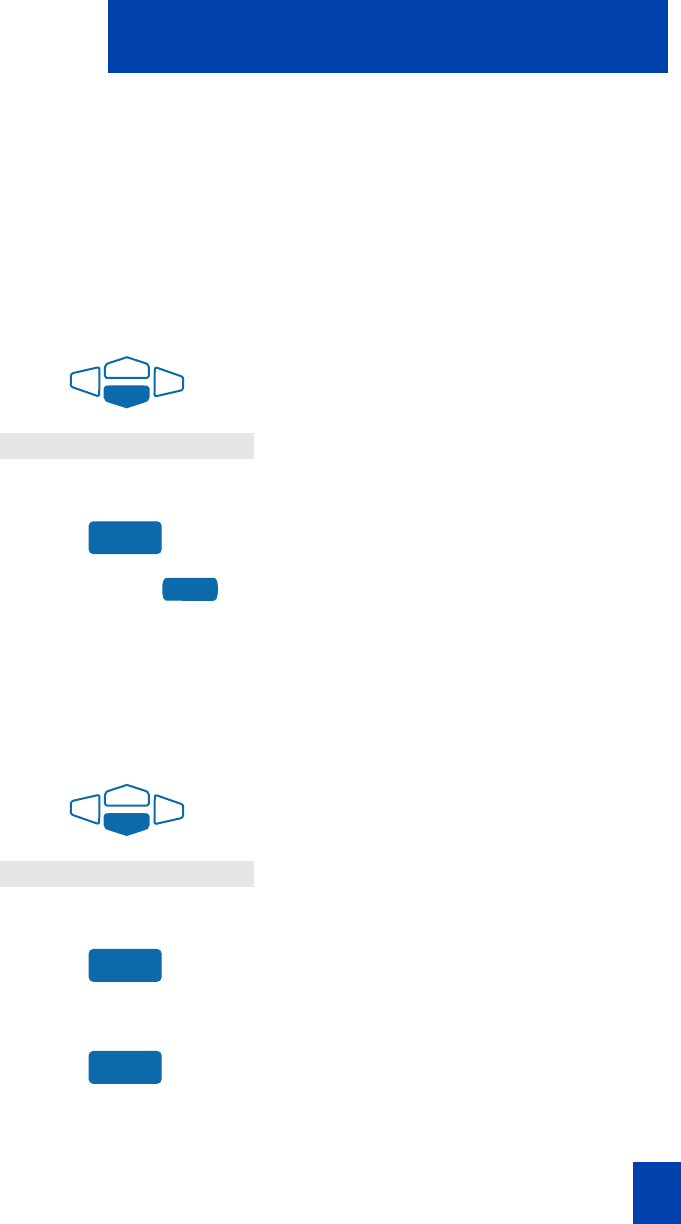
83
Options List
Note 3: Use the Case Key to change the case of the letter, as needed. You can use the
Delete Key to delete one character, or the Clear Key (M3903) if you want to delete the entire
label. On the M3903 you may use the Space Key to enter a space or the Restore Key to
restore the label to the default value.
Note 4: Press the Up Navigation Key or the Chars Key (M3903) to access special
characters you may want to include in the label. Use the Navigation Keys to locate the
character you want to include. Press the Select Key to choose the highlighted character. Press
the Return Key to return to label entry without selecting a special character.
To restore one key label (M3904):
1. From the Feature Key menu, use the
down Navigation Key to highlight
Restore one key label
Restore one key labelRestore one key label
Restore one key label.
2. Press the Select Key.
3. Press the Programmable Line
(DN)/Feature Key (self-labeled) that
you want to restore to the original
label (e.g., Purchasing
PurchasingPurchasing
Purchasing).
Press the Done Key to return to the Options List menu. Press the Quit Key or
Options Key to exit.
To restore all key labels:
1. Use the down Navigation Key to
highlight Restore all key labels
Restore all key labelsRestore all key labels
Restore all key labels.
2. Press the Select Key.
The display asks you to verify that you
want to restore all labels.
3. Press the Restore Key.
Press the Done Key to return to the Options List menu. Press the Quit Key or
Options Key to exit.
Restore one key label
Select
Purchasing
Restore all key labels
Select
Restore