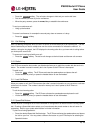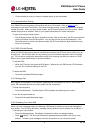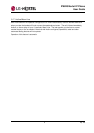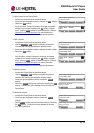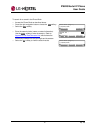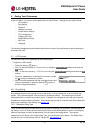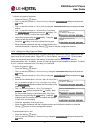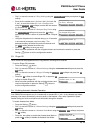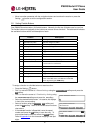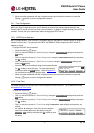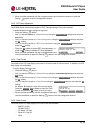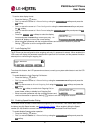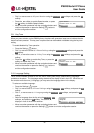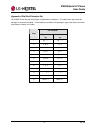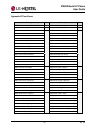IP8820 Nortel IP Phone
User Guide
15 Apr. ‘09
Ring Setting
>2.Line 1 Settings
Previous
N
ext
OK
Line 1 Configuration
>2.Delayed Ring Timer
Previous
N
ext
OK
Delayed Ring Timer (1)
0
Å
Clear
OK
Ringer Off
Current value is ‘No’.
Yes
N
o
Headset Auto Mode
Current value is ‘No’.
Yes
N
o
o Dial 2, or move the cursor to 2.Ring Setting using the Previous-Next softkeys and press the OK
softkey.
o Enter the line number plus 1 (for line 1 dial 2, for line 2 dial
3, etc.), or move the cursor to
2.Line
n
Configuration
using the Previous-Next softkeys to select the line number
(n) and press the OK softkey.
o Dial 2, or move the cursor to
2.Delayed Ring Timer using
the Previous-Next softkeys and press the OK softkey.
Note the line number is shown in parenthesis after “Delayed
Ring”.
o Using the dial pad enter the desired delay up to 10 seconds
in one-second increments, zero is no delay. The
backspace softkey will delete the previous character and
the Clear softkey deletes the entire entry.
o Press the OK softkey to save your entry.
o Move to another parameter with the navigation buttons and continue the session or press the
Setting (
) button to exit the configuration session.
5.3. Ringer Off
The IP Phone can be programmed not to ring when an incoming call is received.
To set the Ringer Off parameter:
o Press the Setting (
) button.
o Dial 3, or move the cursor to 3.Phone Settings using the Previous-Next softkeys and press the
OK softkey.
o Dial 3, or move the cursor to 3.Ringer Off using the Previous-Next softkeys and press the OK
softkey.
o Press the Yes softkey to enable Ringer Off, or press the No
softkey to disable Ringer Off.
o Move to another parameter with the navigation buttons and
continue the session or press the Setting (
) button to
exit the configuration session.
5.4. Enabling Automatic Headset Operation
Your IP8820 Phone supports use of a headset with a standard RJ-11 jack. In the Headset Auto Mode,
pressing a line button automatically connects audio to the headset. Also, redial, Speed dial, Speed
number dialing and click-to-call place calls with audio through the headset.
To enable Headset Auto Mode:
o Press the Setting (
) button.
o Dial 3, or move the cursor to 3.Phone Settings using the Previous-Next softkeys and press the
OK softkey.
o Dial 4, or move the cursor to 4.Headset Auto Mode using the Previous-Next softkeys and press
the OK softkey.
o Press the Yes softkey to enable the Headset Auto Mode or
press the No softkey to disable the Headset Auto Mode.