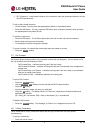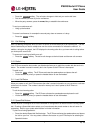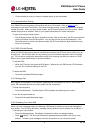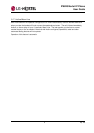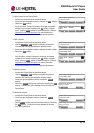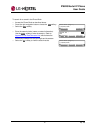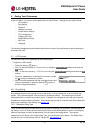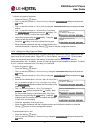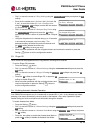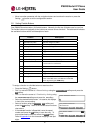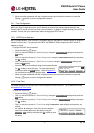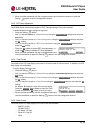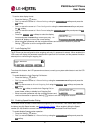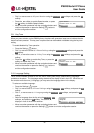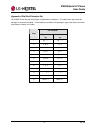IP8820 Nortel IP Phone
User Guide
To set the ring type for the phone:
o Press the Setting (
) button.
o Dial 3, or move the cursor to 3.Phone Settings using the Previous-Next softkeys and press the
OK softkey.
o Dial 2, or move the cursor to 2.Ring Setting using the Previous-Next softkeys and press the OK
softkey.
o Dial 1, or move the cursor to
1.Default Ring Type using
the Previous-Next softkeys and press the OK softkey. An
asterisk, », displays in front of the current setting.
Ring Setting
>1.Default Ring Type
14 Apr. ‘09
Default Ring Setting
*Type1
Previous
Pla
y
N
ext
OK
N
ext OK
o Select the ring type using the Next softkey. Press the Play
softkey to hear the selected tone.
o Press the OK softkey to save the selected the ring type.
o Move to another parameter with the navigation buttons and
continue the session or press the Setting (
) button to exit the configuration session.
5.2.2. Setting Line Ring Type and Delay
You can assign each line with a different ring type to distinguish which line is ringing. Selections for the
type include one of fourteen tones, “Ringer Off”, or “Set to Default”, see
section 5.2.1. Of the fourteen
tones, five are permanently stored in the memory of the phone and the remaining five must be
downloaded before use. In addition, for each line the ring signal can be immediate or delayed. The delay
is set in 1 second increments from 0 (no delay) to 10 seconds.
To set the ring type for a line:
o Press the Setting (
) button.
o Dial 3, or move the cursor to 3.Phone Settings using the Previous-Next softkeys and press the
OK softkey.
Ring Setting
>2.Line 1 Settings
o Dial 2, or move the cursor to 2.Ring Setting using the Previous-Next softkeys and press the OK
softkey.
Previous
N
ext
OK
Ring Type (1)
*Set to Default
Pla
y
N
ext
OK
Line 1 Configuration
>1.Ring Type
o Enter the line number plus 1 (for line 1 dial 2 for line 2 dial 3,
etc.), or move the cursor to
2.Line
n
Configuration using
the Previous-Next softkeys to select the line number n and
press the OK softkey.
o Dial 1, or move the cursor to
1.Ring Type using the
Previous-Next softkeys and press the OK softkey. Note
the line number displays in parenthesis after “Ring Type”.
Previous
N
ext
OK
o Select the ring type using the Next softkey. Press the Play
softkey to hear the selected tone. An asterisk, », displays
in front of the current setting.
o Press the OK softkey to save your entry.
o Move to another parameter with the navigation buttons and continue the session or press the
Setting (
) button to exit the configuration session.
To set delayed ring for a line:
o Press the Setting (
) button.
o Dial 3, or move the cursor to 3.Phone Settings using the Previous-Next softkeys and press the
OK softkey.