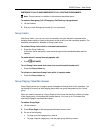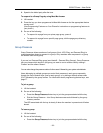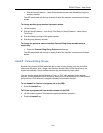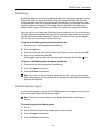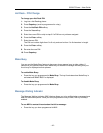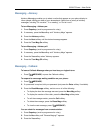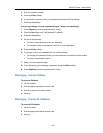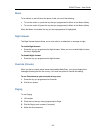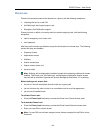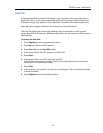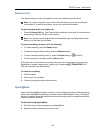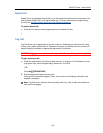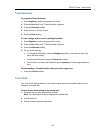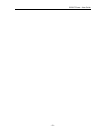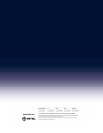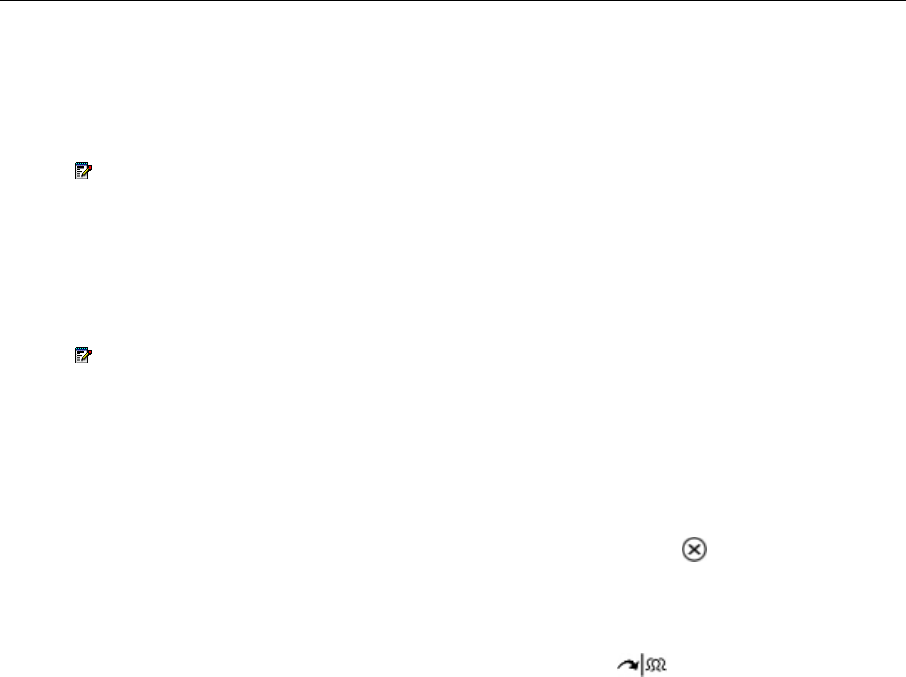
5320 IP Phone – User Guide
Record-a-Call
This feature uses your voice mail system to record your telephone conversations.
Note: You may be required by law to inform the othe
r party that you are recording the
conversation. For specific instructions, consult your system administrator.
To start rec
ording while on a 2-party call:
Press the Record Call key. (See Feature Keys elsewhere in this guide for instructions on
programming a Record Call key to your phone.)
Not
e: Your system may be programmed to automatically begin recording external calls
whe
n you or the other party answers.
To control recording, do one or all of the follo
wing:
To pause recording, press the Pause softkey.
To resume recording after pausing, press the Resume softkey.
To stop a recording without saving it, press the Erase softkey or
(CANCEL).
To stop and save a recording, press the Save softkey.
Putting the call on hold saves the recording; taking the call off hold starts a new recording.
Depending on system programming, hanging up, or pressing
(TRANS/CONF) or a
DSS key, may also save the recording.
To listen to a recording:
1. Lift the handset.
2. Access your voice mailbox.
3. Follow the prompts to retrieve the recording.
Speak@Ease
Users of the Speak@Ease softkey can place a call by speaking the name of the person they
wish to dial. Speak@Ease enables you to have access to Mitel Speech Server. The Speech
Server is a speech recognition application that routes incoming calls to a specific destination
based on spoken commands.
To dial a call using Speak@Ease:
1. Press the key you have programmed to Speak@Ease.
2. Speak the name of the person you wish to call.
- 48 -