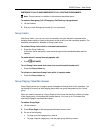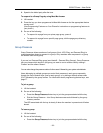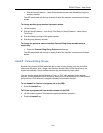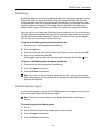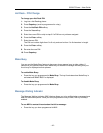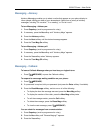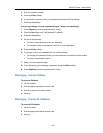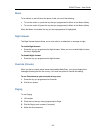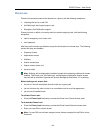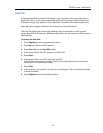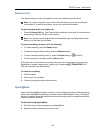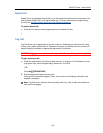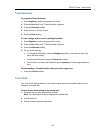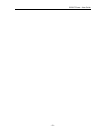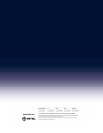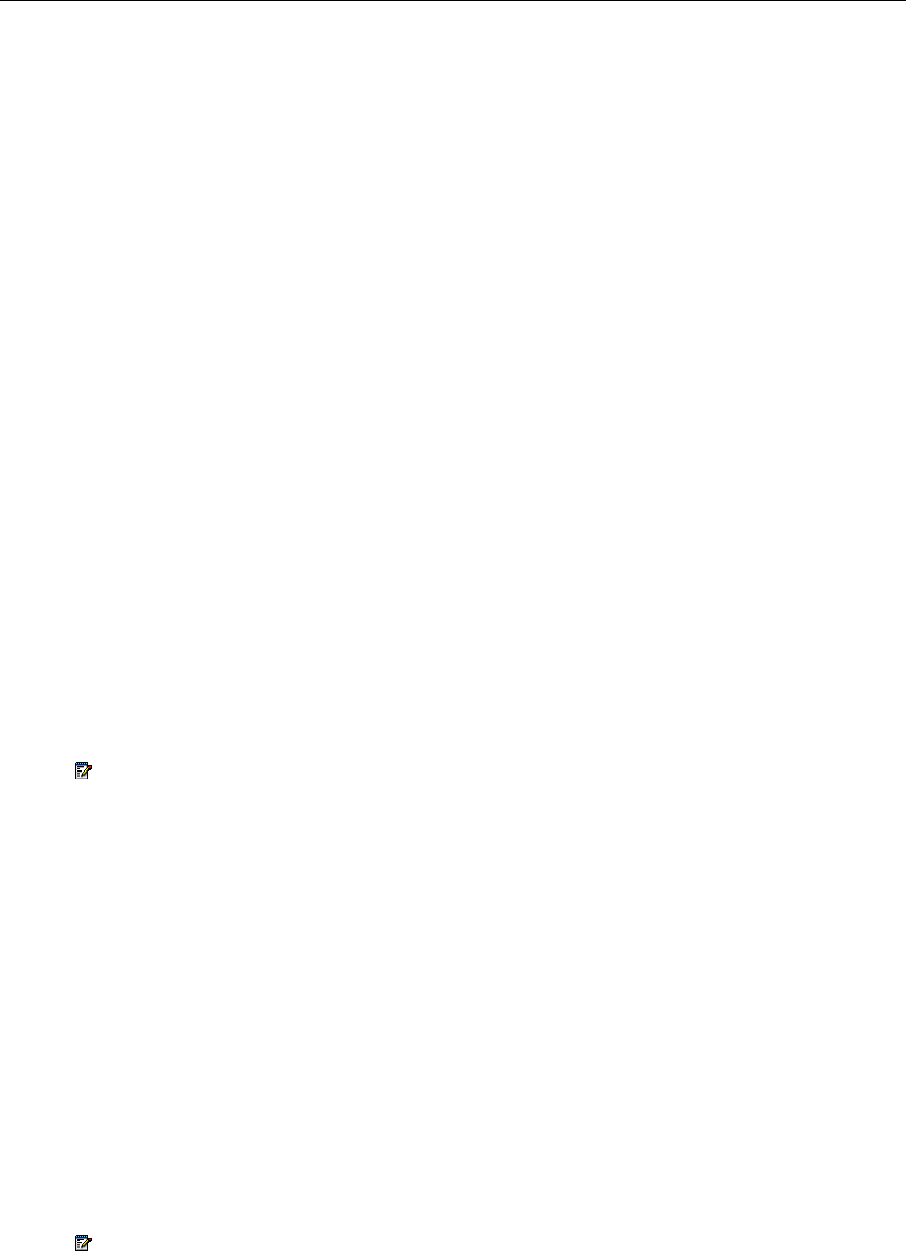
5320 IP Phone – User Guide
Phone Lock
Phone Lock prevents access to the features on a phone, with the following exceptions:
unlocking the set via a user PIN
Hot Desk Login and Logout support, and
Emergency Call Notification support.
Phone Lock has no effect on incoming calls but restricts outgoing calls, with the following
exceptions:
calls to emergency trunk routes, and
local operators.
Most keys on the device are disabled, except for the dial pad and volume keys. The following
access and keys are disabled:
Superkey access
Applications access
Softkeys
feature access keys
feature access codes, and
account codes
Not
e: Softkeys will be displayed but disabled, except the hot deski
ng softkeys will remain
enabled. The Phone Lock, Hot Desk login, and Emergency Notification feature access
keys will still be available. Superkey will provide Emergency Notification, if it is pending.
Before locking a set, ens
ure that:
the set is in the idle state (there should not be any ongoing call)
you do not have any calls on hold or on consultation-hold on any line appearance
you are not in headset mode
To activate Phone Lock:
Press the Phone Lock feature key or enter the Phone Lock Feature Access code.
To de-activate Phone Lock:
Press the Phone Lock feature key or enter the Phone Unlock Feature Access code.
Enter your user PIN to unlock the set.
Not
e: If a user PIN has not been assigned, enter # when prompted for the PIN to unlock
the phon
e.
- 46 -