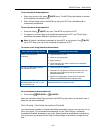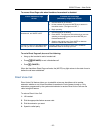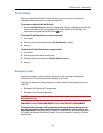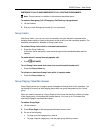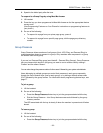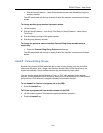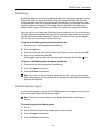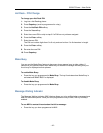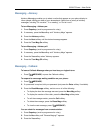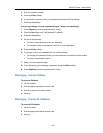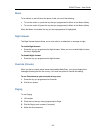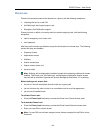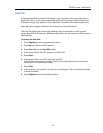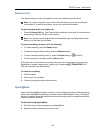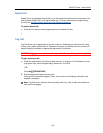5320 IP Phone – User Guide
Hot Desk - PIN Change
To change your Hot Desk PIN:
1. Log into a Hot Desking phone.
2. Press Superkey (must be programmed to a key).
3. Press the HotDesk PIN softkey.
4. Press the Yes softkey.
5. Enter the current PIN or skip to step 6 if a PIN has not yet been assigned.
6. Press the Enter softkey.
7. Enter the new PIN.
The PIN can include digits from 0 to 9 only and can be from 0 to 8 characters in length.
8. Press the Enter softkey.
9. Re-enter the new PIN.
10. Press Superkey.
Make Busy
You can use the Make Busy feature to have your phone appear busy to other callers. If
callers dial your phone number when Make Busy is enabled a message indicating that your
line is busy is displayed on their phones.
To enable Make Busy:
Press the key you programmed to Make Busy. The key illuminates when Make Busy is
activated and MAKE BUSY is displayed.
To disable Make Busy:
Press the key you programmed to Make Busy.
Message Waiting Indicator
The Message Waiting Indicator (MWI) feature allows you to be notified when messages have
been left on another phone. Once you have programmed a key to MWI, this key is always
enabled.
To use MWI to contact the extension that left a message:
Press the key you have programmed to MWI.
- 42 -