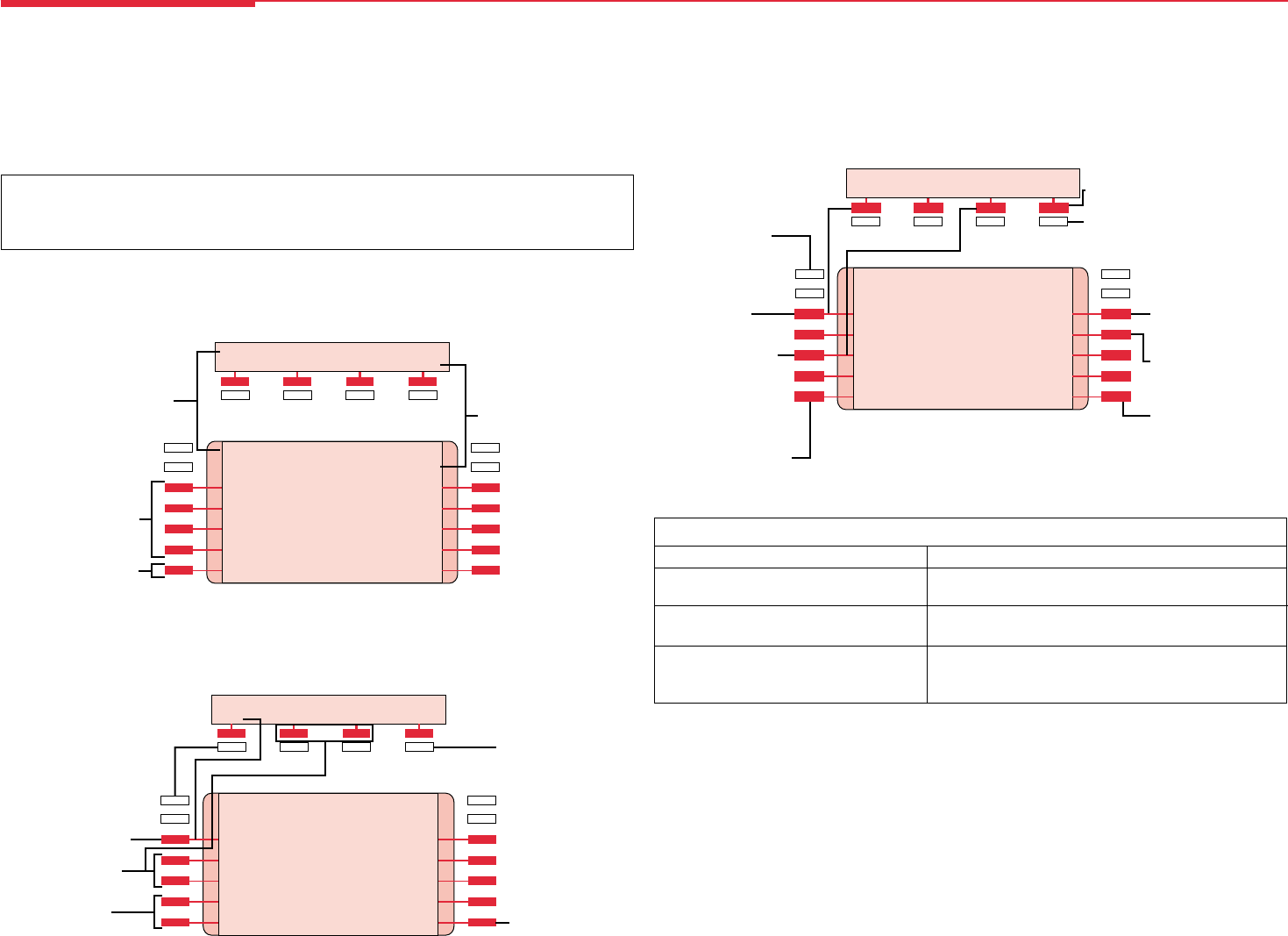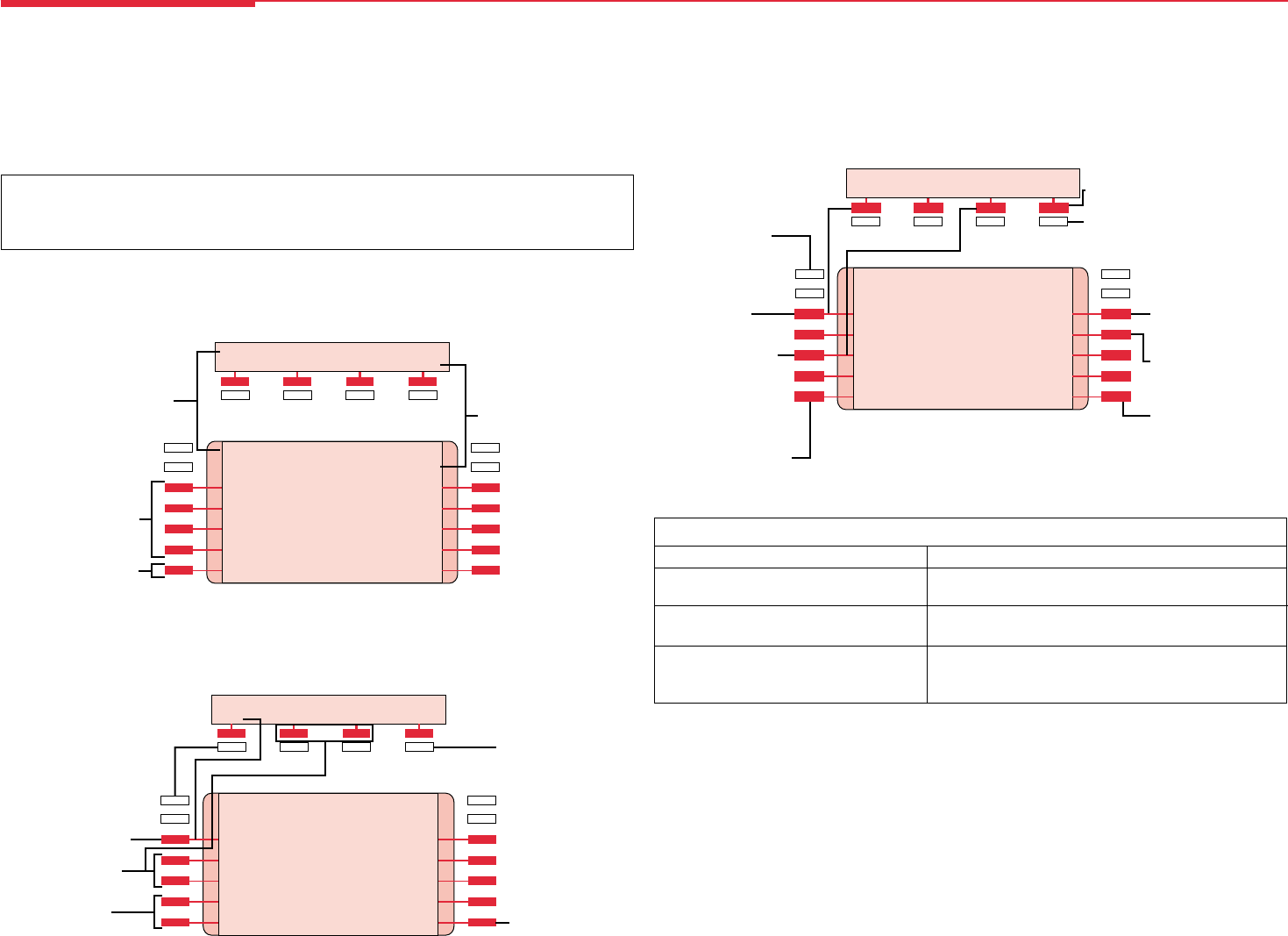
HOME
SCHOOL
TRAVEL AGNT
BANK
SHOW NUMBER
BROOKS
GARCIA
CHENG
COFFEE SHOP
NEXT PAGE
IN CONFERENCE
IN CONFERENCE
APR 18 12:43
Menu
Home
Inspct
More
Home
Menu
Inspct
More
APR 18 12:43
When phone is idle, shows
posted message, if any.
When a call comes in or is
made, shows number called,
name or number of caller, or
other call-handling information.
MLX-20L telephone users
can assign up to 16
Personal Directory
(p. 14) listings to this
screen.
This line shows Directory
and navigational options.
When phone is idle, shows
date and time. Displays
alarm clock and timer (p. 10)
if either is set.
Home
Press to exit.
Press to use alarm
clock or timer (p. 10).
More
Press to select from
alarm clock and
timer (p. 10) and
programming (p. 20).
Directory
Messages
Posted Msg
Alarm Clock
Timer
MENU MODE: Select Feature
Press HOME to Exit
MENU MODE: Select Feature
Menu
Home
Inspct
More
Home
Menu
Inspct
More
Dir Post
Msgs
Ctrst>
Ext Program
Press to view or post
messages (pp. 7–8).
Press for access to
System, Extension,
and Personal
Directories (p. 14).
Press to program your
phone (p. 20).
3
Display Reference
MLX-28D, MLX-10DP, MLX-16DP, and MLX-10D telephones have a 2-line screen, 24 characters wide. MLX-20L
telephones have a 7-line screen, 24 characters wide. Your phone has 4 basic displays, described below.
The display is controlled by the Home, Menu, Feature, and Inspct buttons, which bring up the 4 basic
screens. (See p. 1 for a picture of the Feature and Inspct buttons.) The Home, Menu, and Inspct buttons are
located either below or next to your screen, as is the More button. The More button is available when a >
appears next to or above it on the screen; the > means that you can press the More button to see additional
choices or information. Unlabeled display buttons are positioned next to or below your choices. Press one to
select an item from the screen.
Note:* If your company has Caller ID services and Caller ID is supported in a caller's area, an outside caller’s
phone number may appear on your display when an outside call comes in or is transferred to you. When caller
information is not available because of the caller's local phone company or because the caller has blocked the
service, you may see
Out of Area
,
No Caller ID
, or
Private
.
Home Screen
The Home screen is displayed when you have not chosen another screen or by pressing the Home button. The
screen contains different information, depending upon your activity. In general, during a calling activity Lines 1
and 2 of the Home screen show prompts and feedback to guide you.
19
Feature Screen
This screen provides rapid access to often-used features; press the Feature button to display it. Available features
vary according to your calling activity and how your phone is programmed. The picture below shows the Feature
screen when you have just selected an ICOM or SA button or when you are not on a call. The table below shows the
sets of features available on each of the other 3 Feature screens. (If you have an MLX-28D, MLX-16DP, MLX-10DP,
or MLX-10D telephone, you may need to press the More button to see all of the features in a set.) The MLX-28D,
MLX-16DP, MLX-10DP, and MLX-10D telephones display abbreviations are shown in [].
Menu Screen
Press the Menu button to list features available only from the display and program your phone or line buttons. MLX-28D,
MLX-10DP, MLX-16DP and MLX-10D telephone users can display additional choices by pressing the More button.
*
Release 3.x systems only.
Feature Screen Options
When you: These options are available:
Have reached a busy extension
Cback Sel
[
CbckS
]
Camp On
[
Camp
]
†
Leave Msg
[
LvMsg
]
Have made a call to an extension and it
Leave Msg
[
LvMsg
]
Camp On
[
Camp
]
†
is ringing or you are on an inside call
Park
[
Park
]
Direct VM
[
DrcVM
]
Are connected to an outside line
LastNumDial
[
Last#
]
AccountCode
[
Acct
]
Park
[
Park
]
Follow Me
[
FlwMe
]
Camp On
[
Camp
]
†
Direct VM
[
DrcVM
]
Inspect Screens
An Inspect Screen appears when you press the Inspct button and then press a line button.
• If you are on a call, calling information is displayed. If you are on a call and another call comes in, press the
Inspct button and then the line button for the ringing call to display information about the new call without
interrupting your current activity.
• If you are not on a call, the line or feature programmed on the button is displayed. If the button is programmed
with Last Number Dial or Saved Number Dial, the last or saved number is shown on the screen.
To exit from the Inspect screen, press the Home button.
†
Do not use if your company has a voice mail system.
Home
Press to exit.
Press to enter an account
code before or during a
call (p. 10).
More
Press to access Account Code (p. 10),
Follow Me (p. 15) and Authorization
Codes* (p. 11) features.
See
Direct VM
below.*
Press to pick up a call
ringing at another
extension or at a line
for which you have no
button (p. 17).
Press to redial the
last number you
dialed (p. 15).
LastNumDial
Pickup Grp
Pickup
Loudspkr Pg
AccountCode
Select a Feature
Press HOME to Exit
Select a Feature:
Menu
Home
Inspct
More
Home
Menu
Inspct
More
Last# Pkup
DrcVM>
Follow Me
Auth Code
Direct VM
Press to send calls
from another
extension to this
extension (p. 15).
Press to enter your
authorization code*
for call (p. 11).
Press to call a voice
mailbox* (p. 13).
PckupG
MLX Display pp 19&20 4/11/97, 12:00 PM19