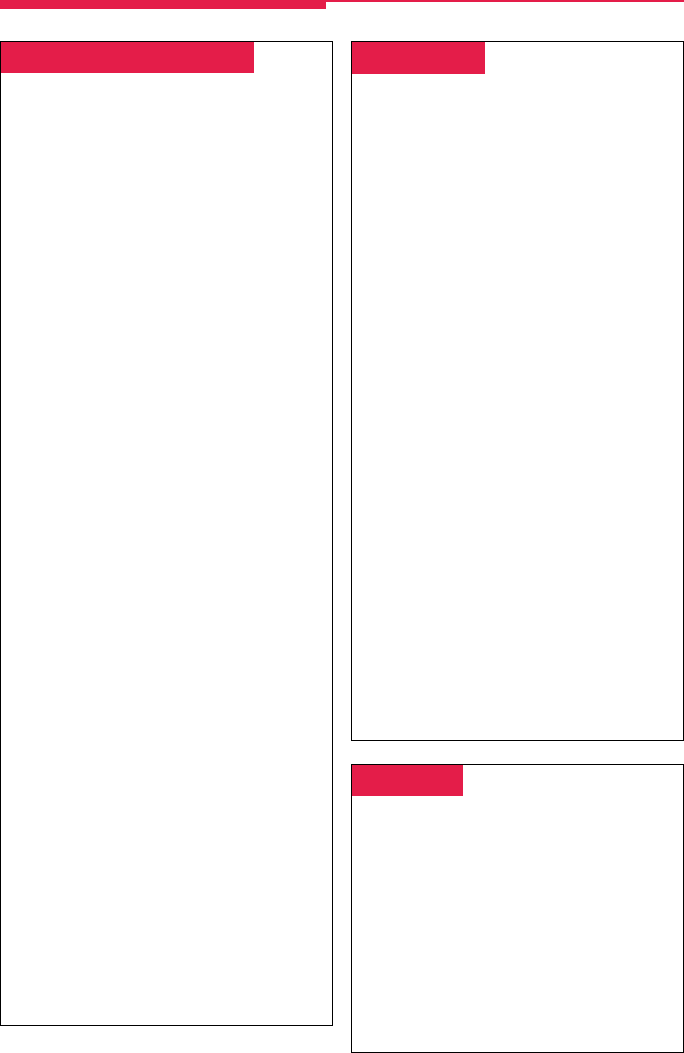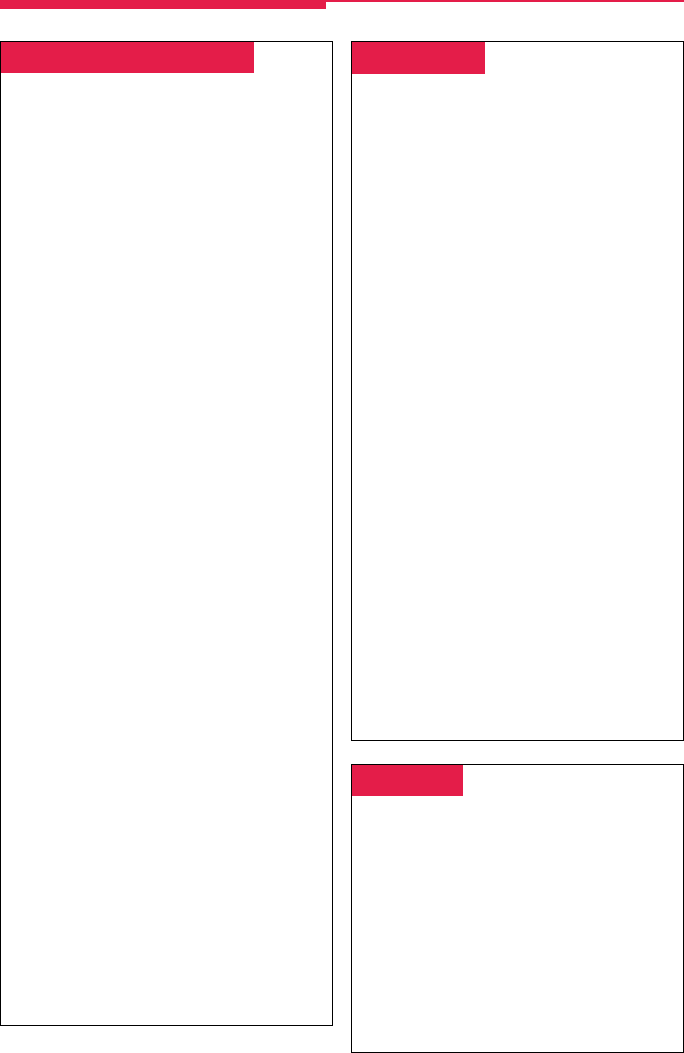
12
Callback & Line Request
Your system has two features that you can use
when an outside line or extension is busy.
These features give you access to the line or
extension when it becomes available.
On phones with SA buttons, use Callback to
reach:
• Busy outside lines on Pool or SA buttons,
when you dial the dial-out code and hear
the fast busy signal.
• Busy extensions, when you dial and hear
the busy signal.
On phones with ICOM buttons, use:
• Line Request to reach a busy outside line
when you lift the handset or press the
Speaker button and do not hear dial tone.
• Callback for busy extensions.
To use Callback when you hear the busy
(extension) or fast busy (outside line) signal:
1. Press the button you have programmed,
OR
Press the Feature button and dial 55.
2. If you are trying to reach an outside line,
dial the outside telephone number.
3. After you hear 5 short beeps, hang up. When
the line or extension is free, you hear a long
ring and 3 short rings.
4. Lift the handset or press the Speaker
button. You hear dial tone, and the system
dials the call.
To cancel a Callback request:
1. Press the same line button you pressed
when you tried to make the call.
2. Lift the handset and press the Drop button.
3. Press the same line button again.
To use Line Request:
1. When outside lines are busy, hang up and
press the line button you want to use. Do
not lift the handset or press the Speaker
button.
2. When a line is available, the phone beeps.
Lift the handset or press the Speaker
button.
3. Dial the outside number.
Often-Used Features
Call Waiting
If Call Waiting is on, you hear a call-waiting
tone when a call comes in and your lines are
in use. This feature works only on SA and
ICOM buttons, not on line buttons labeled
with phone numbers.
When a call is waiting, you hear a single beep
(inside call) or 2 beeps (outside call).
To complete a call and answer a waiting call:
1. When you hear the call-waiting tone, hang
up.
2. When the phone rings, lift the handset or
press the Speaker button.
To put a call on hold and pick up a waiting call:
1. Press the Hold button.
2. Press an ICOM Originate Only or SA
Originate Only button. (You must have
one of these buttons available to pick up
the call.)
3. Press the Feature button and dial 87.
4. To return to the call on hold, press the
button with the fast-flashing green light.
To turn Call Waiting on or off:
1. Press the Menu button and select
Ext
Program
[
Prog
].
2. Select
Start
and press any line button.
3. Select
ListFeature
[
List
].
4. Select
CallWaiting
[
CWait
] and then select
On
or
Off.
5. Select
Enter
and press the Home button to
exit programming.
Camp-On
To program:
See Programming Buttons & Settings, p. 20.
To camp on a busy extension so the call will ring
at the extension when your co-worker is
available:
1. Press the Feature button.
2. Select
Camp-On
[
Camp
] from the display
OR
Dial 57.
NOTE: Do not use the Camp-On feature if your
system is equipped with a voice-mail system.
MLX Display pp 03-16 4/11/97, 11:54 AM12