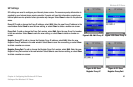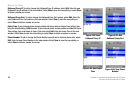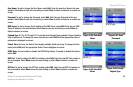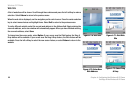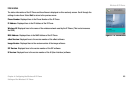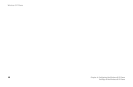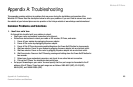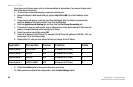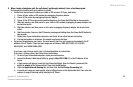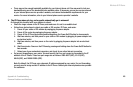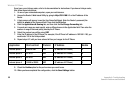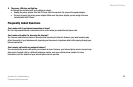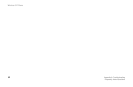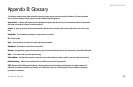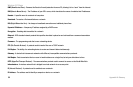Wireless-G IP Phone
47
Appendix A: Troubleshooting
Common Problems and Solutions
2. When I make a telephone call, the call doesn’t go through; instead, I hear a fast busy signal.
Go through this checklist until your problem is solved:
• Follow these instructions to reboot your cable or DSL modem, IP Phone, and router:
1. Power off your cable or DSL modem by unplugging its power adapter.
2. Power off the router by unplugging its power adapter.
3. Power off the IP Phone by pressing and holding down the Power On/Off button for two seconds.
4. Wait two minutes, and then power on your cable or DSL modem by plugging its power adapter into
an electrical outlet.
5. Wait two minutes, and then power on the router by plugging its power adapter into an electrical
outlet.
6. Wait five minutes. Power on the IP Phone by pressing and holding down the Power On/Off button for
two seconds.
7. Reboot one of your networked computers, and check for an active Internet connection.
8. Pick up the handset or telephone. You should now have a dial tone.
• Set up port forwarding on your router. You must specify that four port ranges be forwarded to the IP
address of the IP Phone. These four port ranges are as follows: 5060-5061 (UDP), 53-53 (UDP),
69-69 (UDP), and 10000-20000 (UDP).
If you have a non-Linksys router, refer to its documentation for instructions.
If you have a Linksys router, then follow these instructions:
1. On one of your networked computers, open your web browser.
2. Access the Router’s Web-based Utility by going to http://192.168.1.1 or the IP address of the
Router.
3. A login screen will appear. Leave the User Name field blank. Enter the Router’s password (the
default is admin) in the Password field. Then click the OK button.
4. Click the Applications & Gaming tab, and then click the Port Range Forwarding tab.
5. For each port range you must specify, enter a different name in the Application field. Then enter the
number or range of external port(s) used by the IP Phone.