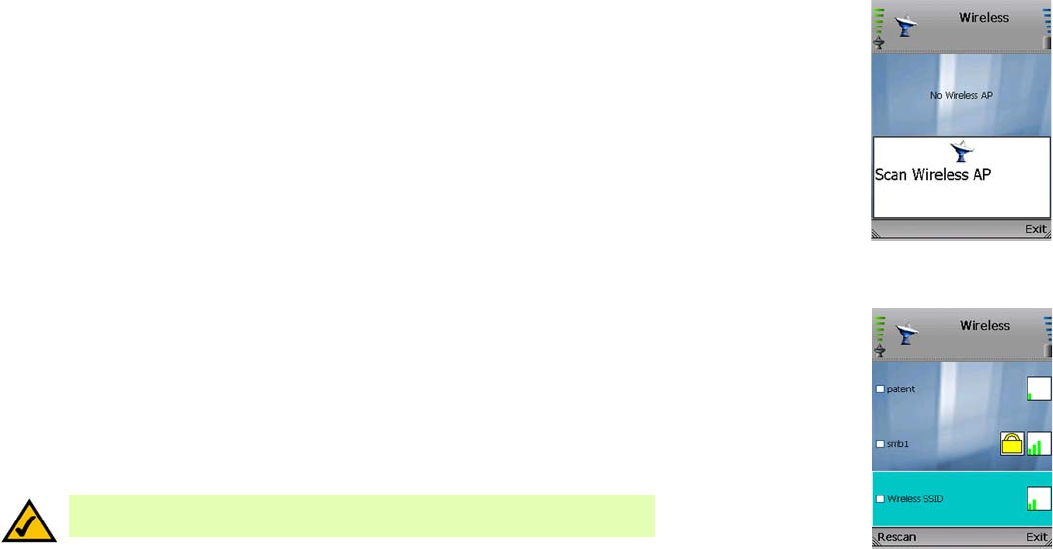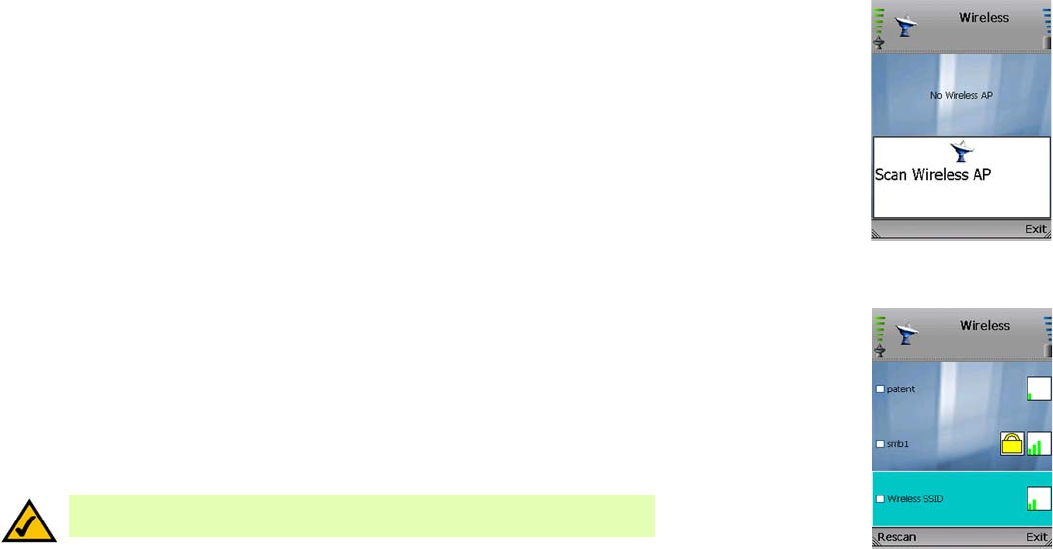
Wireless-G IP Phone
10
Chapter 3: Installing and Using the Wireless-G IP Phone
Setting up the Wireless-G IP Phone
Setting up the Wireless-G IP Phone
Before you begin, make sure your network has an active Internet connection.
1. Press and hold the Power On/Off button for two seconds.
2. The IP Phone will boot up and automatically scan for wireless networks.
3. A list of wireless networks will be displayed and show their wireless network names (also known as Service
Set Identifier or SSID), security status (a lock indicates wireless security), and signal strength, which is
indicated by a bar graph.
Scroll through the network choices, and press the center selection key (in the middle of the navigation pad)
to select the wireless network you want to use.
If the network you want is not shown, select Rescan for a new scan.
Figure 3-6: Select
Wireless Network
Figure 3-5: Scan for
Wireless Networks
NOTE: Press the left softkey to make a selection, and press the right softkey to
return to the previous menu. Use the navigation pad to scroll through menu choices.