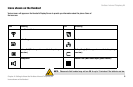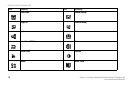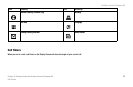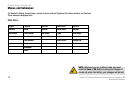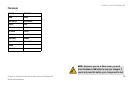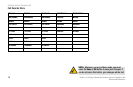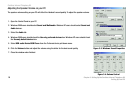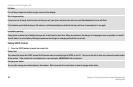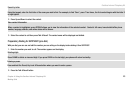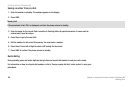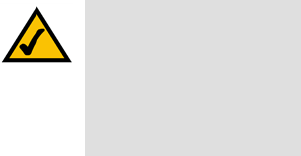
Cordless Internet Telephony Kit
17
Chapter 3: Setting Up the Cordless Internet Telephony Kit
Setting Up Your PC
Setting Up Your PC
Before you can use the Telephony Kit, you must have SKYPE software installed on your PC. You must also have an
active SKYPE account. As this phone depends upon the SkYPE software to place calls, it will not work without it.
For information on how to download and use SKYPE, please visit www.skype.com
Next, install the Telephony Kit’s USB driver from the enclosed setup wizard CD, as follows:
1. Turn on your PC.
2. Insert the setup wizard CD to your PC’s CD-Rom drive.
3. On the CD-Rom’s directory, double click the setup.exe file.
4. An installation wizard will help you install the driver and place a shortcut icon on your desktop.
When you are ready to begin using the phone:
1. Verify that the Base Station is connected to your PC’s USB port.
2. Start the SKYPE software and log in to your SKYPE account.
3. Start the USB driver by double clicking on the Linksys Cordless Internet Telephony Kit icon created on your
desktop if it is not already started.
4. Once both SKYPE and the Base Station are active, the Telephony Kit is ready for use. Your current SKYPE
online status should be shown on the Handset’s Display Screen.
NOTE: Once the USB driver
is installed on your PC, the
Telephony Kit should start
automatically whenever you
start the PC.