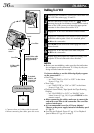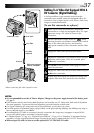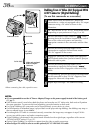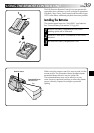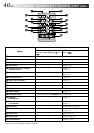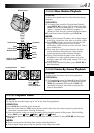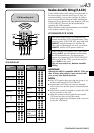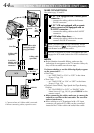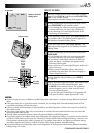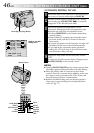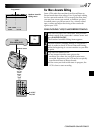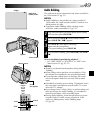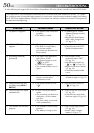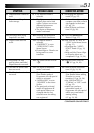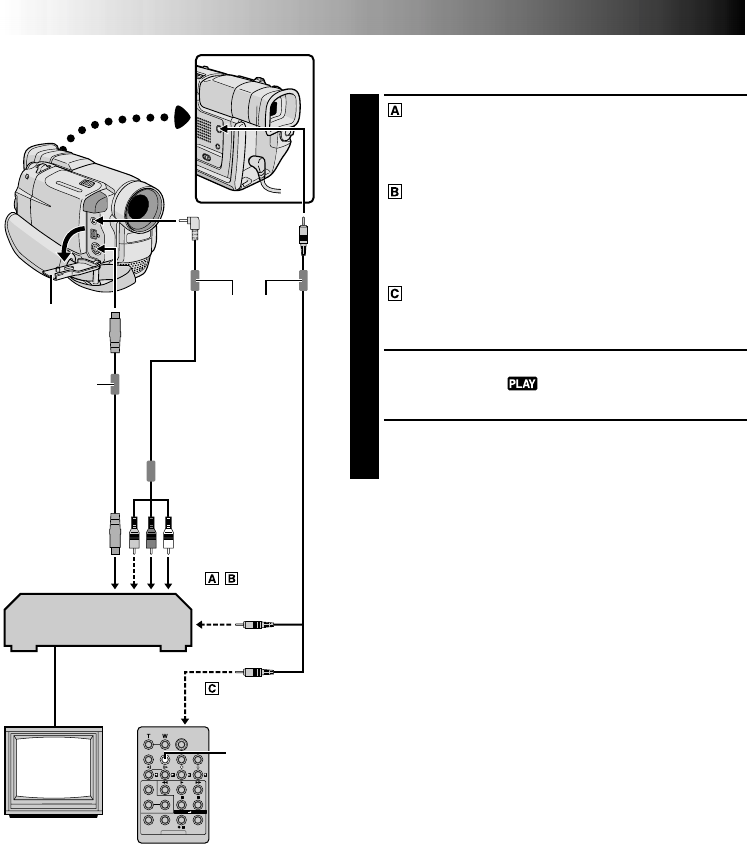
44 EN
DISPLAY
MAKE CONNECTIONS
Also refer to pg. 32 and 33.
1
A JVC VCR equipped with a remote pause
connector . . .
... connect the editing cable to the Remote
PAUSE connector.
A JVC VCR not equipped with a remote
pause connector but equipped with an
R.A.EDIT connector . . .
... connect the editing cable to the R.A.EDIT
connector.
A VCR other than above . . .
... connect the editing cable to the remote
control’s PAUSE IN connector.
2
Insert a recorded tape into the camcorder. Set the
Power Switch to “ ” while pressing down the
Lock Button located on the switch.
3
Turn the VCR power on, insert a recordable tape and
engage the AUX mode (refer to the VCR’s instructions).
NOTES:
●
Before Random Assemble Editing, make sure the
indications do not appear on the TV monitor. If they do,
they will be recorded onto the new tape.
To choose whether or not the following displays appear
on the connected TV . . .
•Date/Time
.... set “DATE/TIME” to “ON” or “OFF” in the Menu
Screen (੬ pg. 30).
•Time Code
.... set “TIME CODE” to “ON” or “OFF” in the Menu
Screen (੬
pg. 30).
•Playback Sound Mode, Tape Speed And Tape Running
Displays
.... set “ON SCREEN” to “LCD” or “SIMPLE” in the
Menu Screen (੬ pg. 30). Or, press DISPLAY on the
remote control.
●
When connecting the cables, make sure to connect the
end with a core filter to the camcorder. The core filter
reduces interference.
●
When editing on a VCR equipped with a DV input
connector, an optional DV cable can be connected
instead of the S-Video cable and audio/video cable.
To
Remote PAUSE
or R.A.EDIT
VCR
TV
To PAUSE IN
Editing cable
(provided)
* Connect when an S-Video cable is not used.
** When connecting cables, open this cover.
Connector
cover**
To AV
To
JLIP/
EDIT
To S
Core filter
USING THE REMOTE CONTROL UNIT
(cont.)
To AUDIO,
VIDEO* and
S-VIDEO IN
connectors
S-Video cable
(optional)
Audio/Video cable
[mini-plug to RCA
plug] (provided)
Core filter