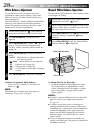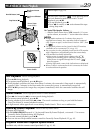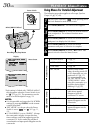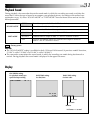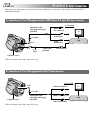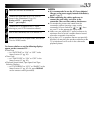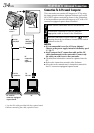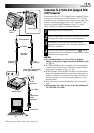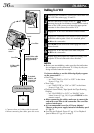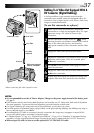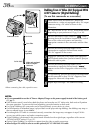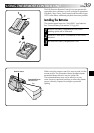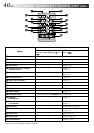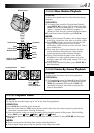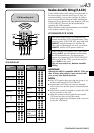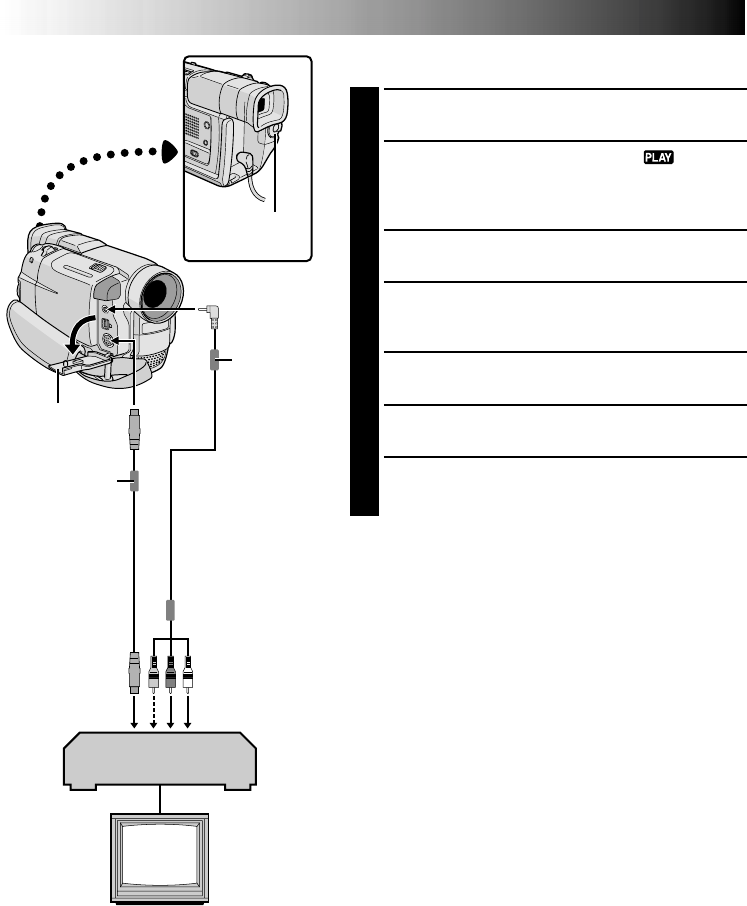
36 EN
DUBBING
Dubbing To A VCR
1
Following the illustration, connect the camcorder and
the VCR. Also refer to pg. 32 and 33.
2
Set the camcorder’s Power Switch to “ ” while
pressing down the Lock Button located on the switch,
turn on the VCR’s power, and insert the appropriate
cassettes in the camcorder and the VCR.
3
Engage the VCR’s AUX and Record-Pause modes.
4
Engage the camcorder’s Play mode to find a spot just
before the edit-in point. Once it is reached, press
4
/6 on the camcorder.
5
Press
4
/6 on the camcorder and engage the VCR’s
Record mode.
6
Engage the VCR’s Record-Pause mode and press
4
/6 on the camcorder.
7
Repeat steps 4 through 6 for additional editing, then
stop the VCR and camcorder when finished.
NOTES:
●
Before you start dubbing, make sure that the indications
do not appear on the connected TV. If they do, they are
being recorded onto the new tape.
To choose whether or not the following displays appear
on the connected TV . . .
•Date/Time
.... set “DATE/TIME” to “ON” or “OFF” in the Menu
Screen (੬ pg. 30).
•Time Code
.... set “TIME CODE” to “ON” or “OFF” in the Menu
Screen (੬
pg. 30).
•Playback Sound Mode, Tape Speed And Tape Running
Displays
.... set “ON SCREEN” to “LCD” or “SIMPLE” in the
Menu Screen (੬ pg. 30). Or, press DISPLAY on the
remote control.
●
When connecting the cables, make sure to connect the
ends with a core filter to the camcorder. The core filter
reduces interference.
●
It is recommended to use the AC Power Adapter/
Charger as the power supply instead of the battery pack
(
੬
pg. 7).
●
You can use Playback Zoom (
੬
pg. 41) or Playback
Special Effects (
੬
pg. 42) in step 5.
Connector
cover**
TV
To AV
To S
* Connect when an S-Video cable is not used.
** When connecting the cables, open this cover.
Core filter
Power Switch
VCR (Recording deck)
To AUDIO,
VIDEO* and
S-VIDEO IN
connectors
S-Video cable
(optional)
Core filter
Audio/Video cable
[mini-plug to RCA
plug] (provided)