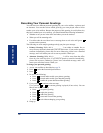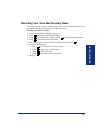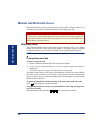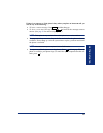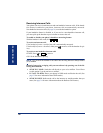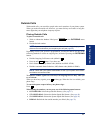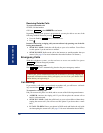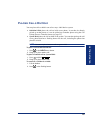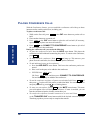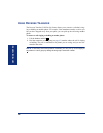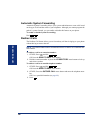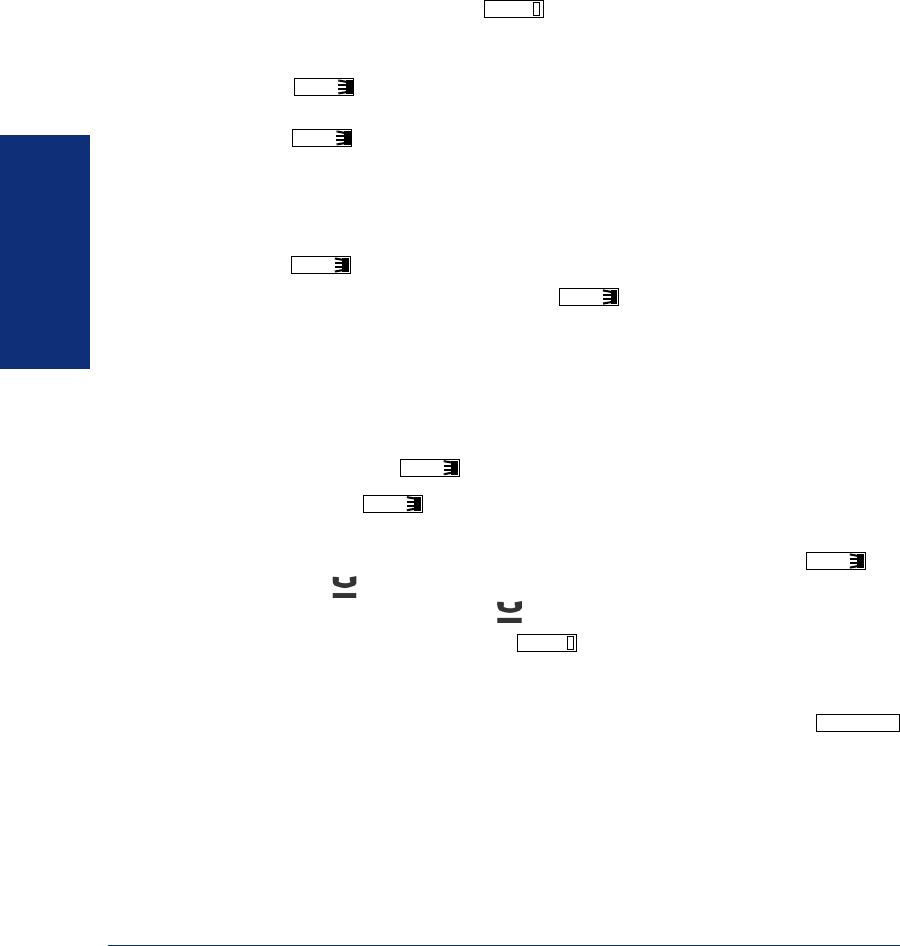
20
GETTING STARTED
Axxess
®
Model 8662 Phone User Guide – Axxess IP Mode
PLACING CONFERENCE CALLS
With the Conference feature, you can establish a conference call with up to three
intercom and/or outside parties (four, including you).
To place a conference call:
1. While on the first call, press or the CNF menu button to put the call on
hold.
2. Place another intercom or outside call.
3. Press or the CNF menu button to place the call on hold. (If necessary,
repeat this step to place one more call on hold.)
4. Press or the CONNECT TO CONFERENCE menu button to join all of
the calls together in the conference.
During the conference call, you can do the following:
• To place the conference on hold: Press the HOLD menu button. This places the
conference on hold without disconnecting the parties. To return to the conference,
press .
• To drop out of the conference: Press and hang up. This removes your
phone from the conference, but leaves the other parties connected.
• To add additional parties to the conference:
a. Press the ADD PARTY menu button. This leaves the conference parties con-
nected.
b. Place a call to the party to be added to the conference.
c. EITHER, Press twice.
OR, Press once, and then press CONNECT TO CONFERENCE.
You and the new party are added to the conference.
• To end the conference and place all parties on individual hold: Press and
then press to place all of the parties on individual hold. You can then speak to
one party at a time by pressing or a flashing button.
• To mute your microphone: Press
or the MUTE menu button. This turns
your microphone on or off during the conference. If mute is enabled, you can
hear the conferenced parties, but they cannot hear you.
• To transfer the conference to another extension or to voice mail: Press
or the TRANSFER CNF menu button and dial the desired extension number.
Then hang up when you are ready to complete the transfer.
CNF
CNF
CNF
CNF
CNF
CNF
CNF
CNF
MUTE
TRANSFER