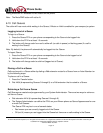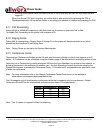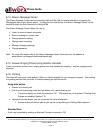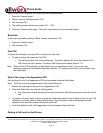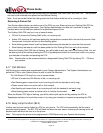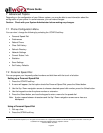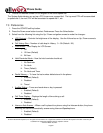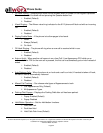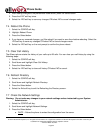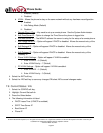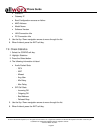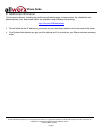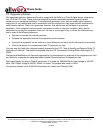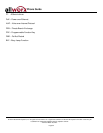Phone Guide
300 Main Street • East Rochester, NY 14445 • Toll Free 1-866-ALLWORX • 585-421-3850 • www.allworx.com
© 2007 InSciTek Microsystems, Inc. All rights reserved. Allworx is a registered trademark of InSciTek Microsystems. All other names may be
trademarks or registered trademarks of their respective owners.
Revised: March 28, 2007
Page 26
7.10 Save Changes to Your Settings
Normally, you are prompted to save the changes you have made. You may, however, manually want to save
the changes.
1. Select the soft key that corresponds to CONFIG on the screen.
2. Highlight Save Settings.
3. Press the Select button.
4. Select the YES soft key to save any changes OR select NO to cancel changes made.
5. Press the Exit soft key.
7.11 Reset the Phone to Its Factory Defaults
Warning: Do not reset your phone to its factory defaults unless instructed by your System
Administrator.
1. Select the soft key that corresponds to CONFIG on the screen.
2. Highlight Set Factory Defaults.
3. Press the Select button.
4. Select the YES soft key to restore the factory defaults OR select NO to keep the Configuration as is.
5. Phone automatically reboots.