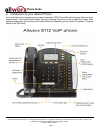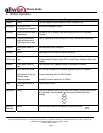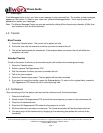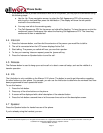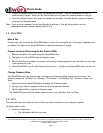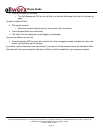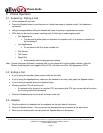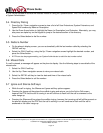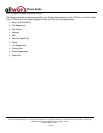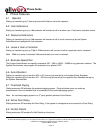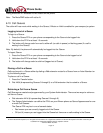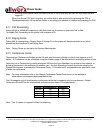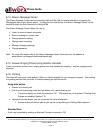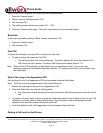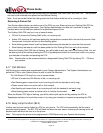Phone Guide
300 Main Street • East Rochester, NY 14445 • Toll Free 1-866-ALLWORX • 585-421-3850 • www.allworx.com
© 2007 InSciTek Microsystems, Inc. All rights reserved. Allworx is a registered trademark of InSciTek Microsystems. All other names may be
trademarks or registered trademarks of their respective owners.
Revised: March 28, 2007
Page 12
A PFK can be created to activate the headset instead of using the Speaker button. The PFK has to be setup by
a System Administrator.
5.4 Directory Dialing
1. Press the Up / Down navigation arrows to view a list of all User Extensions, System Extensions, and
Speed Dial numbers by Name or Description.
2. Use the Down Arrow button to highlight the Name (or Description) and Extension. Alternately, you may
also press an alpha key on the keypad to jump to the desired section of the directory.
3. Press the Select button to dial the number.
5.5 Redial a Number
• On the phone’s display screen, you can automatically dial the last number called by selecting the
REDIAL soft key.
• Select the CALLS soft key, using the Up / Down navigation arrows highlight the desired number, and
press the Select button.
• A PFK can also be programmed by your System Administrator to redial the last number called.
5.6 Missed Calls
If a call is missed, a message will appear on the phone’s display. Use the following steps to see details of the
missed calls:
1. Select the CALLS soft key.
2. Use the Up / Down navigation arrows to view your missed calls.
3. Select the DETAIL soft key to view the date and time of the missed calls.
4. Press the Select button to call the number.
5.7 Ignore and Silence Soft keys
• While the call is ringing, the Silence and Ignore soft key options appear.
• Pressing the Ignore soft key stops the audible ringing and returns you to the Active Call screen,
however the PFK that the call is coming in on will continue to flash until the call is answered or the
caller hangs up.
• Pressing the Silence soft key stops the audible ringing, however the incoming call will still be present on
the phone’s display and the PFK that the call is coming in on will continue to flash until the call is
answered or the caller hangs up.