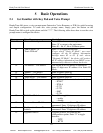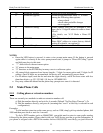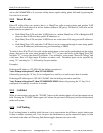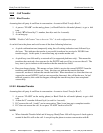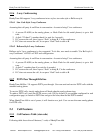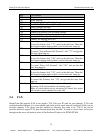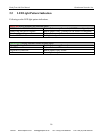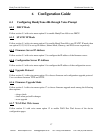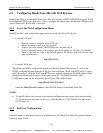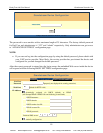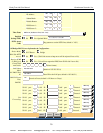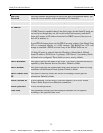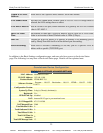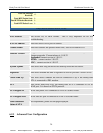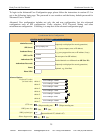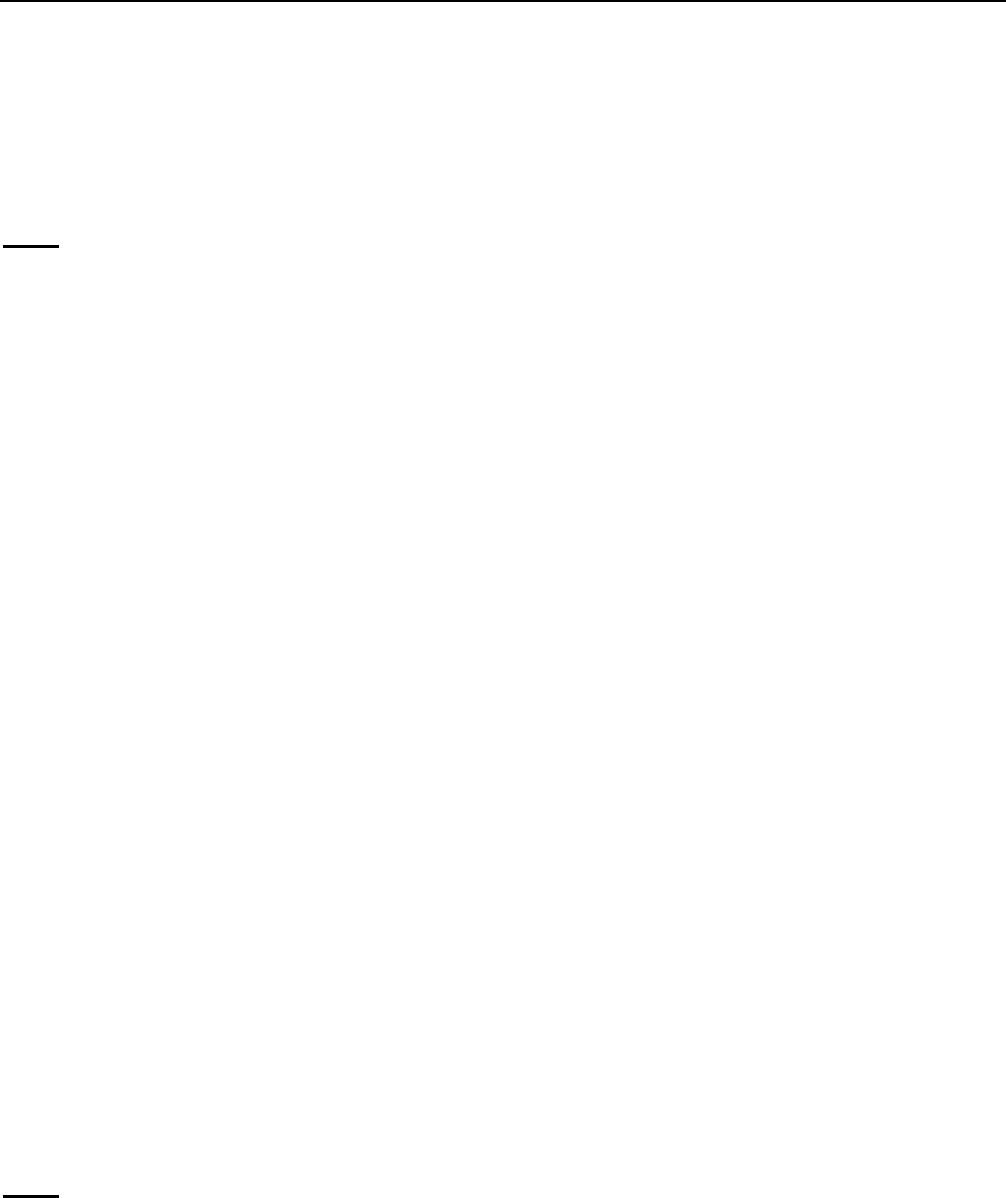
HandyTone-486 User Manual Grandstream Networks, Inc.
18
6.2 Configuring HandyTone-486 with Web Browser
HandyTone-486 has an embedded Web server that will respond to HTTP GET/POST requests. It also
has embedded HTML pages that allow a user to configure the HandyTone-486 through a Web browser
such as Microsoft’s IE and AOL’s Netscape.
6.2.1 Access the Web Configuration Menu
HandyTone-486’s web configuration page can be accessed via LAN or WAN port:
• From the LAN port:
Directly connect a computer to the LAN port.
Open a command window on the computer
Type in “ipconfig /release”, the IP address etc. become 0.0.0.0.
Type in “ipconfig /renew”, the computer gets an IP address in 192.168.2.1 by default
Open a web browser, type in the default gateway IP address. You will see the login
page of the device.
http://192.168.2.1
• From the WAN port:
The WAN port HTML configuration option is disabled by default from factory. To access the
HTML configuration menu from the WAN port, first enable the “WAN side HTTP access” option
via IVR option 12. With the WAN side HTTP access enabled, then get the WAN IP address of the
HandyTone-486 through section 5.1 with menu option 02. The HandyTone-486’s Web
Configuration page can be accessed by the following URI via WAN port:
http://HandyTone-IP-Address
where the HandyTone-IP-Address is the WAN IP address of the HandyTone-486.
NOTE:
• To type IP address into browser to get into the configuration page, please strip out the leading
“0”s as the browser will parse in octet. e.g.: if the IP address is: 192.168.001.014, please type
in: 192.168.1.14.
6.2.2 End User Configuration
Once this request is entered and sent from a Web browser, the HandyTone-486 will respond with the
following login screen:
VoIPon www.voipon.co.uk sales@voipon.co.uk Tel: +44 (0)1245 808195 Fax: +44 (0)1245 600030