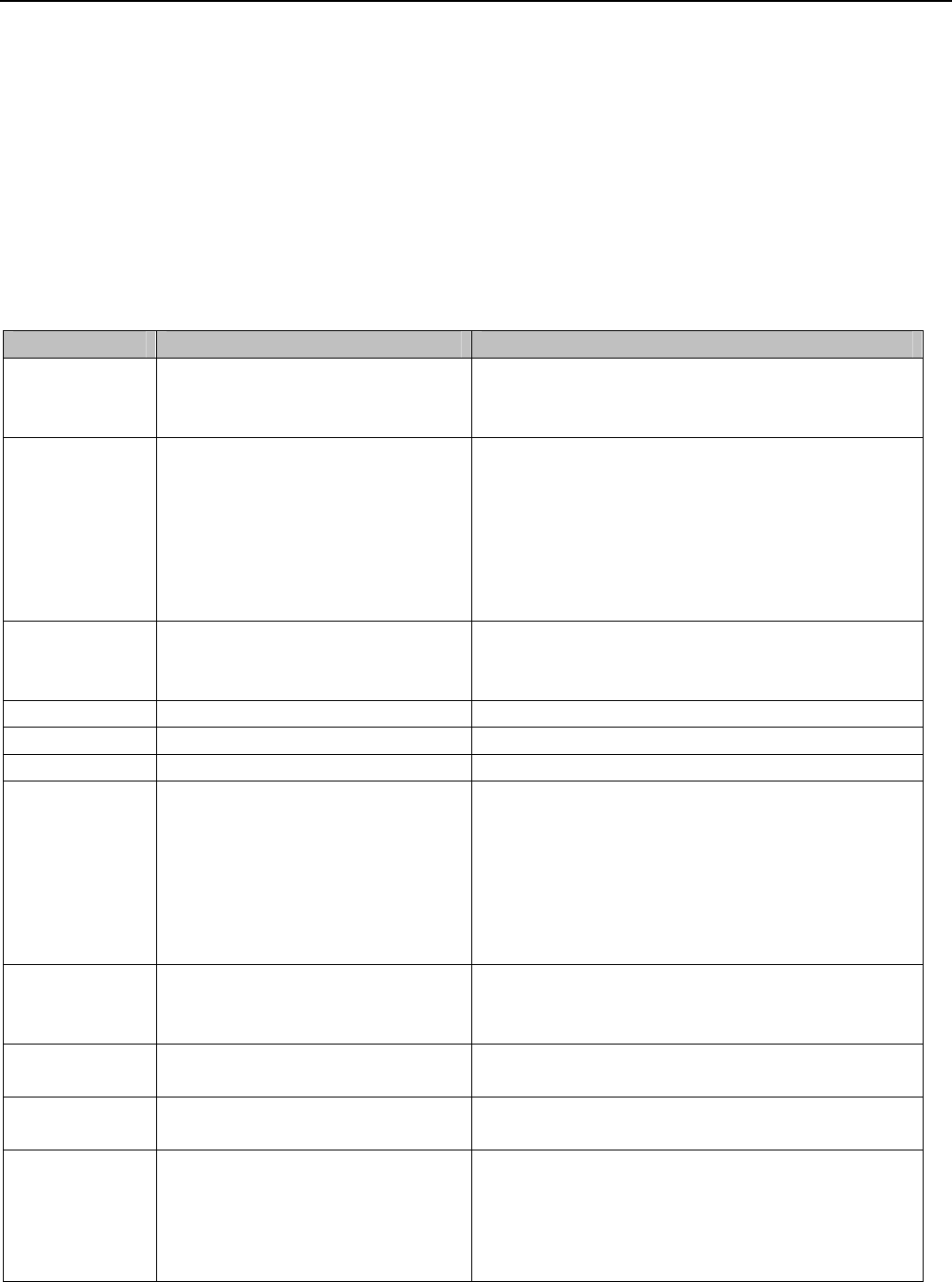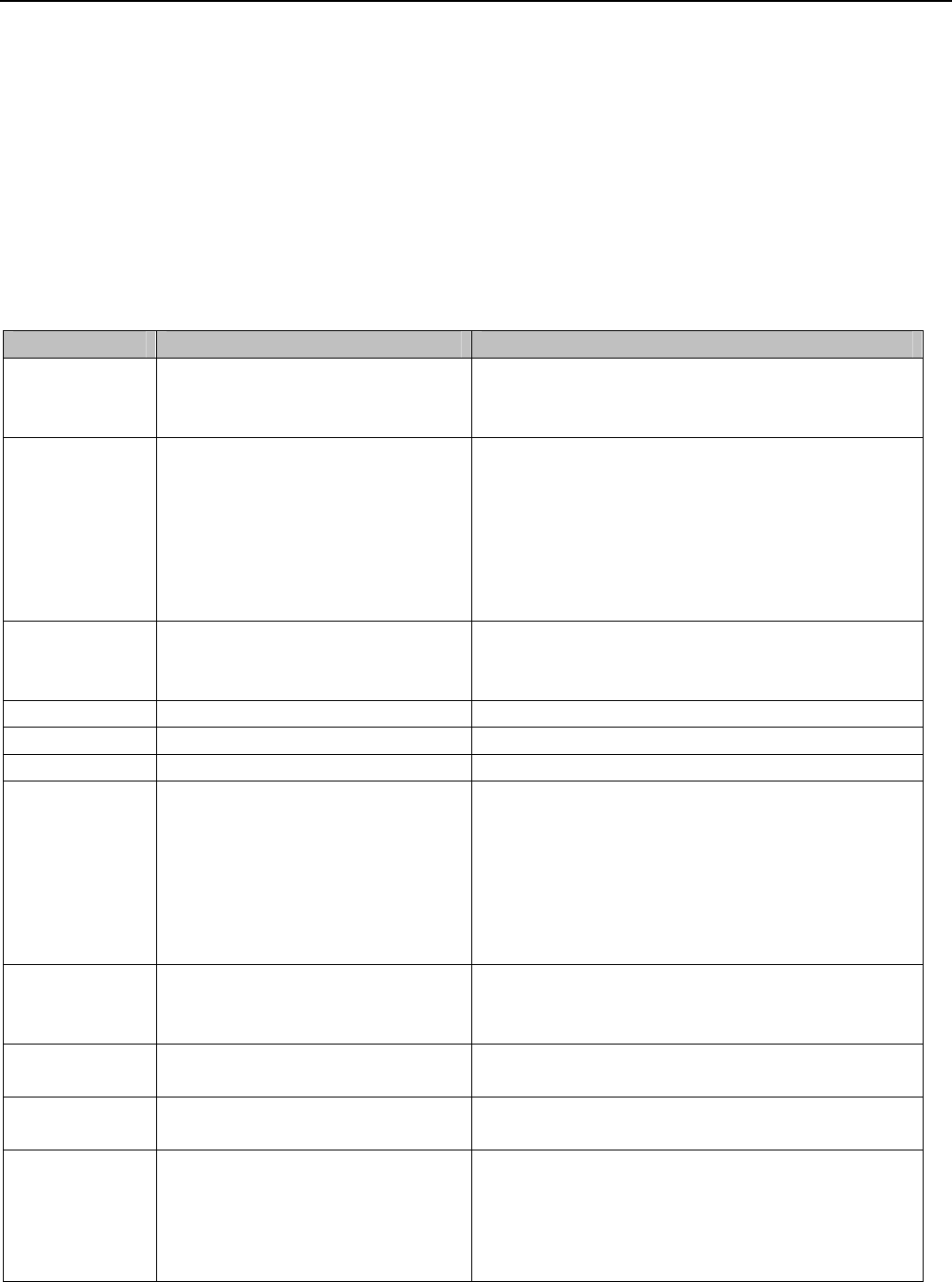
HandyTone-486 User Manual Grandstream Networks, Inc.
10
5 Basic Operations
5.1 Get Familiar with Key Pad and Voice Prompt
HandyTone-486 stores a voice prompt menu (Interactive Voice Response or IVR) for quick browsing
and simple configuration. To enter this voice prompt menu, simply press the button on the
HandyTone-486 or pick up the phone and dial “***”. The following table shows how to use the voice
prompt menu to configure the device.
Menu Voice Prompt User’s Options
Main Menu “Enter a Menu Option” Enter “*” for the next menu option
Enter “#” to return to the main menu
Enter 01 – 06, 47, 86 or 99 Menu option
01 “DHCP Mode”, or
“Static IP Mode”
Enter ‘9’ to toggle the selection
If user selects “Static IP Mode”, user need
configure all the IP address information
through menu 02 to 05. If user selects
“Dynamic IP Mode”, the device will retrieve
all IP address information from DHCP server
automatically when user reboots the device.
02 “IP Address “ + IP address The current WAN IP address is announced
Enter 12-digit new IP address if in Static IP
Mode.
03 “Subnet “ + IP address Same as Menu option 02
04 “Gateway “ + IP address Same as Menu option 02
05 “DNS Server “ + IP address Same as Menu option 02
07 Preferred Vocoder Enter “9” to go to the next selection in the list:
- PCM U
- PCM A
- G-723
- G-729
- iLBC
- G-726
12 WAN Port Web Access Enter “9” to toggle between:
- enable
- disable
13 Firmware Server IP Address The current Firmware Server IP address is
announced. Enter 12 digit new IP address.
14 Configuration Server IP
Address
The current Config Server Path IP address is
announced. Enter 12 digit new IP address.
15 Upgrade Protocol Upgrade protocol for firmware and
configuration update. Enter “9” to toggle
between:
- TFTP
- HTTP
VoIPon www.voipon.co.uk sales@voipon.co.uk Tel: +44 (0)1245 808195 Fax: +44 (0)1245 600030