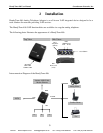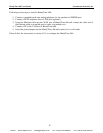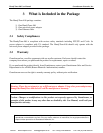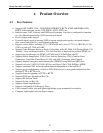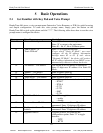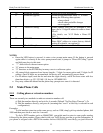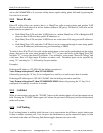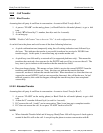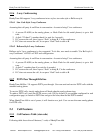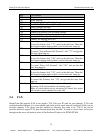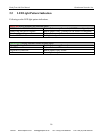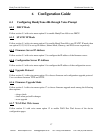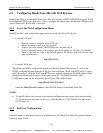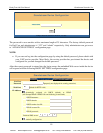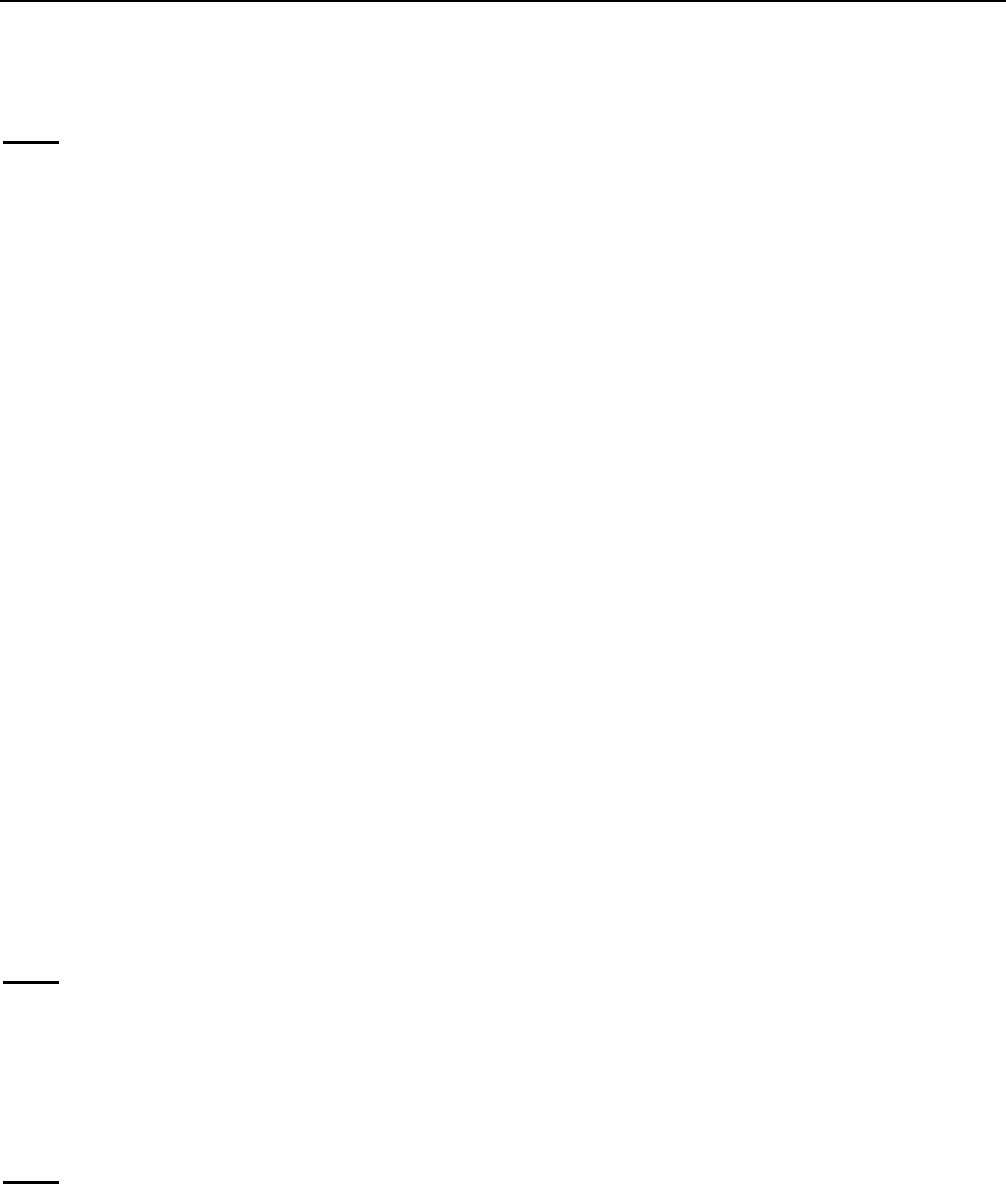
HandyTone-486 User Manual Grandstream Networks, Inc.
12
rule to dial 16266667890 as if you were calling from a regular analog phone, followed by pressing the
# or wait for 4 seconds.
5.2.2 Direct IP calls
Direct IP calling allows two parties, that is, a HandyTone with an analog phone and another VoIP
Device, to talk to each other in an ad hoc fashion without a SIP proxy. This kind of VoIP calls can be
made between two parties if:
• Both HandyTone ATA and other VoIP Device(i.e., another HandyTone ATA or Budgetone SIP
phone or other VoIP unit) have public IP addresses, or
• Both HandyTone ATA and other VoIP Device are on the same LAN using private IP addresses,
or
• Both HandyTone ATA and other VoIP Device can be connected through a router using public
or private IP addresses (with necessary port forwarding or DMZ).
To make a direct IP to IP call, first pick up the analog phone or turn on the speakerphone on the analog
phone, then access the voice menu prompt by dial “***” or press the button on the HandyTone-286,
and dials “47” to access the direct IP call menu. User will hear a voice prompt “Direct IP Calling” and
a dial tone. Enter a 12-digit target IP address to make a call. Destination ports can be specified by
using “*4” (encoding for “:”) followed by the port number.
Examples:
If the target IP address is 192.168.0.10, the dialing convention is
Voice Prompt with option 47, then 192 168 000 010
followed by pressing the “#” key if it is configured as a send key or wait for more than 5 seconds.
If the target IP address/port is 192.168.1.20:5062, then the dialing convention would be:
Voice Prompt with option 47, then 192168001020*45062 followed by pressing the “#” key if it is
configured as a send key or wait for 4 seconds.
5.2.3 Call Hold
While in conversation, pressing the “FLASH” button on the attached phone will put the remote end on
hold. Pressing the “FLASH” button again will release the previously Hold party and the bi-directional
media will resume.
5.2.4 Call Waiting
If call waiting feature is enabled, while the user is in a conversation, he will hear a special stutter tone
if there is another incoming call. User can press the flash button to put the current call party on hold
and switch to the other call. Pressing flash button toggles between two active calls.
VoIPon www.voipon.co.uk sales@voipon.co.uk Tel: +44 (0)1245 808195 Fax: +44 (0)1245 600030