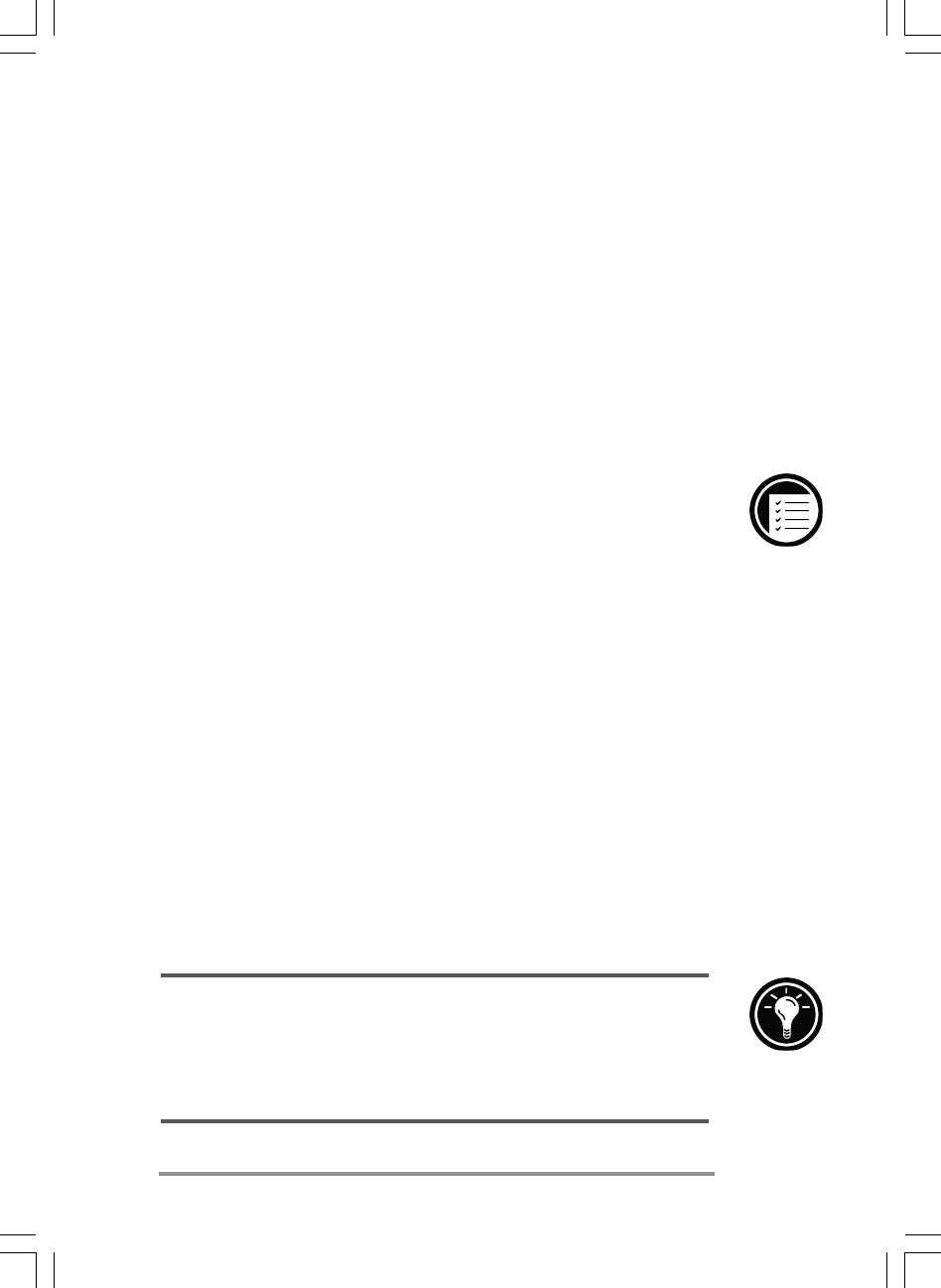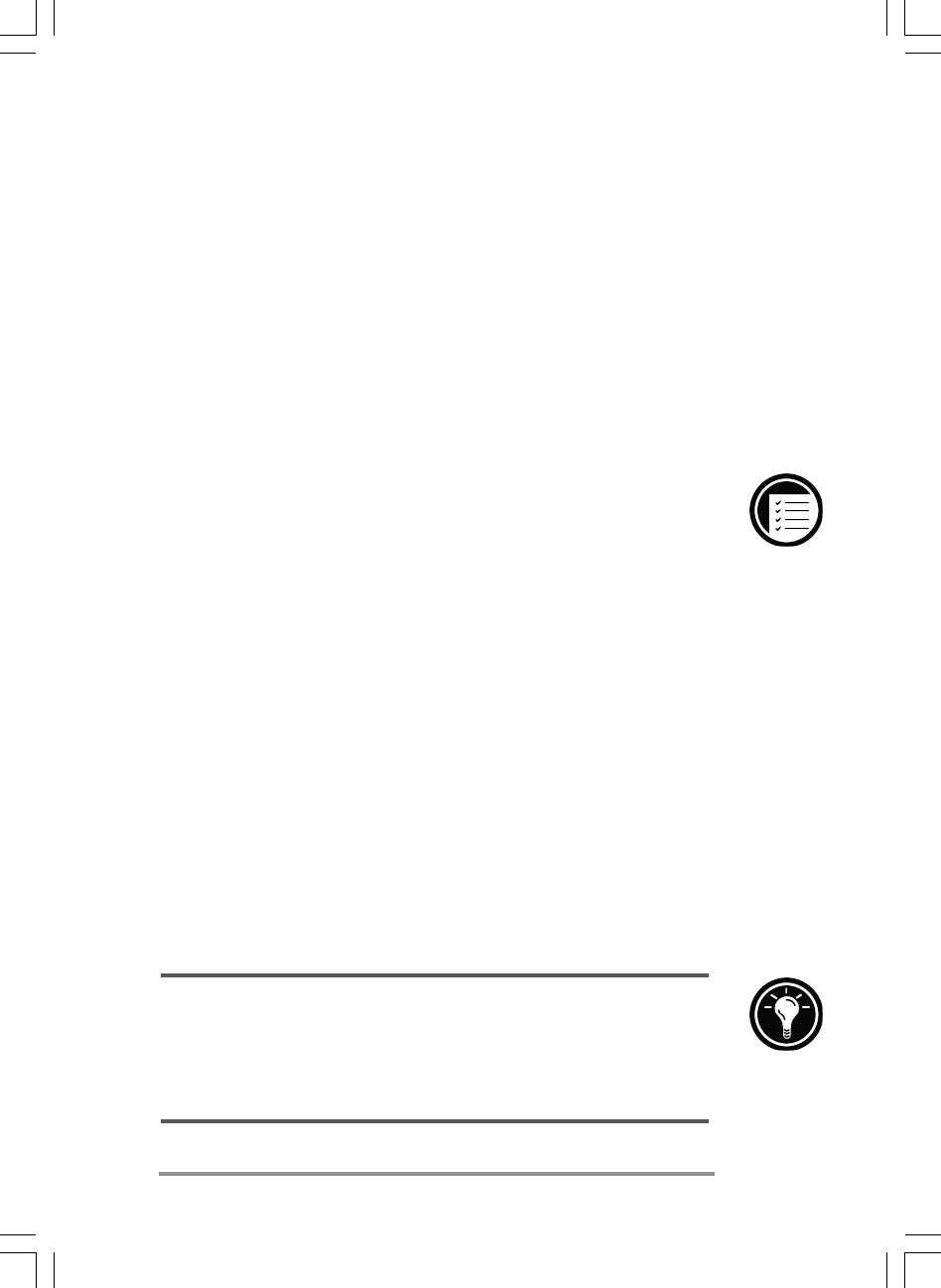
Chapter 5 | Staying organized | 95
If you need to schedule a meeting with people who use
Outlook, Pocket Outlook, or Schedule+, you can use
Calendar to schedule the meeting. When attendees receive a
meeting request, they can choose to accept or decline the
meeting. If they accept, the meeting is automatically placed
in their schedule. In addition, their response is automatically
sent back to you, and your Calendar is updated.
Before you can send a meeting request, you must enter
e-mail addresses in Contacts and set up Inbox to send and
receive messages (see the Using Inbox section in chapter 3).
To create a meeting request
1. On the Tools menu, click Options, and then choose
a mail transport. If you send and receive messages
using synchronization, select ActiveSync. If you
connect to an ISP or network, select the service you
set up in Inbox or the HPJornada dialup application.
2. Click OK.
3. On the File menu, click Make Meeting.
4. Enter the meeting information.
5. Select the contacts you want to invite.
6. Select other desired options, and then click OK.
Inbox automatically creates a meeting request and sends it to
the attendees the next time you connect to your mail server
or synchronize with your desktop PC.
Your HP Jornada will remind you about your appointments and meetings by sounding
an alarm, flashing the notification LED, or displaying a message on the screen. To choose
the way you prefer to be notified, on the Tools menu, click Options. Click Alarm
and then click Reminder Options. You can turn off your alarm without even
opening your HPJornada by pressing the alarm notification LED on the cover.
Chapter5.p65 0109 2/4/99, 4:38 PM95