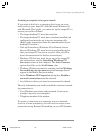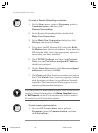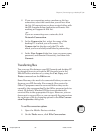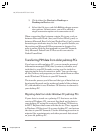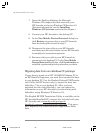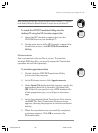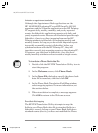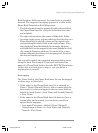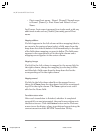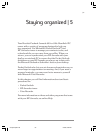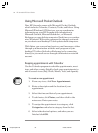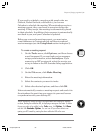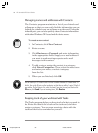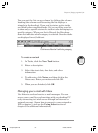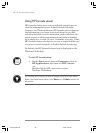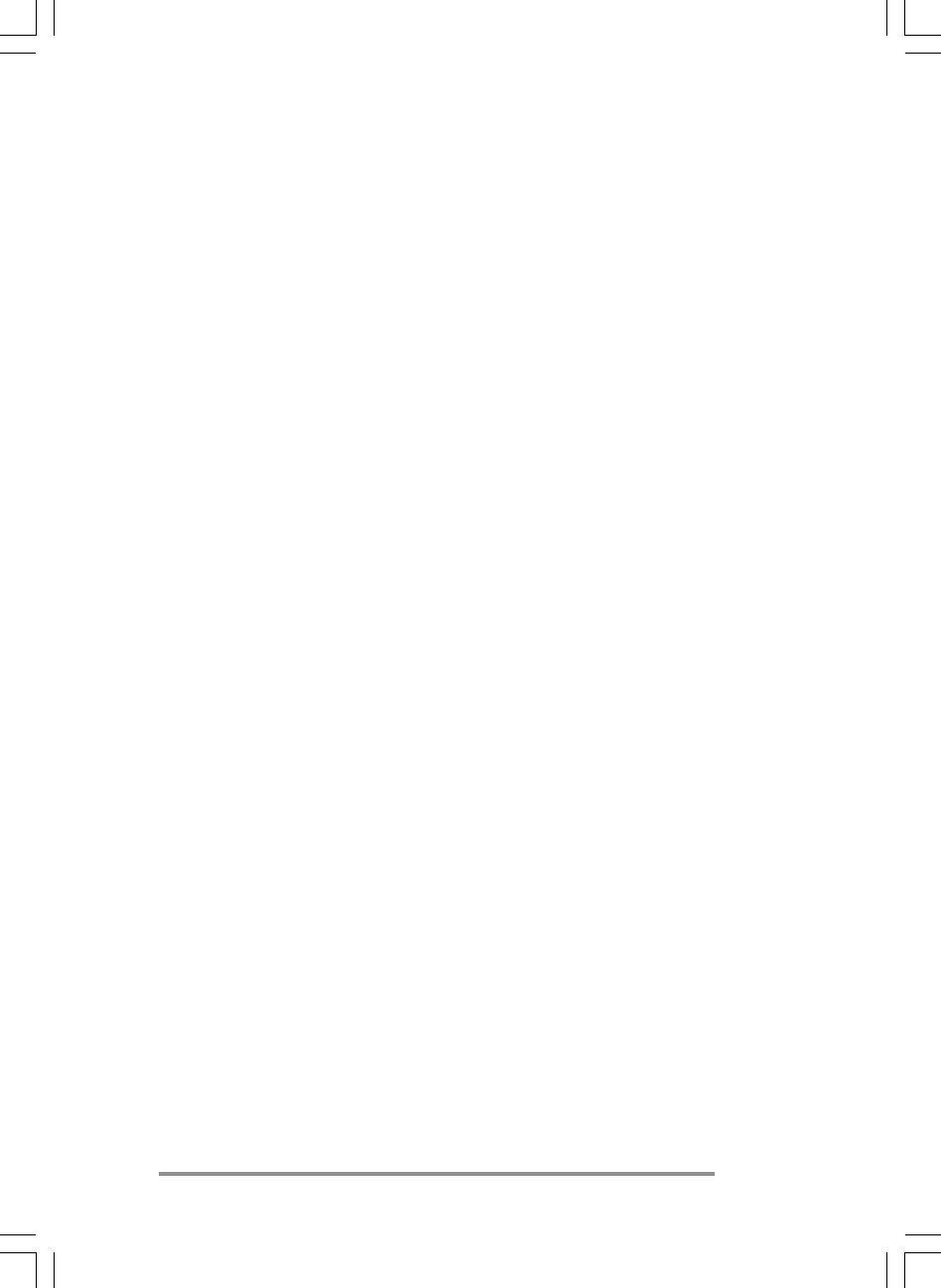
Chapter 4 | Connecting to your desktop PC
| 91
Book database field structure), the translation is straight-
forward. The suggested mapping appears in a table in the
Phone Book Translation Field Map screen:
• The left column shows the names of fields extracted from
the Phone Book data file. (Only the fields that have data
are included.)
• The right column shows the names of Schedule+ fields.
• An arrow in the center column indicates that the data in a
Phone Book field in the left column will be copied to the
corresponding Schedule+ field in the right column. Note
that multiple Phone Book fields (for example, Address1
and Address2) can be mapped to the same Schedule+ field
(for example, Business address). No arrow in the center
column indicates that there is no mapping and, therefore,
the data will not be copied.
You can add or modify the suggested mappings before trans-
lating the data. For example, if you have customized the
name of a Phone Book field so that the HP PIM Translation
Utility does not know how to map it, you can define a
mapping for it yourself.
Name mapping
The Name field in the Phone Book data file can be mapped
in three ways in Schedule+:
• If the name in the Phone Book data file is entered as
Name1, Name2 [Name3] (that is, with a comma after the
first word), it is always mapped to the two name fields in
Schedule+ with Name1 = Last Name and Name2 [Name3]
= First Name.
• If the name in the Phone Book data file does not have a
comma after the first word, you can choose one of two
options for its mapping:
• Last name/First name - (default) Name1 [Name3]
Name2 maps to Name1 = = Last Name and [Name3]
Name2 = First Name.
Chapter4.p65 0109 2/4/99, 4:10 PM91