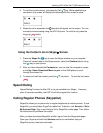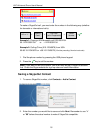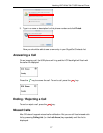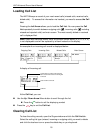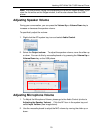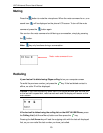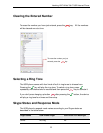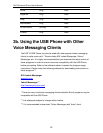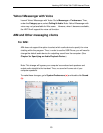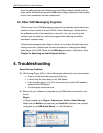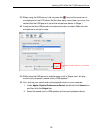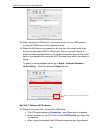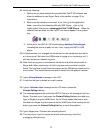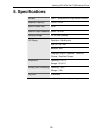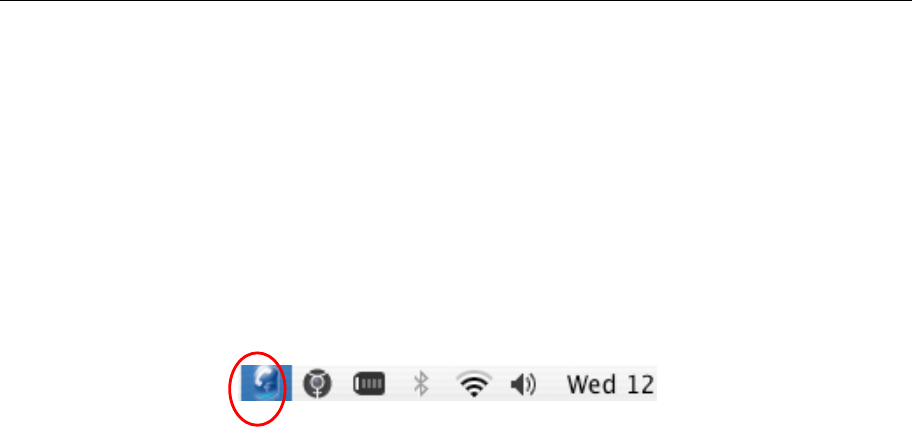
Hawking HNT1A Net-Talk™ USB Internet Phone
27
A5. Verify the following:
1. Make sure you have installed the provided Net-Talk™ API software and
allow the software to use Skype. Refer to the section on page 12 for
instructions.
2. Make sure the software is launched. If not, then go to the application
folder , search for the Hawsking Net-talk USB Phone. click on the
Hawking Net-Talk phone ic Hawking Net-Talk™ USB Phone. When the
software has launched, the Net-Talk™ icon should appear in the system
tray.
3. At this point, the HNT1A LCD should display Hawking Technologies,
indicating the phone is ready for use. If not, re-plug the HNT1A USB
phone.
Q6. In Skype window, I’ve changed the sound alert to use a preferred .wav file for
an incoming call. But when the USB phone is ringing on an incoming a call, it
still uses the phone’s default ring tone.
A6. Note that the ring tone is controlled on the device side while sound alerts on
Skype side. When receiving a call, both ring tone and sound alert could be
heard. The ring tone is heard from the buzzer (on the USB phone’s back) and is
much louder. Your customized sound alert is heard from the phone’s receiver.
Q7. I got a Wrong Number message on the LCD.
A7. It could be that you’ve dialed an invalid number.
Q8. I got an Unknown User message on the LCD when I press the
Contact/Calling List key.
A8. The message appears due to that the HNT1A Phone is still loading the list from
Skype. This may occur if you press the Contact/Calling List key soon after you
login to Skype or plug the USB Phone. As the Phone needs little time to load
the data from Skype, wait a moment to let the USB Phone finish loading the list
before you press the Contact/Calling List key to avoid this problem.
Q9. I got a Skype error “Problem with recording Device”.
A9. This may occur if you hot unplug the phone while phoning. Avoid hot
unplugging while phoning.