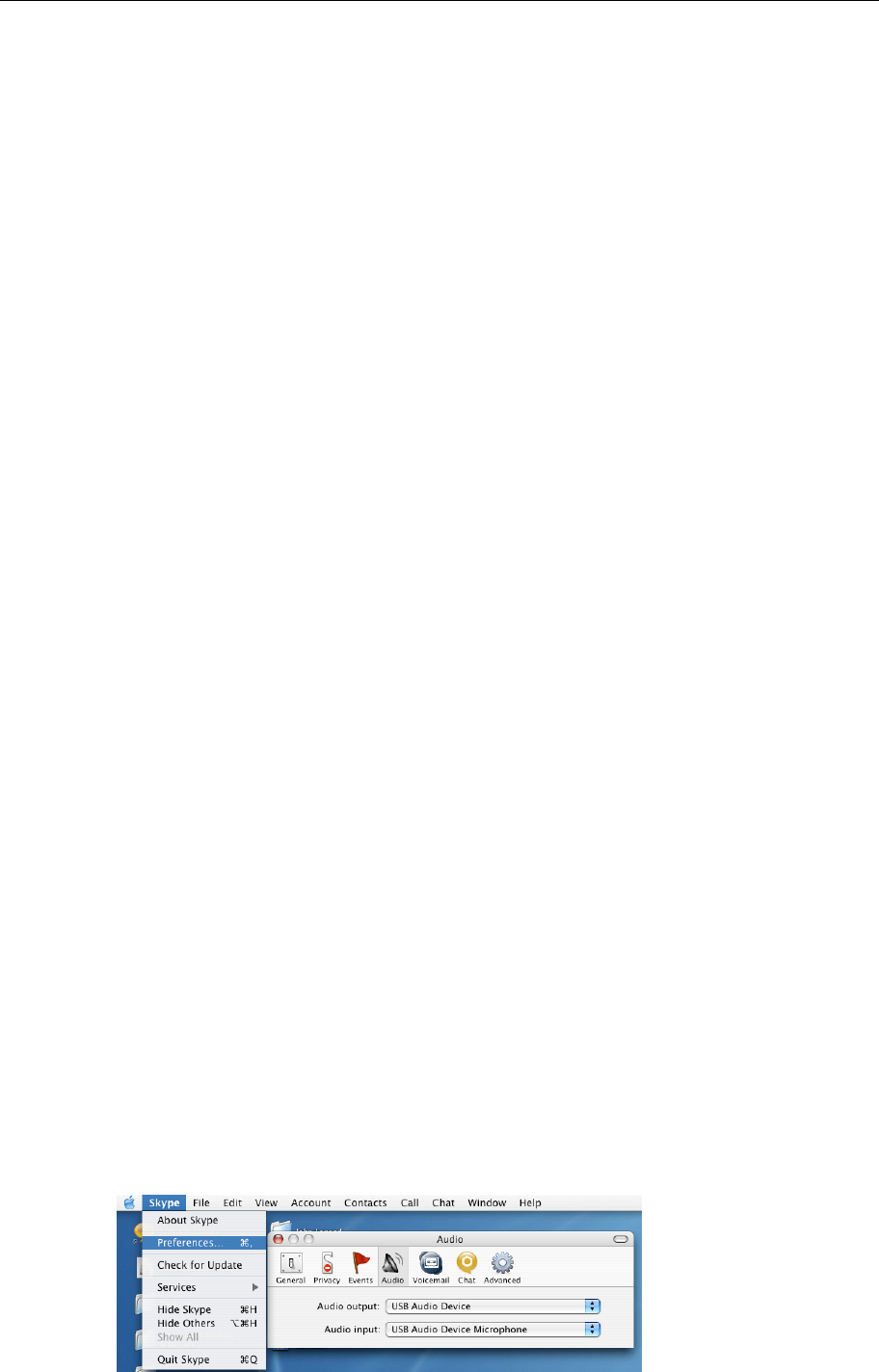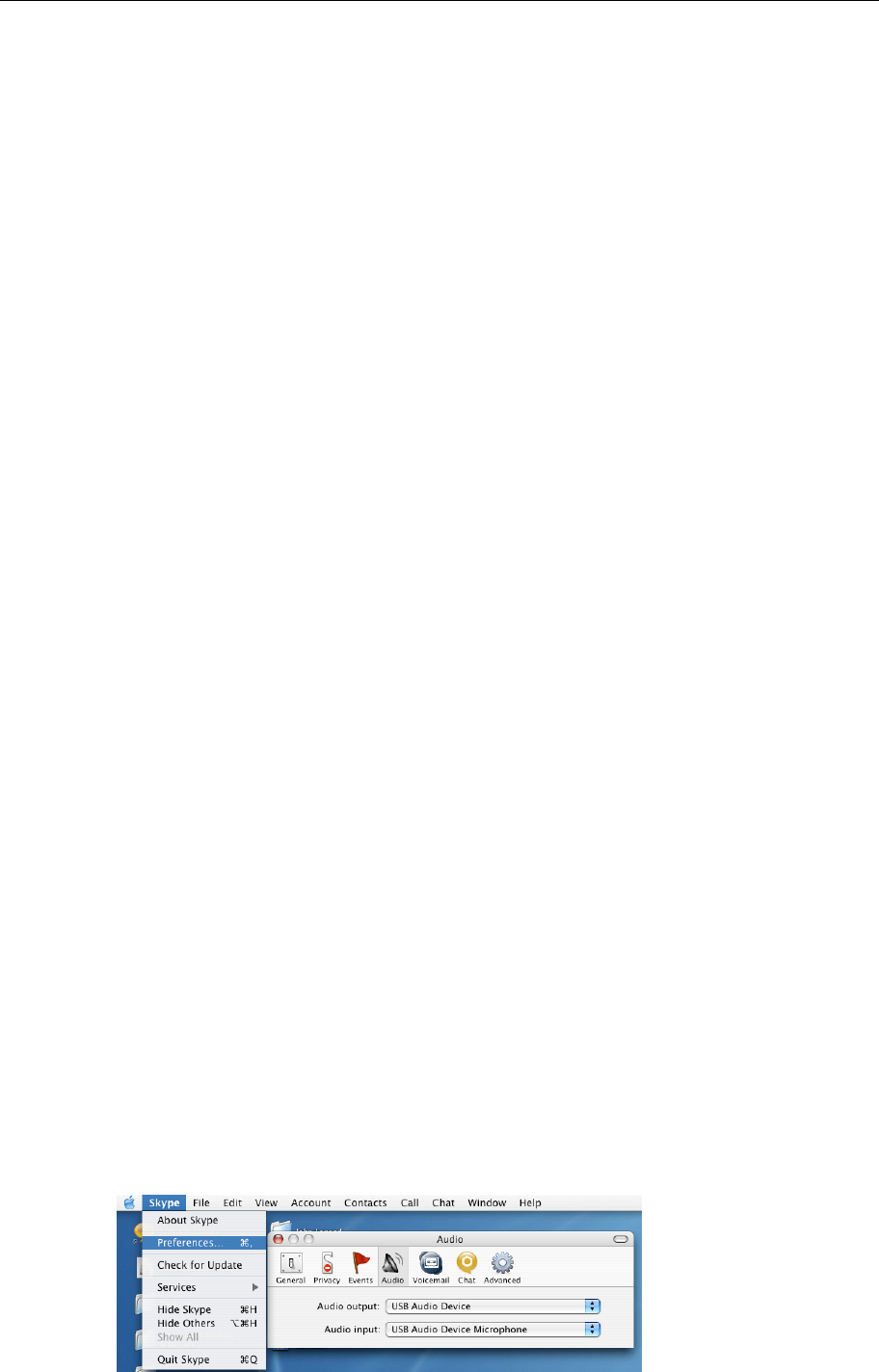
HNT1A Internet Phone User’s Manual
24
Once the audio settings are configured, launch AIM and select a buddy to talk to.
Open up the IM window and press the Talk button. Begin speaking on the handset
once a voice connection has been established.
For Other VOIP/Messaging Programs:
Check to see if your VOIP/Messaging program has a separate audio preferences
selection scheme similar to those of AIM or Yahoo! Messenger. (Please refer to
the software provider’s documentation or manual.) If so, you can set up and
configure your handset from within the program while retaining the default
soundcard / speaker setup.
If the desired messaging client does not allow you to choose the audio device for
making voice calls, please follow the same procedures in changing the default
audio device to the USB Phone as the AIM setup procedure, listed above. (See
Chapter 3a: Specifying an Audio Playback Device.)
4. Troubleshooting
Sound Devices Problems
Q1. While using Skype, AIM, or Yahoo! Messenger software for voice conversation:
• There is no dial tone after pressing the dial key.
• I cannot hear the other party on my USB phone.
• I hear the other party on my PC’s sound card (or another USB speaker)
instead of the USB phone.
• The other party cannot hear me.
A1. Make sure your software is configured to use USB phone as the audio in/out
device.
Skype:
In Skype window, go to Skype > Preferences > Audio > Sound Devices.
Make sure the Audio In (microphone) and Audio Out (speaker) are correctly
configured to use USB Audio Device, i.e., the USB phone.
1
2