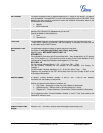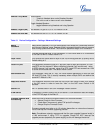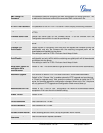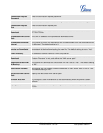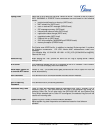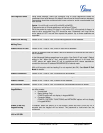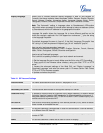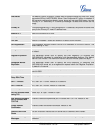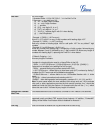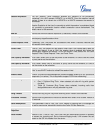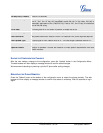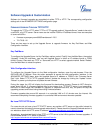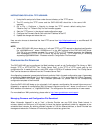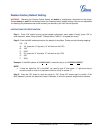Grandstream Networks, Inc. GXP1400/1405 User Manual Page 35 of 36
Firmware version: 1.0.1.83 Last Updated: 08/2011
INSTRUCTIONS FOR LOCAL TFTP UPGRADE:
1. Unzip the file and put all of them under the root directory of the TFTP server.
2. The PC running the TFTP server and the GXP1400/1405 should be in the same LAN
segment.
3. Go to File -> Configure -> Security to change the TFTP server's default setting from
"Receive Only" to "Transmit Only" for the firmware upgrade.
4. Start the TFTP server, in the phone’s web configuration page
5. Configure the Firmware Server Path with the IP address of the PC
6. Update the change and reboot the unit
User can also choose to download the free HTTP server from
http://httpd.apache.org/ or use Microsoft IIS
web server.
NOTE:
• When GXP1400/1405 phone boots up, it will send TFTP or HTTP request to download configuration
file “cfg000b82xxxxxx”, where “000b82xxxxxx” is the MAC address of the GXP1400/1405 phone.
This file is for provisioning purpose. For normal TFTP or HTTP firmware upgrades, the following
error messages in a TFTP or HTTP server log can be ignored: “TFTP Error from [IP ADRESS]
requesting cfg000b82023dd4 : File does not exist. Configuration File Download”
CONFIGURATION FILE DOWNLOAD
The GXP1400/1405 can be configured via Web Interface as well as via Configuration File (binary or XML)
through TFTP or HTTP/HTTPS. The “Config Server Path” is the TFTP or HTTP server path for the
configuration file. It needs to be set to a valid URL, either in FQDN or IP address format. The “Config Server
Path” can be the same or different from the “Firmware Server Path”.
A configuration parameter is associated with each particular field in the web configuration page. A parameter
consists of a Capital letter P and 2 to 4 digit numeric numbers. i.e., P2 is associated with “Admin Password”
in the ADVANCED SETTINGS page. For a detailed parameter list, please refer to the corresponding
configuration template of the firmware.
Once the GXP1400/1405 boots up (or re-booted), it will request a configuration file named “cfgxxxxxxxxxxxx”
followed by a request for configuration XML file named “cfgxxxxxxxxxxxx.xml”, where “xxxxxxxxxxxx” is the
MAC address of the device, i.e., “cfg000b820102ab”. The configuration file name should be in lower cases.
For more details on XML provisioning, please refer to
http://www.grandstream.com/support.
Managing Firmware and Configuration File Download
When “Automatic Upgrade” is set to “Yes”, a Service Provider can use P193 (Auto Check Interval, in
minutes, default and minimum is 60 minutes) to have the devices periodically check for upgrades at pre-
scheduled time intervals. By defining different intervals in P193 for different devices, a Server Provider can
manage and reduce the Firmware or Provisioning Server load at any given time.