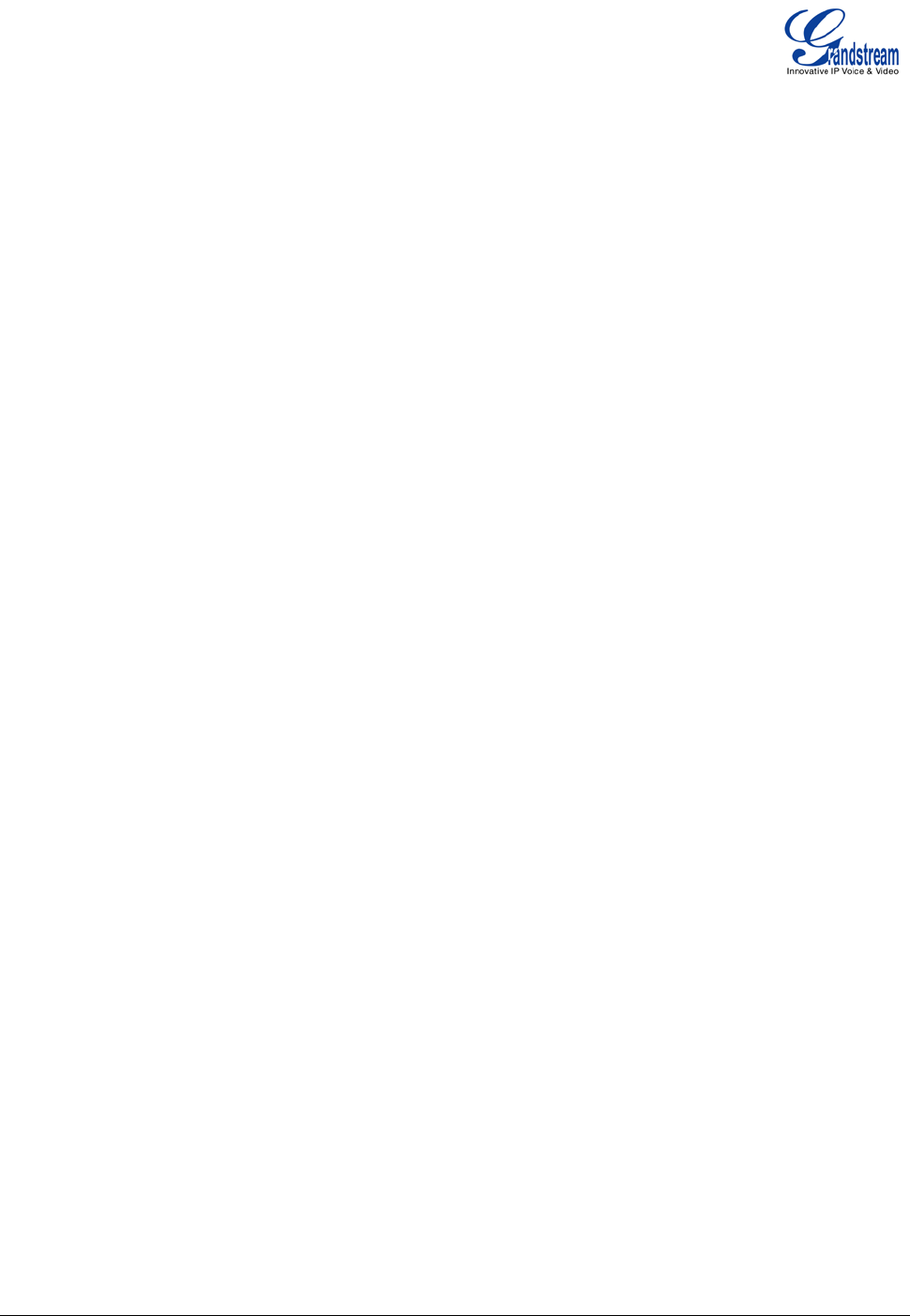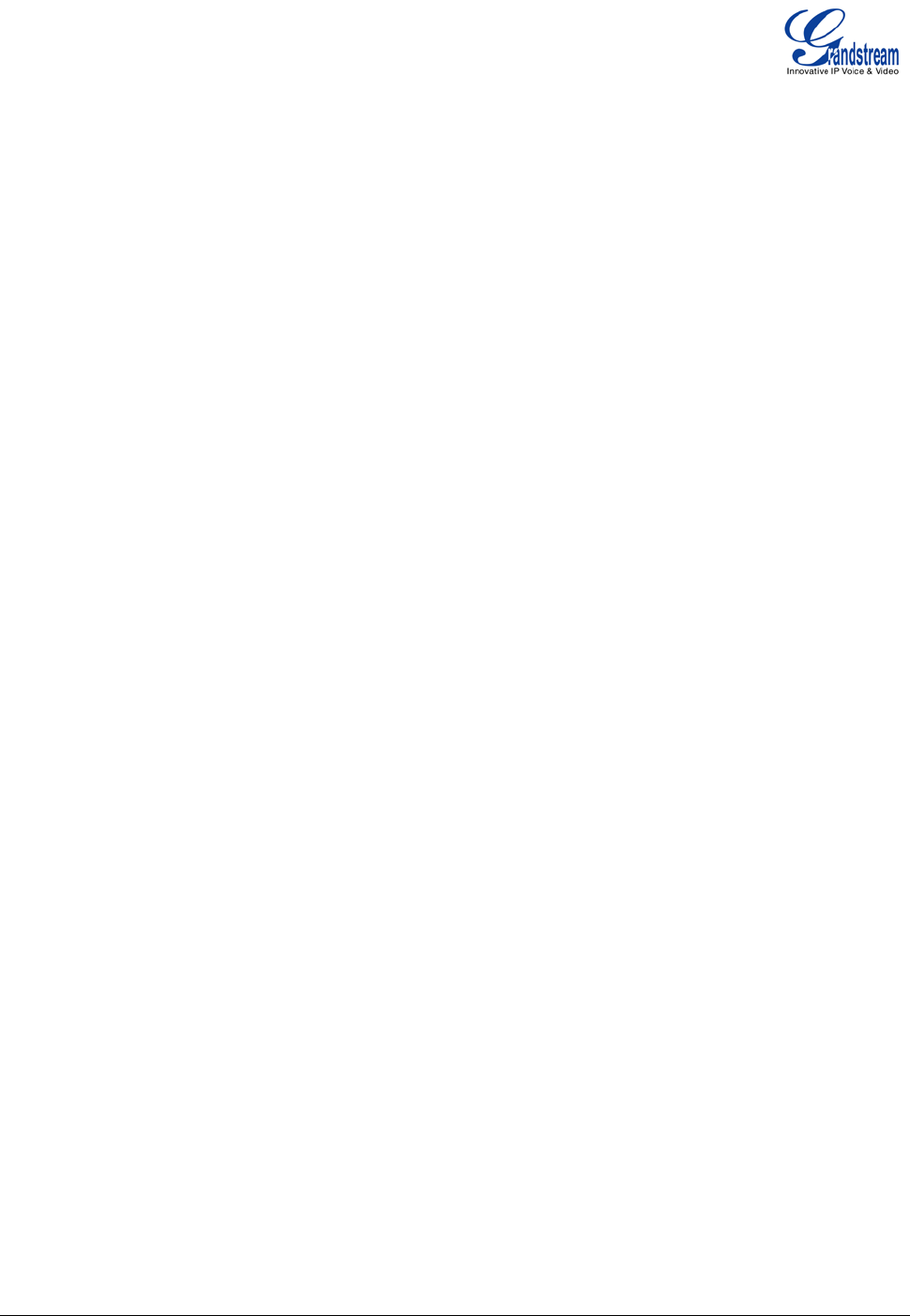
Grandstream Networks, Inc. GXP1400/1405 User Manual Page 14 of 36
Firmware version: 1.0.1.83 Last Updated: 08/2011
If the users decide not to conference after establishing the second call, press EndCall
softkey instead of ConfCall softkey/CONF button. It will end the second call and the screen
will show the first call is on hold.
During the conference, press EndCall softkey or hang up to end the conference
NOTE:
• The party that starts the conference call has to remain in the conference for its entire duration, you
can put the party on mute but it must remain in the conversation. Also, this is not applicable when the
feature “Transfer on call hangup” is turned on.
• When using Easy Conference mode, press SEND button to establish the second call after entering
the number instead of using “#”.
Voice Messages (Message Waiting Indicator)
A blinking red MWI (Message Waiting Indicator) on the top right corner of the GXP1400/1405 indicates a
message is waiting. Dial into the voicemail box to retrieve the message. An IVR will prompt the user through
the process of message retrieval.
Shared Call Appearance (SCA)
The GXP1400/1405 phone supports shared call appearance by Broadsoft standard. This feature allows
members of the SCA group to shared SIP lines and provides status monitoring (idle, active, progressing,
hold) of the shared line. When there is an incoming call designated for the SCA group, all of the members of
the group will be notified of an incoming call and will be able to answer the call from the phone with the SCA
extension registered.
All the users that belong to the same SCA group will be notified by visual indicator when a user seizes the
line and places an outgoing call, and all the users of this group will not be able to seize the line until the line
goes back to an idle state or when the call is placed on hold. (With the exception of when multiple call
appearances are enabled on the server side).
In the middle of the conversation, there are two types of hold: Public Hold and Private Hold. When a member
of the group places the call on public hold, the other users of the SCA group will be notified of this by the red-
flashing button and they will be able to resume the call from their phone by pressing the line button. However,
if this call is placed on private-hold, no other member of the SCA group will be able to resume that call.
To enable shared call appearance, the user would need to register the shared line account on the phone. In
addition, they would need to navigate to “Settings”->”Basic Settings” on the web UI and set the line to
“Shared Line”. If the user requires more shared call appearances, the user can configure multiple line
buttons to be “shared line” buttons associated with the account.
CALL FEATURES
The GXP1400/1405 supports traditional and advanced telephony features including caller ID, caller ID
w/name, call forward/transfer/park/hold as well as intercom/paging.
Table 10: GXP1400/1405 Call Features