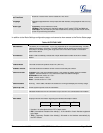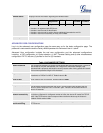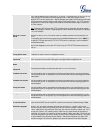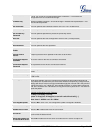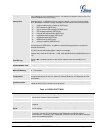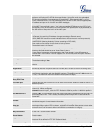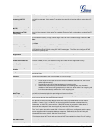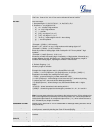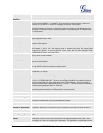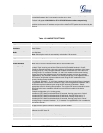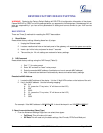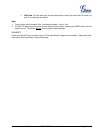Firmware version 1.0.0.23 DP715/DP710 User Manual Page 51 of 52
RESTORE FACTORY DEFAULT SETTING
WARNING! Restoring the Factory Default Setting will DELETE all configuration information of the phone.
Please BACKUP or PRINT out all the settings before you approach to following steps. Grandstream will not
take any responsibility if you lose all the parameters of setting and cannot connect to your VoIP service
provider.
BASE STATION
There are Three (3) methods for resetting the DECT base station:
1. Reset Button
Reset default factory settings following these four (4) steps:
1. Unplug the Ethernet cable.
2. Locate a needle-sized hole on the back panel of the gateway unit next to the power connection.
3. Insert a pin in this hole, and press for about 7 seconds.
4. Take out the pin. All unit settings are restored to factory settings.
2. IVR Command
Reset default factory settings using the IVR Prompt (Table 5):
1. Dial “***” for voice prompt.
2. Enter “99” and wait for “reset” voice prompt.
3. Enter the encoded MAC address (Look below on how to encode MAC address).
4. Wait 15 seconds and device will automatically reboot and restore factory settings.
Encode the MAC Address
1. Locate the MAC address of the device. It is the 12 digit HEX number on the bottom of the unit.
2. Key in the MAC address. Use the following mapping:
0-9: 0-9
A: 22 (press the “2” key twice, “A” will show on the LCD)
B: 222
C: 2222
D: 33 (press the “3” key twice, “D” will show on the LCD)
E: 333
F: 3333
For example: if the MAC address is 000b8200e395, it should be keyed in as “0002228200333395”.
3. Reset from web interface (Reset Type)
1. From the Advanced Settings Page user can select three types:
Full Reset: This will make a full reset
ISP Data:This will reset only the basic settings, like IP mode, PPPoE and Web port